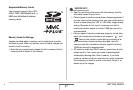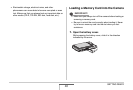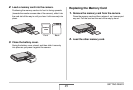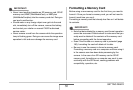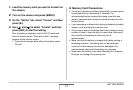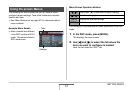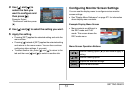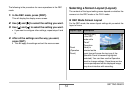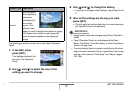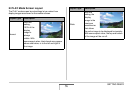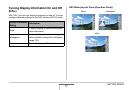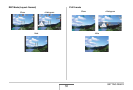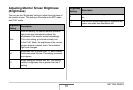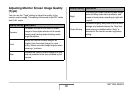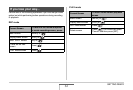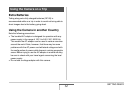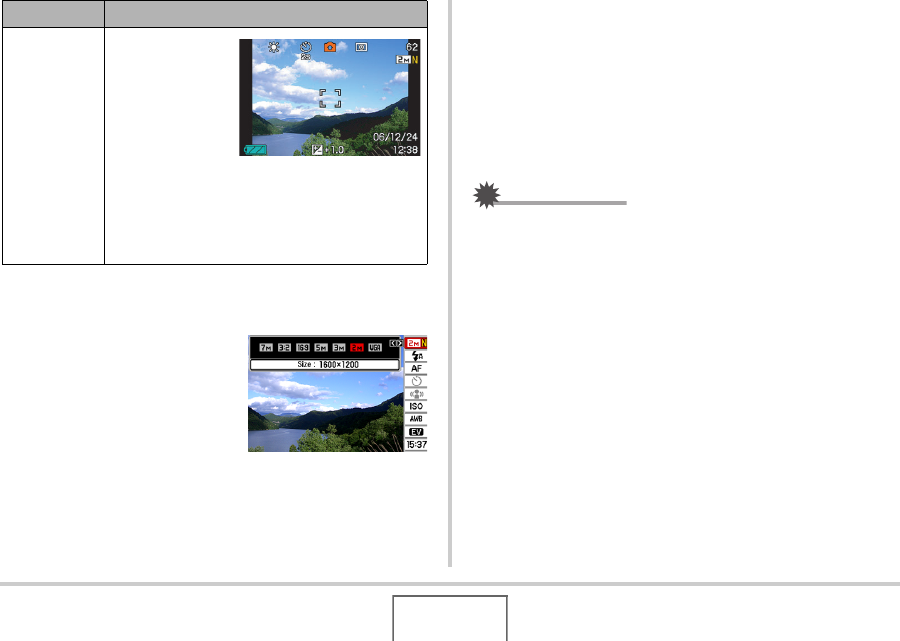
55
GETTING READY
The following procedure shows how to use Panel (Operation
Panel).
1. In the REC mode,
press [SET].
This highlights (selects) the
top icon of the Operation
Panel.
2. Use [S] and [T] to select the icon of the
setting you want to change.
3. Use [W] and [X] to change the setting.
• If you want to configure other settings, repeat steps 2 and
3.
4. After all the settings are the way you want,
press [SET].
• This will apply the settings and return to normal operation
(no Operation Panel icon selected).
IMPORTANT!
• Image quality cannot be changed using Panel (Operation
Panel).
• Panel (Operation Panel) is not displayed while Short
Movie, Past Movie, Voice Recording, or Zoom Continuous
Shutter is being used.
• The date display format is always month/day and the time
display format is always 24 hours, regardless of the current
settings of the camera’s “Date Style” and “Adjust” (pages
193, 194).
Normal
With this option,
the image being
composed
completely fills
the monitor
screen. This
setting is best
when you want to display the subject on a large
16:9 aspect ratio monitor screen (page 68).
Icons are superimposed on the displayed
image.
Layout Type Description
C