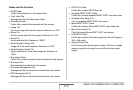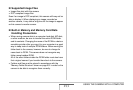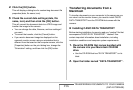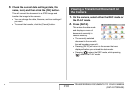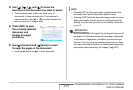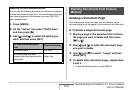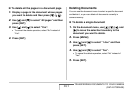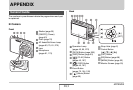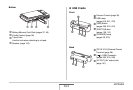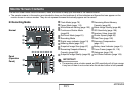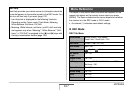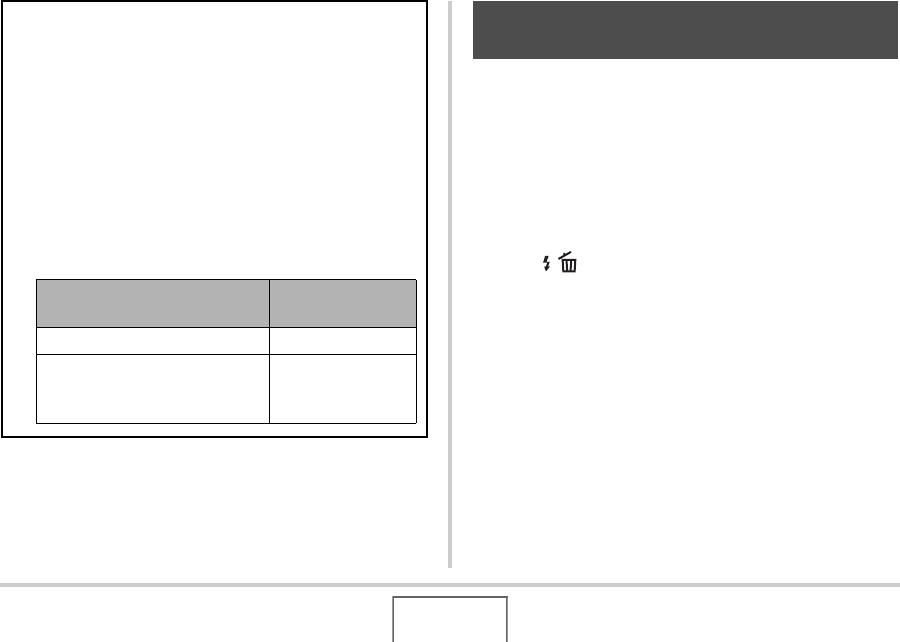
260
TRANSFERRING DOCUMENTS TO YOUR CAMERA
(DATA STORAGE)
Deleting a Document Page
After displaying a document page, you can delete a single
document page or all the pages in a document at the same time.
■ To delete a single document page
1. Display a page in the document that contains
the page you want to delete and then press
[T] ( ).
2. Use [W] and [X] to select the document page
you want to delete.
3. Use [S] and [T] to select “1 page” and then
press [SET].
4. To delete other document pages, repeat steps
2 and 3.
• To exit the delete operation, press [MENU].
Specifying the Initial Data Mode Screen
You can use the following procedure to configure the camera
so either the document data list or the last document page you
were viewing appears first whenever you press [DATA] to
enter the data mode.
1. Press [MENU].
2. On the “Set Up” tab, select “DATA View”,
and then press [X].
3. Use [S] and [T] to select the setting you
want, and then press [SET].
To have this screen appear
first:
Select this setting:
Document menu List View
Document page you were
viewing when you last exited the
data mode
Page View
Deleting Documents from Camera
Memory