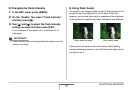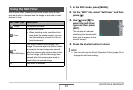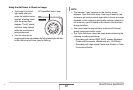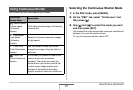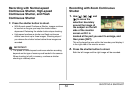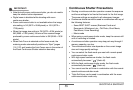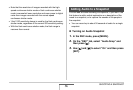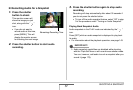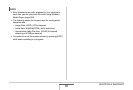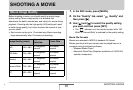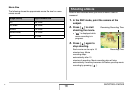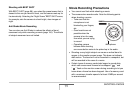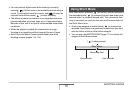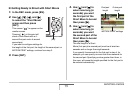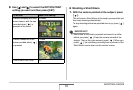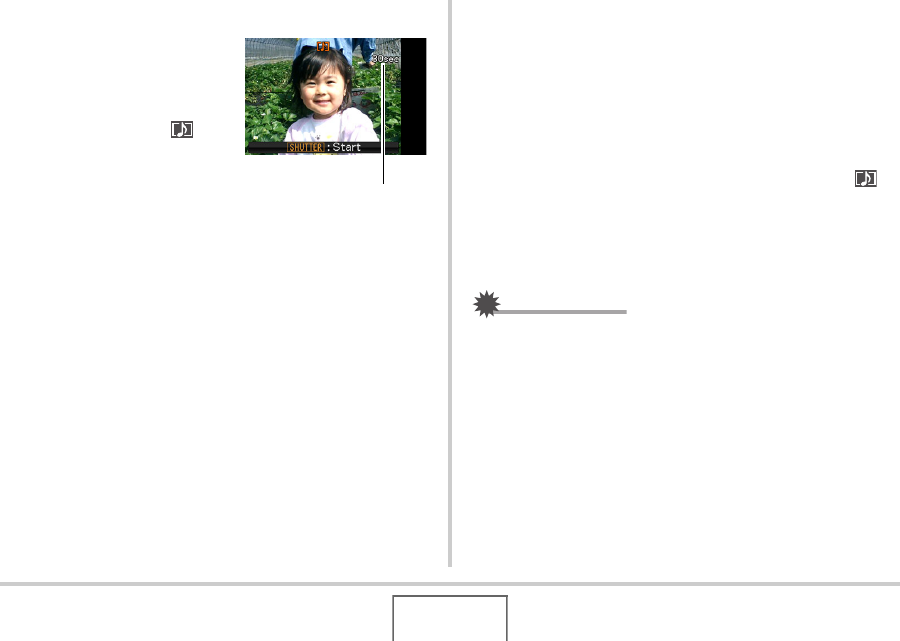
87
SHOOTING A SNAPSHOT
■ Recording Audio for a Snapshot
1. Press the shutter
button to shoot.
This monitor screen will
show the image you just
shot, along with the “ ”
icon.
• If you do not want to
record audio at this time,
press [MENU]. This will
display the monitor screen
for shooting the next image.
2. Press the shutter button to start audio
recording.
3. Press the shutter button again to stop audio
recording.
Recording will stop automatically after about 30 seconds if
you do not press the shutter button.
• To turn off the audio snapshot feature, select “Off” in step
3 of the procedure under “Turning on Audio Snapshot”.
Playing Back Snapshot Audio
Audio snapshots in the PLAY mode are indicated by the “ ”
icon.
Press [SET] while an audio snapshot is displayed to play back
its audio.
• For information about the playback operation, see page 143.
IMPORTANT!
• Audio snapshot capabilities are disabled while shooting
with the Triple Self-timer or with a continuous shutter mode.
You can, however, add audio to such a snapshot after you
record it (page 173).
Remaining Recording Time