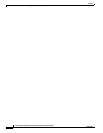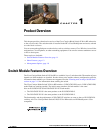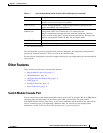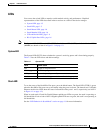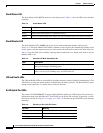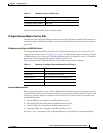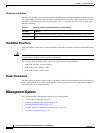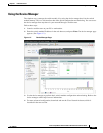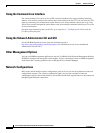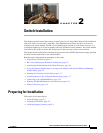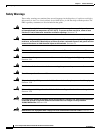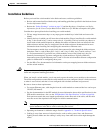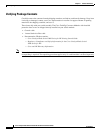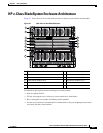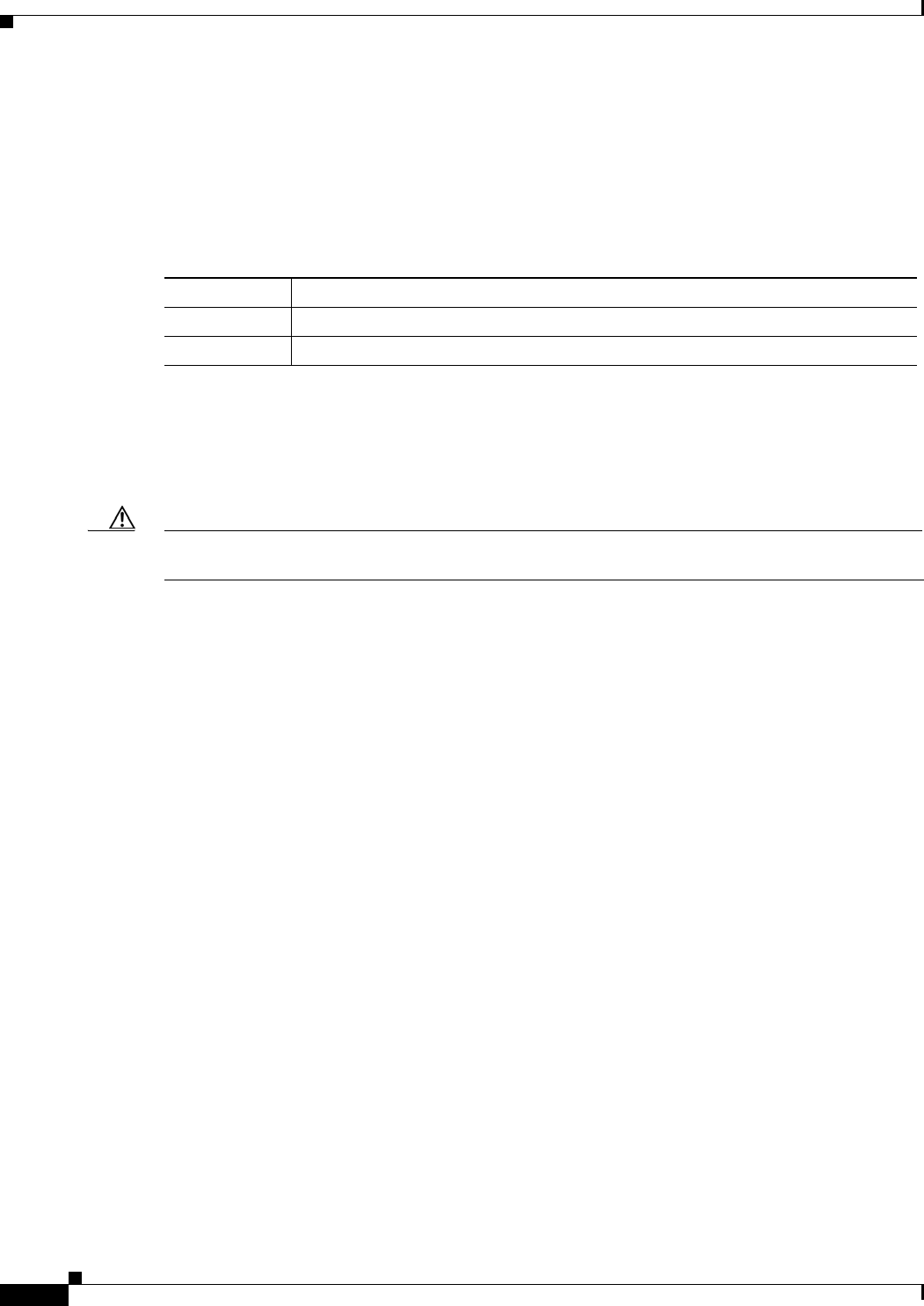
1-8
Cisco Catalyst Blade Switch 3120 for HP Hardware Installation Guide
OL-12246-01
Chapter 1 Product Overview
Management Options
LED Behavior in Stack Mode
Whether an X2 module or a converter module is installed in the 10-Gigabit Ethernet module slots, the
two bottom LEDs (21 and 22) show the status of the StackWise Plus ports 1 and 2, respectively. The top
two LEDs (19 and 20) are off when in stack mode.
Table 1-7 describes the LED colors in stack mode
and their meanings.
StackWise Plus Ports
The switch module ships with a 1-meter StackWise cable that you can use to connect the StackWise Plus
ports.
Caution Use only approved cables, and connect only to similar Cisco equipment. Equipment might be damaged
if connected to nonapproved Cisco cables or equipment.
You can order these StackWise Plus cables from your Cisco sales representative:
• CAB-STK-E-0.5M= (0.5-meter cable)
• CAB-STK-E-1M= (1-meter cable)
• CAB-STK-E-3M= (3-meter cable)
Power Connectors
The blade enclosure controls power to the switch module. After the blade enclosure detects the presence
of the switch module, it moves the switch module to the full power state. The switch module software is
not involved in power control functions.
Management Options
This section describes management options for the switch module:
• Using the Device Manager, page 1-9
• Using the Command-Line Interface, page 1-10
• Other Management Options, page 1-10
• Using the Onboard Administrator CLI and GUI, page 1-10
• Network Configurations, page 1-10
Table 1-7 Meaning of Port 21 and 22 LED Colors in Stack Mode
LED Color Meaning
Solid green Stack port is connected. If both LEDs are green, the stack is running at full speed.
Amber Stack port is not connected.