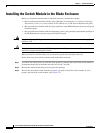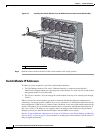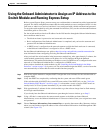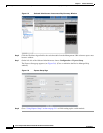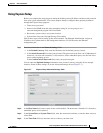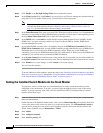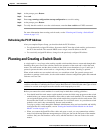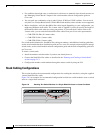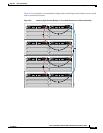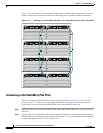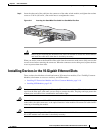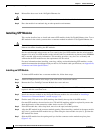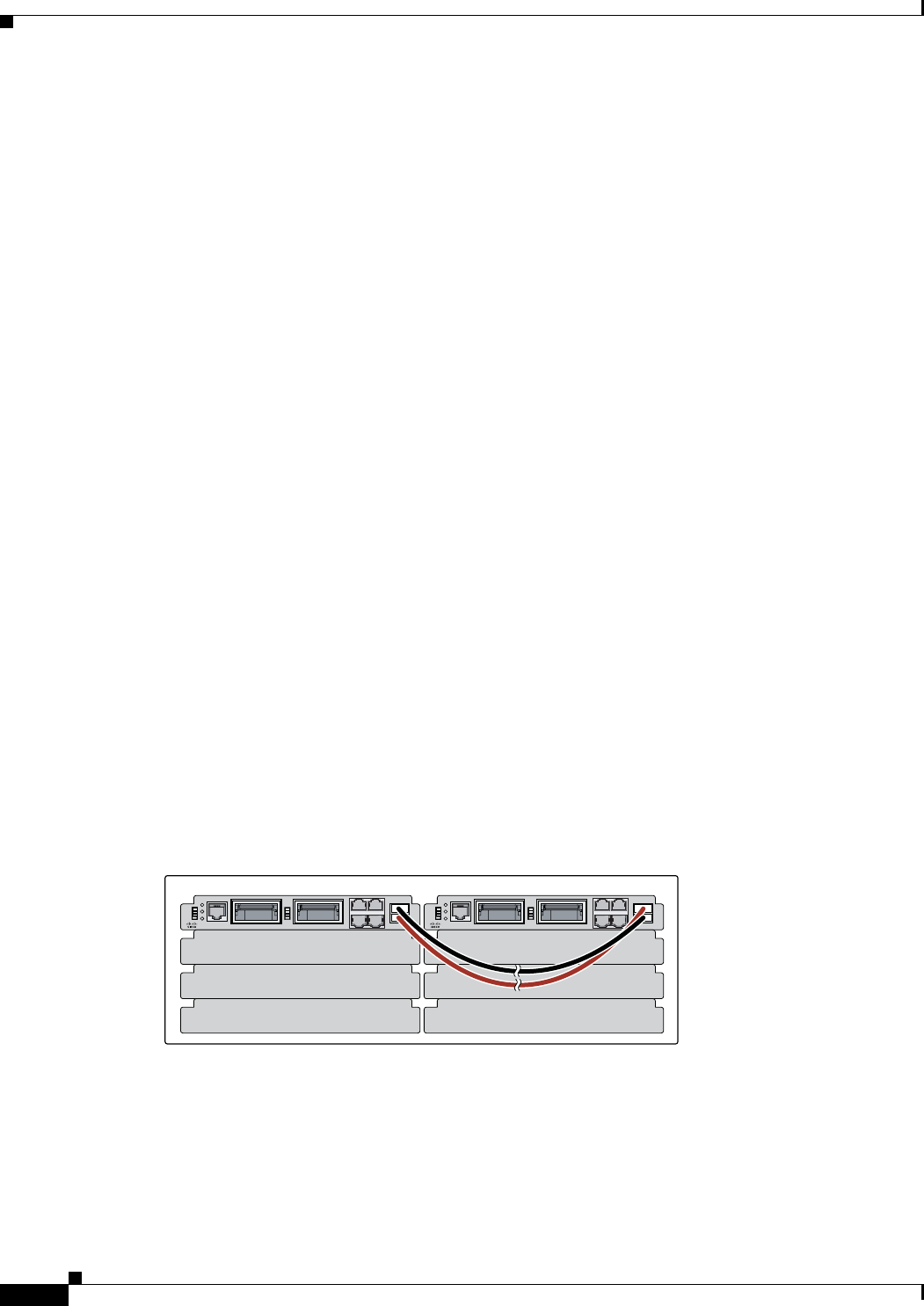
2-14
Cisco Catalyst Blade Switch 3120 for HP Hardware Installation Guide
OL-12246-01
Chapter 2 Switch Installation
Planning and Creating a Switch Stack
• For conditions that might cause a stack master re-election or to manually elect the stack master, see
the “Managing Switch Stacks” chapter in the switch module software configuration guide on
Cisco.com.
• You can stack any combination of up to nine Catalyst 3120G and 3120X switches. You can stack
only the Cisco Catalyst Blade Switch 3120 for HP switch modules; other switches are not supported.
• Before installation, verify the StackWise Plus cable length. Depending on your configuration, you
might need different sized cables. The 1-meter cable is suppled if you do not specify the length of
the StackWise Plus cable when you order your product. If you need the 0.5-meter cable or the
3-meter cable, you can order these StackWise Plus cables from your Cisco sales representative:
–
CAB-STK-E-0.5M= (0.5-meter cable)
–
CAB-STK-E-1M= (1-meter cable)
–
CAB-STK-E-3M= (3-meter cable)
For switch module dimensions, StackWise Plus cable part numbers, and additional stacking guidelines,
see the switch module hardware installation guide on Cisco.com. For concepts and procedures to manage
switch stacks, see the switch module software configuration guide and the stack compatibility guide also
on Cisco.com.
To create a switch stack:
• Install the member switch modules if you have not already done so.
• Connect the StackWise Plus cables as described in the “Planning and Creating a Switch Stack”
section on page 2-13.
• Configure the member switch modules through the master switch by using the CLI.
Stack Cabling Configurations
This section describes the recommended configurations for stacking the switches by using the supplied
1-meter StackWise Plus cable.
Figure 2-8 is an example of a recommended configuration in which two switch modules create a switch
stack in a single blade enclosure.
Figure 2-8 Stacking Two Switch Modules in a Single Blade Enclosure to Create One Stack
250303