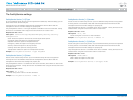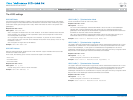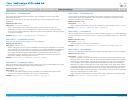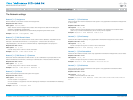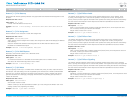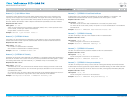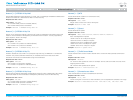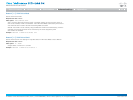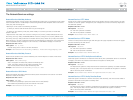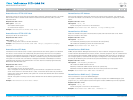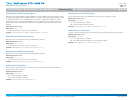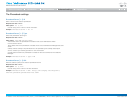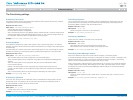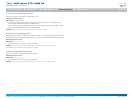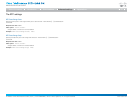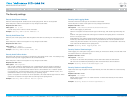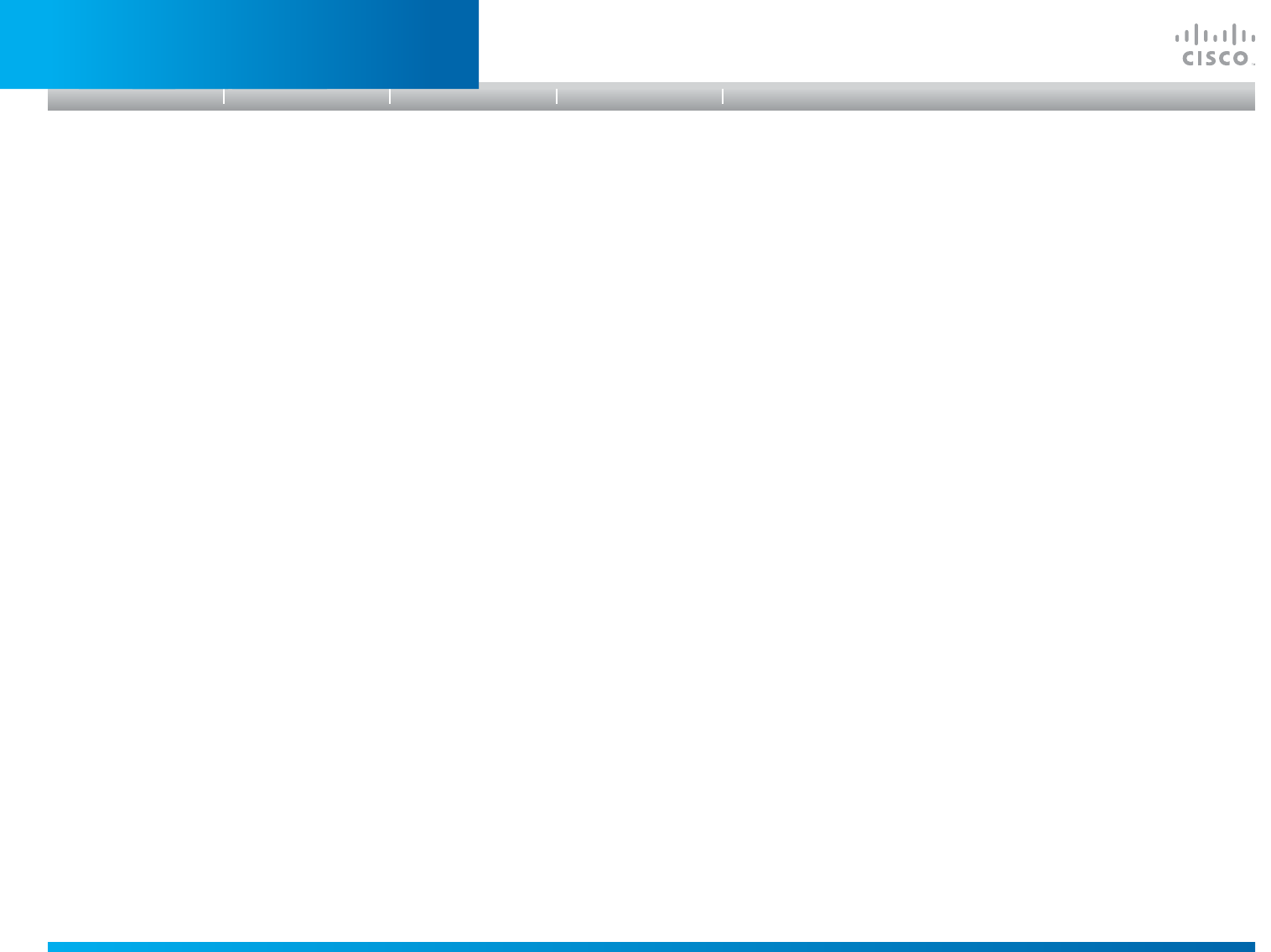
D14908.01 SX20 Administrator Guide (TC5.1) | 2012 FEBRUARY | © 2012 Cisco Systems, Inc. All rights reserved. www.cisco.com
45
Cisco TelePresence SX20 Quick Set
ADMINISTRATOR GUIDE
TheNetworkServicessettings
NetworkServicesMultiWayAddress
The Multiway address must be equal to the Conference Factory Alias, as configured on the Video
Communication Server. The Multiway™ conferencing enables video endpoint users to introduce
a 3rd party into an existing call.
Multiway™ can be used in the following situations:
1) When you want to add someone else in to your existing call.
2) When you are called by a 3rd party while already in a call and you want to include that
person in the call.
Requirements: The Codec C20 must be running TC3.0 (or later), Codec C90/C60/C40 must
be running TC4.0 (or later), EX90/EX60/MX200 must be running TC4.2 (or later), MX300 must
be running TC5.0 (or later),Video Communication Server (VCS) version X5 (or later) and Codian
MCU version 3.1 (or later). Endpoints invited to join the Multiway™ conference must support the
H.323 routeToMC facility message if in an H.323 call, or SIP REFER message if in a SIP call.
Requiresuserrole: ADMIN
Valuespace: <S: 0, 255>
Format: String with a maximum of 255 characters.
Example: NetworkServices MultiWay Address: "h323:multiway@company.com"
NetworkServicesMultiWayProtocol
Determine the protocol to be used for Multiway calls. NOTE: Requires a restart of the codec.
Requiresuserrole: ADMIN
Valuespace: <Auto/H323/Sip>
Auto: The system will select the protocol for Multiway calls.
H323: The H323 protocol will be used for Multiway calls.
Sip: The SIP protocol will be used for Multiway calls.
Example: NetworkServices MultiWay Protocol: Auto
NetworkServicesH323Mode
Determine whether the system should be able to place and receive H.323 calls or not. NOTE:
Requires a restart of the codec.
Requiresuserrole: ADMIN
Valuespace: <On/Off>
On: Enable the possibility to place and receive H.323 calls (default).
Off: Disable the possibility to place and receive H.323 calls.
Example: NetworkServices H323 Mode: On
NetworkServicesHTTPMode
Set the HTTP mode to enable/disable access to the system through a web browser. The web
interface is used for system management, call management such as call transfer, diagnostics
and software uploads.
Requiresuserrole: ADMIN
Valuespace: <On/Off>
On: The HTTP protocol is enabled.
Off: The HTTP protocol is disabled.
Example: NetworkServices HTTP Mode: On
NetworkServicesHTTPSMode
HTTPS is a web protocol that encrypts and decrypts user page requests as well as the pages
that are returned by the web server.
Requiresuserrole: ADMIN
Valuespace: <On/Off>
On: The HTTPS protocol is enabled.
Off: The HTTPS protocol is disabled.
Example: NetworkServices HTTPS Mode: On
NetworkServicesHTTPSVerifyServerCertificate
When the system connects to an external HTTPS server (like a phonebook server or an external
manager), this server will present a certificate to the system to identify itself.
Requiresuserrole: ADMIN
Valuespace: <On/Off>
On: Requires the system to verify that the server certificate is signed by a trusted Certificate
Authority (CA). This requires that a list of trusted CAs are uploaded to the system in advance.
Off: Do not verify server certificates.
Example: NetworkServices HTTPS VerifyServerCertificate: Off
NetworkServicesHTTPSVerifyClientCertificate
When the system connects to a HTTPS client (like a web browser), the client can be asked to
present a certificate to the system to identify itself.
Requiresuserrole: ADMIN
Valuespace: <On/Off>
On: Requires the client to present a certificate that is signed by a trusted Certificate Authority
(CA). This requires that a list of trusted CAs are uploaded to the system in advance.
Off: Do not verify client certificates.
Example: NetworkServices HTTPS VerifyClientCertificate: Off
Introduction
Table of contents
Web interface
Advanced settings
Appendices
Advanced settings