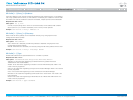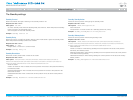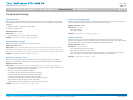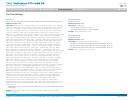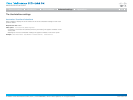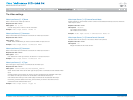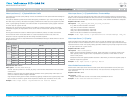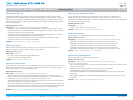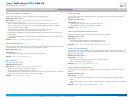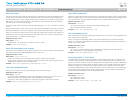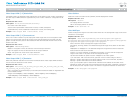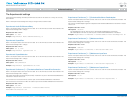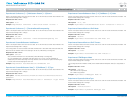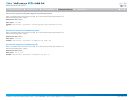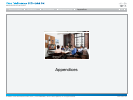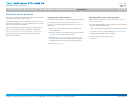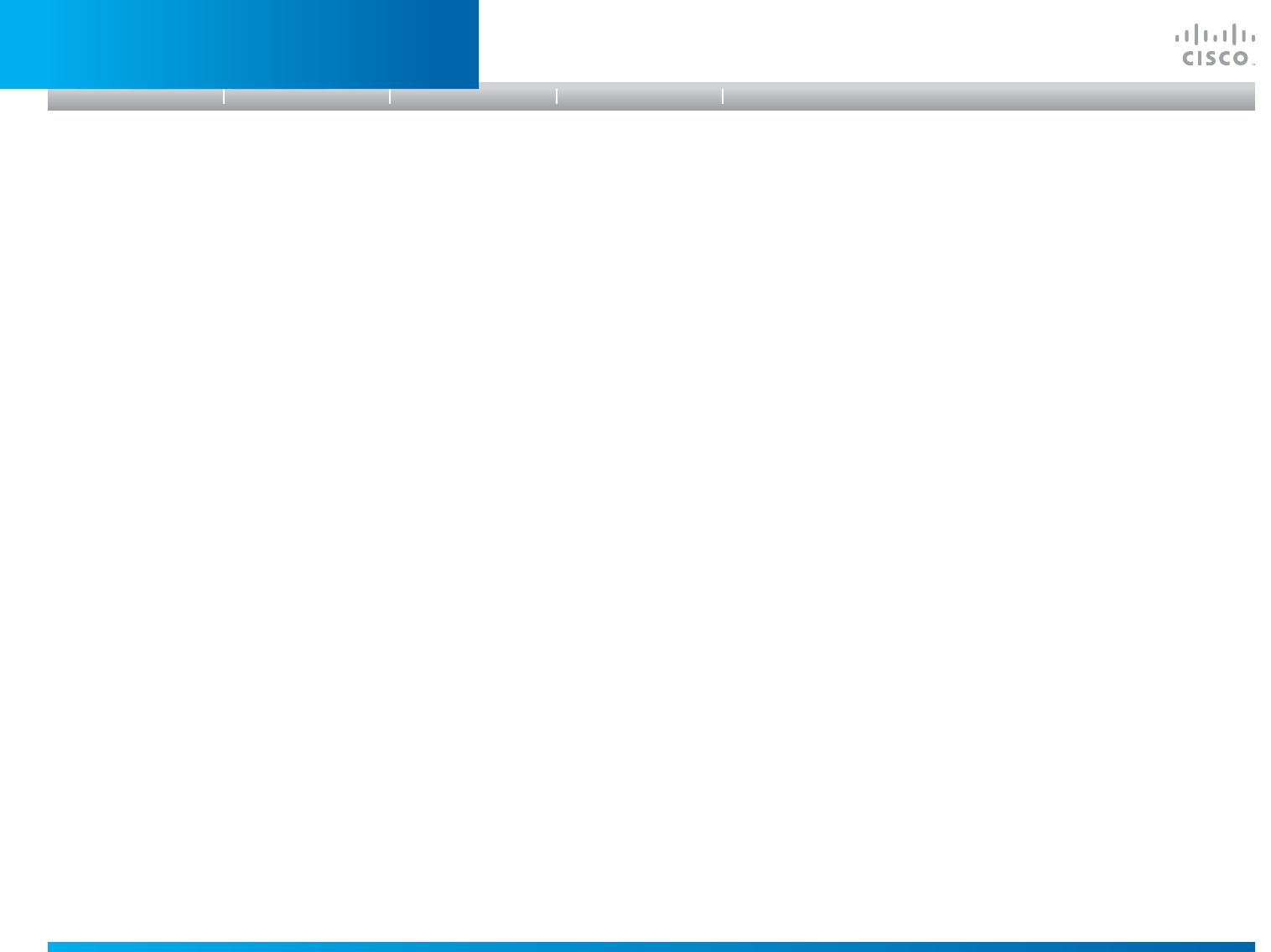
D14908.01 SX20 Administrator Guide (TC5.1) | 2012 FEBRUARY | © 2012 Cisco Systems, Inc. All rights reserved. www.cisco.com
63
Cisco TelePresence SX20 Quick Set
ADMINISTRATOR GUIDE
VideoLayoutRemoteLayoutFamily
Select which video layout family to be used for the remote participants.
Requiresuserrole: ADMIN
Valuespace: <Auto/FullScreen/Equal/PresentationSmallSpeaker/
PresentationLargeSpeaker>
Auto: The default layout family, as given by the local layout database, will be used as
the remote layout. For more information about the layout database, see the command:
xCommand Video Layout LoadDb.
FullScreen: The FullScreen layout family will be used as the remote layout.
Equal: The Equal layout family will be used as the remote layout.
PresentationSmallSpeaker: The PresentationSmallSpeaker layout family will be used as the
remote layout.
PresentationLargeSpeaker: The PresentationLargeSpeaker layout family will be used as the
remote layout.
Example: Video Layout RemoteLayoutFamily: Auto
VideoMainVideoSource
Define which video input source shall be used as the main video source. The video input source
is configured with the "Video Input Source [1..2] Connector" setting.
Requiresuserrole: USER
Valuespace: <1/2>
Range: Select the source to be used as the main video source.
Example: Video MainVideoSource: 1
VideoMonitors
Set the monitor layout mode.
Requiresuserrole: ADMIN
Valuespace: <Single/Dual/DualPresentationOnly>
Single: The same layout is shown on all monitors.
Dual: The layout is distributed on two monitors.
DualPresentationOnly: All participants in the call will be shown on the first monitor, while the
presentation (if any) will be shown on the second monitor.
Example: Video Monitors: Single
VideoOSDMode
The Video OSD (On Screen Display) Mode lets you define if information and icons should be
displayed on screen.
Requiresuserrole: ADMIN
Valuespace: <On/Off>
On: Display the on screen menus, icons and indicators.
Off: Hide the on screen menus, icons and indicators.
Example: Video OSD Mode: On
VideoOSDAutoSelectPresentationSource
Determine if the presentation source should be automatically selected.
Requiresuserrole: ADMIN
Valuespace: <On/Off>
On: Enable automatic selection of the presentation source.
Off: Disable automatic selection of the presentation source.
Example: Video OSD AutoSelectPresentationSource: Off
VideoOSDTodaysBookings
This setting can be used to display the systems bookings for today on the main OSD menu. This
requires that the system is bookable by an external booking system, like Cisco TelePresence
Management Suite (TMS).
Requiresuserrole: ADMIN
Valuespace: <On/Off>
On: Displays information about this systems bookings on screen.
Off: Do not display todays bookings.
Example: Video OSD TodaysBookings: Off
VideoOSDMyContactsExpanded
Set how the local contacts will be displayed in the phone book dialog in the OSD (On Screen
Display).
Requiresuserrole: ADMIN
Valuespace: <On/Off>
On: The local contacts in the phone book will be shown in the top level of the phonebook
dialog.
Off: The local contacts will be placed in a separate folder called MyContacts in the phonebook
dialog.
Example: Video OSD MyContactsExpanded: Off
Introduction
Table of contents
Web interface
Advanced settings
Appendices
Advanced settings