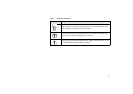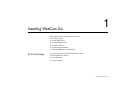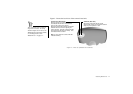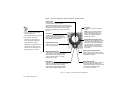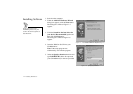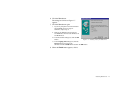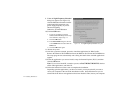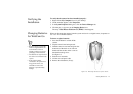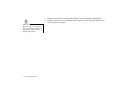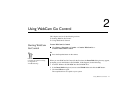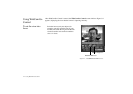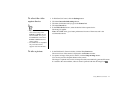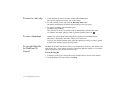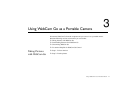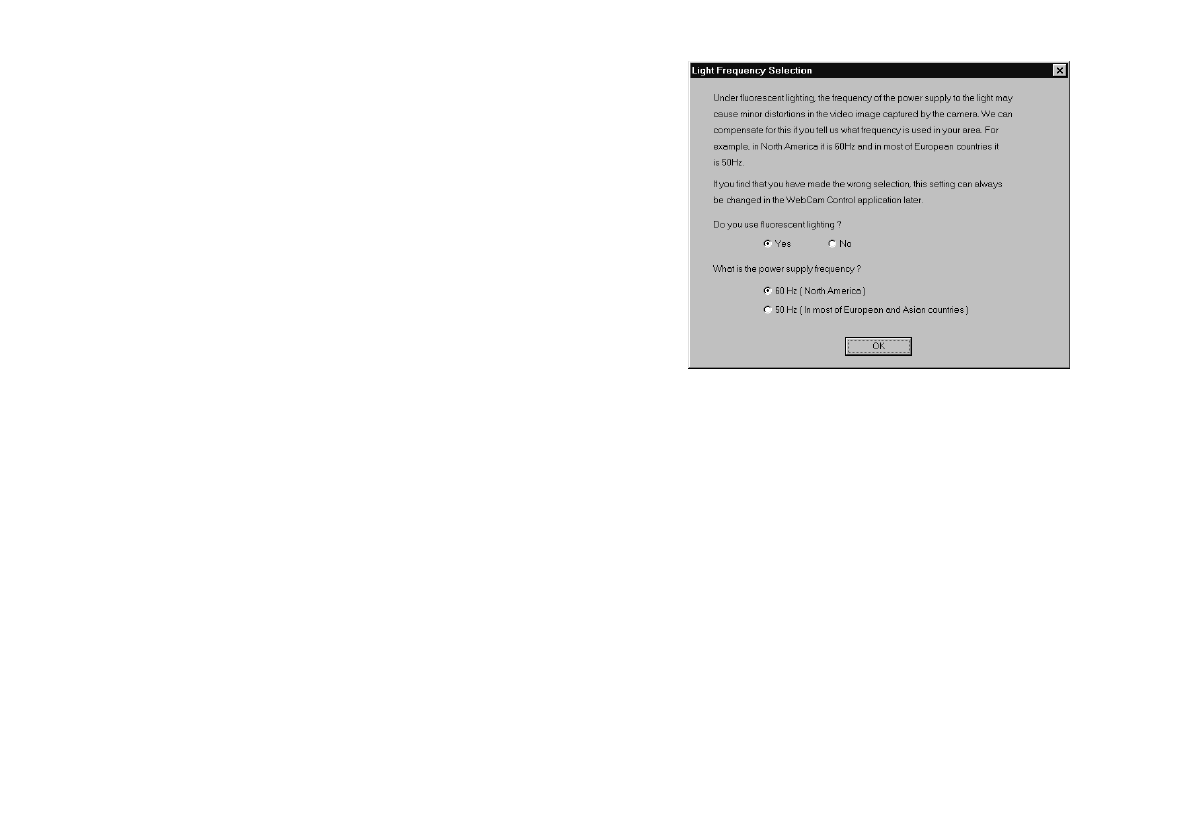
1-8 Installing WebCam Go
9. When the Light Frequency Selection
dialog box appears (see Figure 1-8),
click the Yes button and then click the
option button that represents your
power supply frequency if you use
fluorescent lighting.
Otherwise, click the No button.
10. Click the OK button.
i. If you are prompted to insert the
Windows 98 CD-ROM, proceed to step
10ii. Otherwise, skip to step 11.
ii. Click the
OK
button.
iii. In the
Insert Disk
dialog box, browse
to the
Win98
folder and then click the
OK
button.
iv. Click the
OK
button again.
11. Restart the system.
12. After the system has restarted, proceed to install the applications for WebCam Go.
Remove the Windows 98 CD-ROM and insert the WebCam Go CD into the CD-ROM drive.
The setup program runs automatically and a dialog box that lists the available applications
appears.
13. Select the applications you want to install, except for Internet Explorer (IE) 5.0, and then
click the OK button.
Note: If you want to install IE, restart the system, run D:\CTRUN\CTRUN.EXE, deselect
all the other applications, and select IE.
14. Follow the instructions on the screen to complete the installation.
Depending upon the applications you choose to install, you may be asked if you want to
restart your computer at the end of the installation routine. Select No whenever you are
asked until all the drivers and applications have been installed. Then, restart your computer.
Figure 1-8: The Light Frequency Selection dialog box.