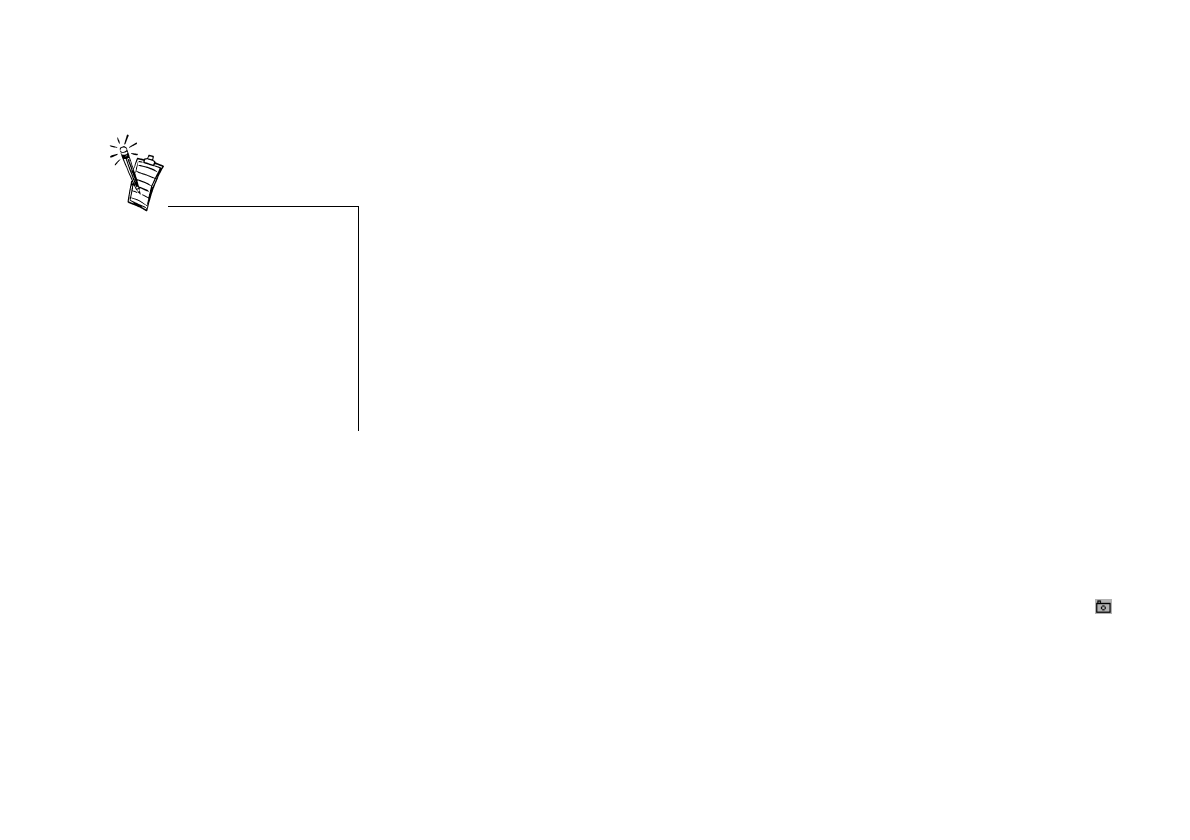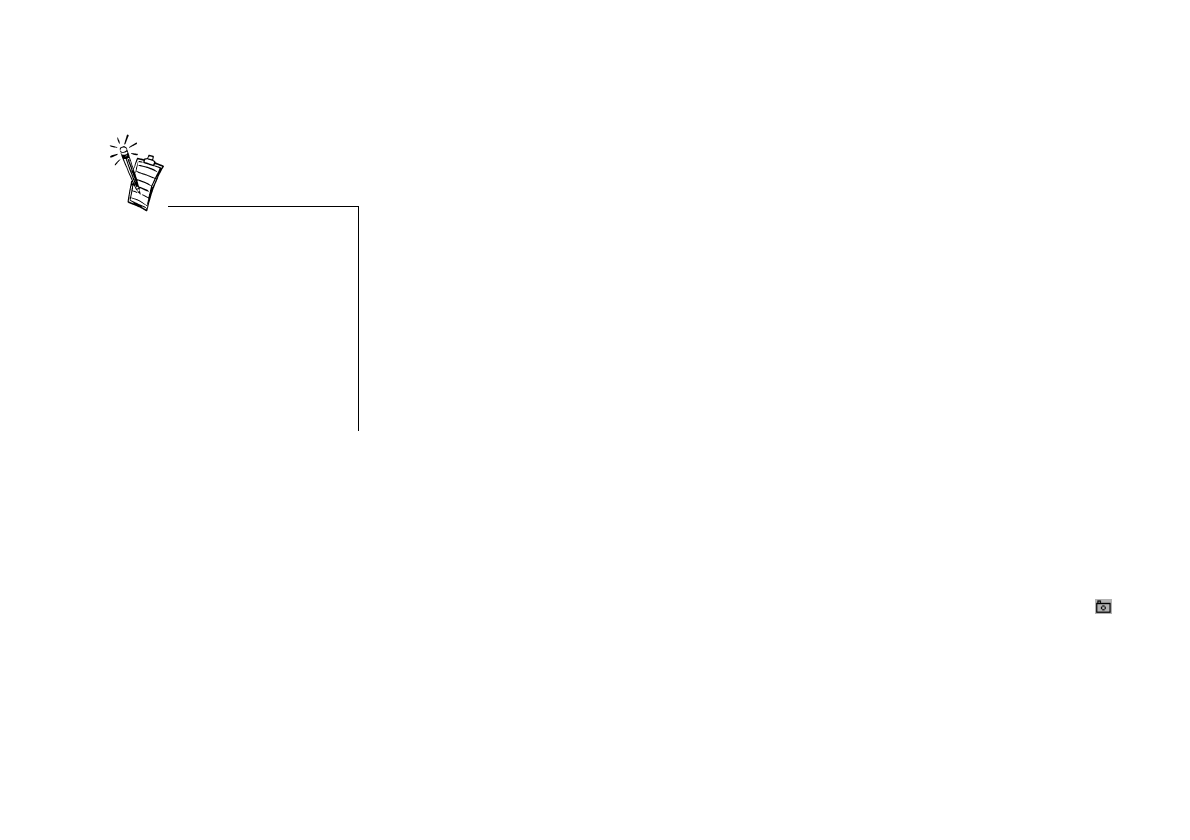
Using WebCam Go Control 2-3
To select the video
capture device
1. In WebCam Go Control, click the
Settings
button.
2. Click the
Camera docked settings
button.
3. Click the scroll button until you get to the
General
tab.
4. Click the
General
tab.
5. In the
Video device
list box, select the desired video capture device.
The change is applied.
Note:
The WDM driver gives better performance in terms of frame rate and is the
recommended choice.
To take a picture
1. In the WebCam Go Control window, click the
Live Cam
button.
The current view of the camera is displayed in the
Preview
window.
2. To capture an image of the preview shown, click the
Snap an image
button.
You can also press the Snapshot button on the camera.
The image is captured and saved as an image file with an automatically generated file name.
It is added to the current album, where its name is prefixed with the still image icon .
• If you select the VFW driver,
some of the settings in the
General
and
Source
tab may
not be available. If so, go to
the
General
tab and click the
Format
or
Source
buttons to
change settings.
• The VFW driver is compatible
only with software that
supports Video For Windows.