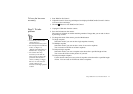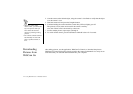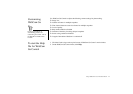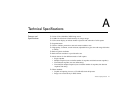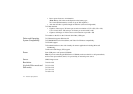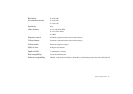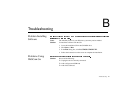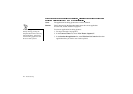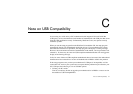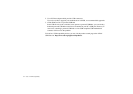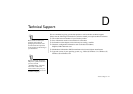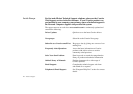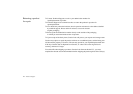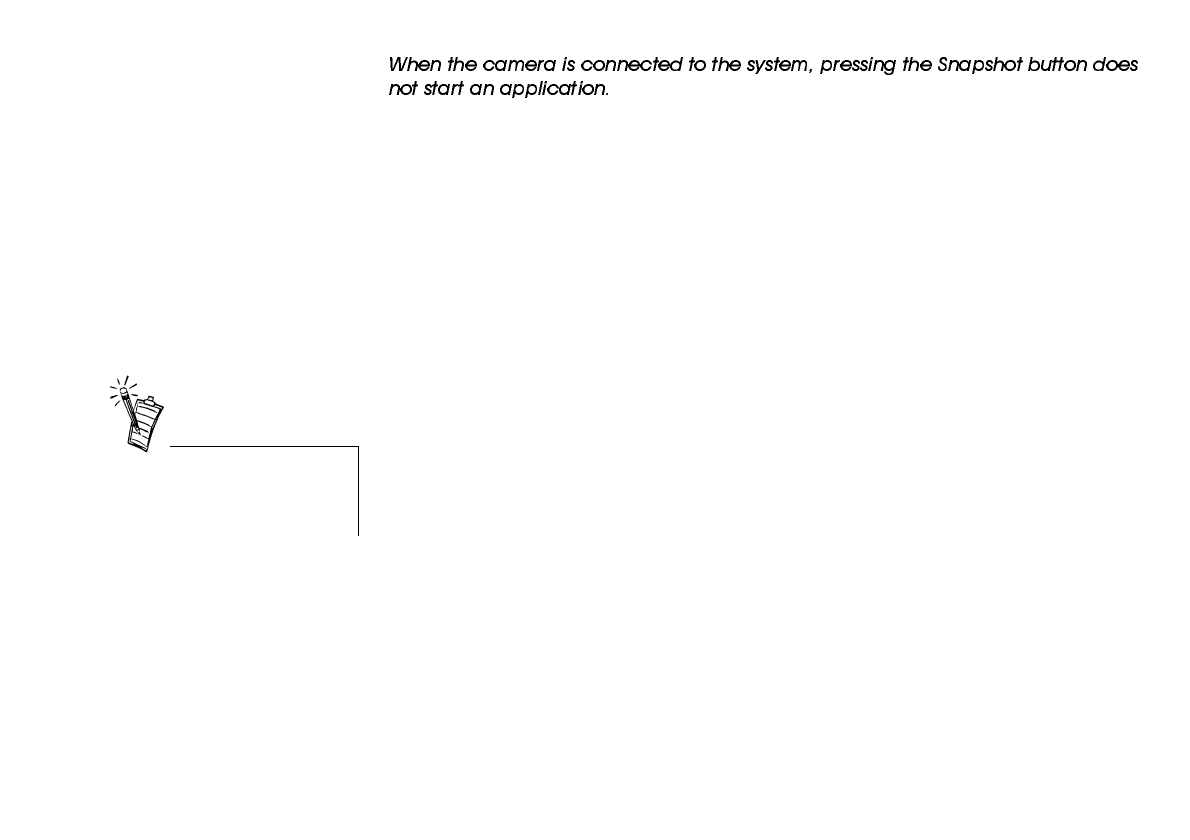
Troubleshooting B-3
Cause The application to be activated has not been selected.
Solution Do the following:
1. Click Start -> Settings -> Control Panel.
2. In the Control Panel window, double-click the Scanners & Cameras icon.
The Scanners & Cameras Properties dialog box appears.
3. On the Devices tabbed page, select the entry Video Blaster WebCam Go
(WDM) and then click the Properties button.
4. In the Video Blaster WebCam Go (WDM) Properties dialog box, click the
Events tab.
5. On the Events tabbed page, ensure that the Disable device events check box
is not selected.
6. In the Camera events list, select “Open Application”.
7. In the Send to this application list, select WebCam Go Control and/or other
applications that you want to activate by pressing the Snapshot button.
8. Ensure that you have selected an application for taking pictures.
See the following problem description and solution on page B-4.
If you select more than one
application, you will be prompted
to choose one of them when you
press the Snapshot button.