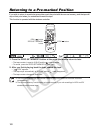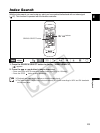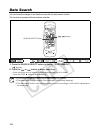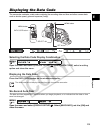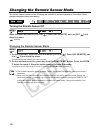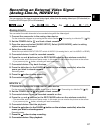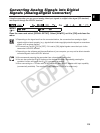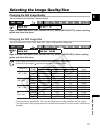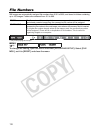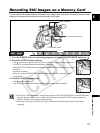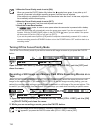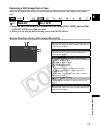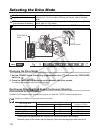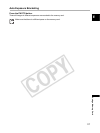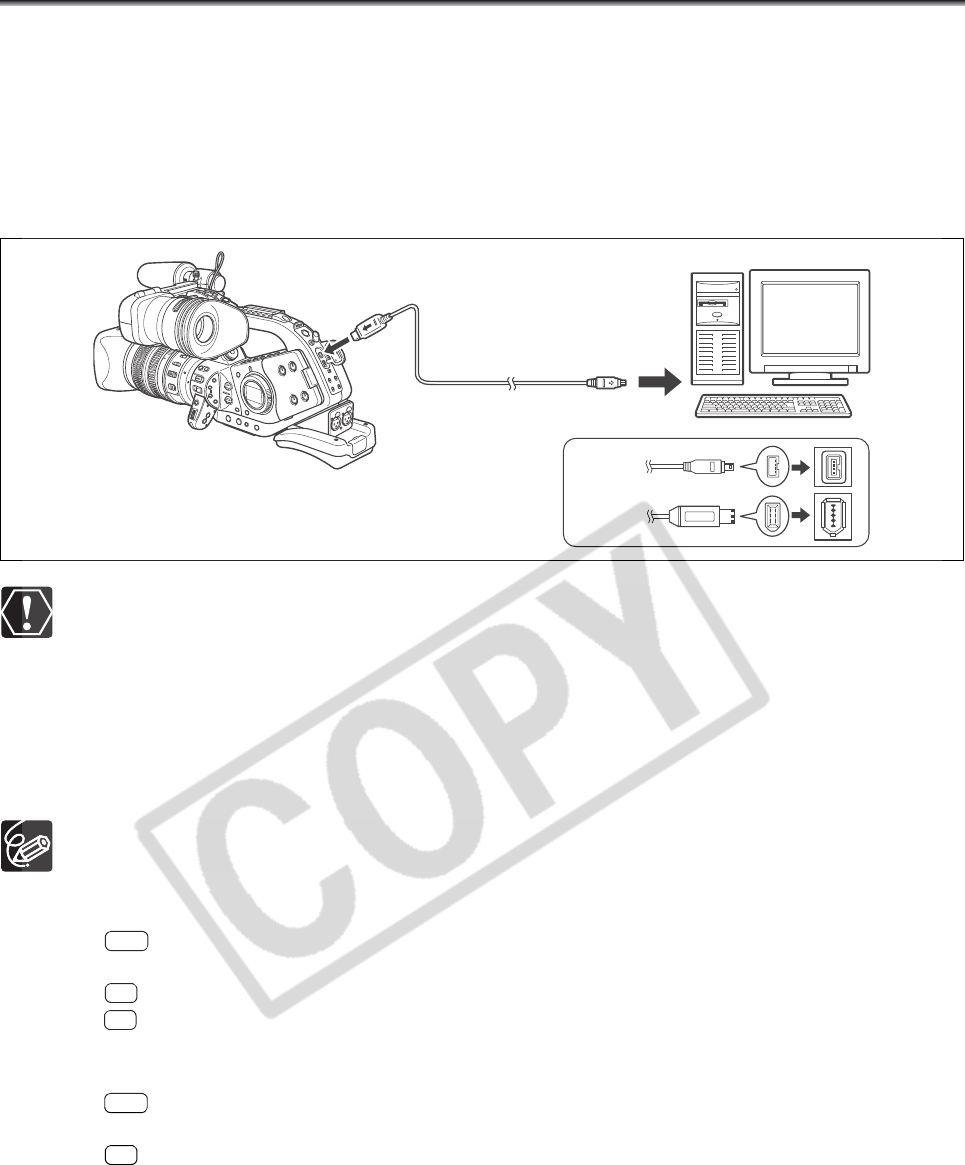
110
Connecting to a Computer (IEEE1394)
To connect the camcorder to a computer you need to ensure the following requirements: a computer
equipped with an IEEE1394 (DV) terminal and video editing software with video capturing capability
installed. For the minimum system requirements for video editing, refer to the instruction manual of the
video editing software.
Windows XP (SP2) users can use the CONSOLE software (sold separately) to download video and
audio recordings (in HDV or DV standards) from the camcorder to the computer’s hard disk. For details
refer to the software’s help modules.
Operation may not work correctly depending on the software and the specifications/settings of your
computer.
If the computer freezes while you have connected the camcorder, disconnect and reconnect the DV
cable. Should the problem persist, disconnect the cable, turn both the camcorder and the computer
off and the on again and reconnect them.
Make sure that the computer video capturing system is compatible with the video signal standard
you are using. If the computer is not compatible with the signal standard of the camcorder's video
output, the camcorder may not be correctly detected or may not operate properly.
Refer also to the instruction manual of the computer.
Adjust the [PLAYBACK STD] and [HD DOWN-CONV] settings in the SIGNAL SETUP submenu in
accordance with the video signal standards of the connected computer.
When outputting the camcorder’s video signal to the computer:
- video output: In the SIGNAL SETUP menu set the [PLAYBACK STD] setting to [HDV] and
the [HD DOWN-CONV] setting to [OFF].
- video output: In the SIGNAL SETUP menu set the [PLAYBACK STD] setting to [DV].
- video output of a recording originally made in HDV standard: In the SIGNAL SETUP menu set
the [PLAYBACK STD] setting to [HDV] and the [HD DOWN-CONV] setting to [ON].
When inputting a video signal from the computer to the camcorder:
- video input: In the SIGNAL SETUP menu set the [PLAYBACK STD] setting to [HDV] and the
[HD DOWN-CONV] setting to [OFF].
- video input: In the SIGNAL SETUP menu set the [PLAYBACK STD] setting to [DV].
IEEE1394 terminal
DV cable
(commercially available)
4-pin
6-pin
HDV
DV
DV
HDV
DV