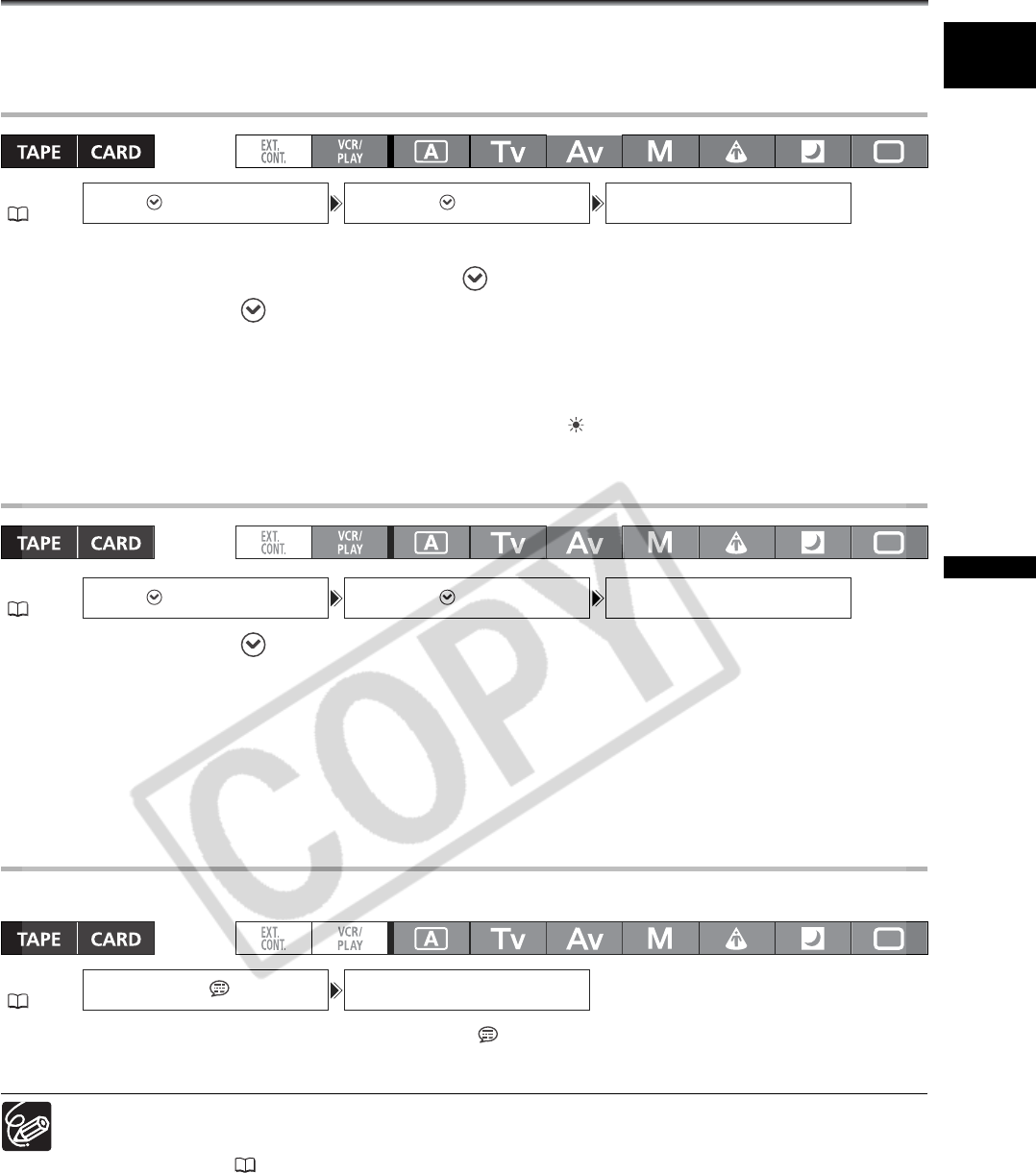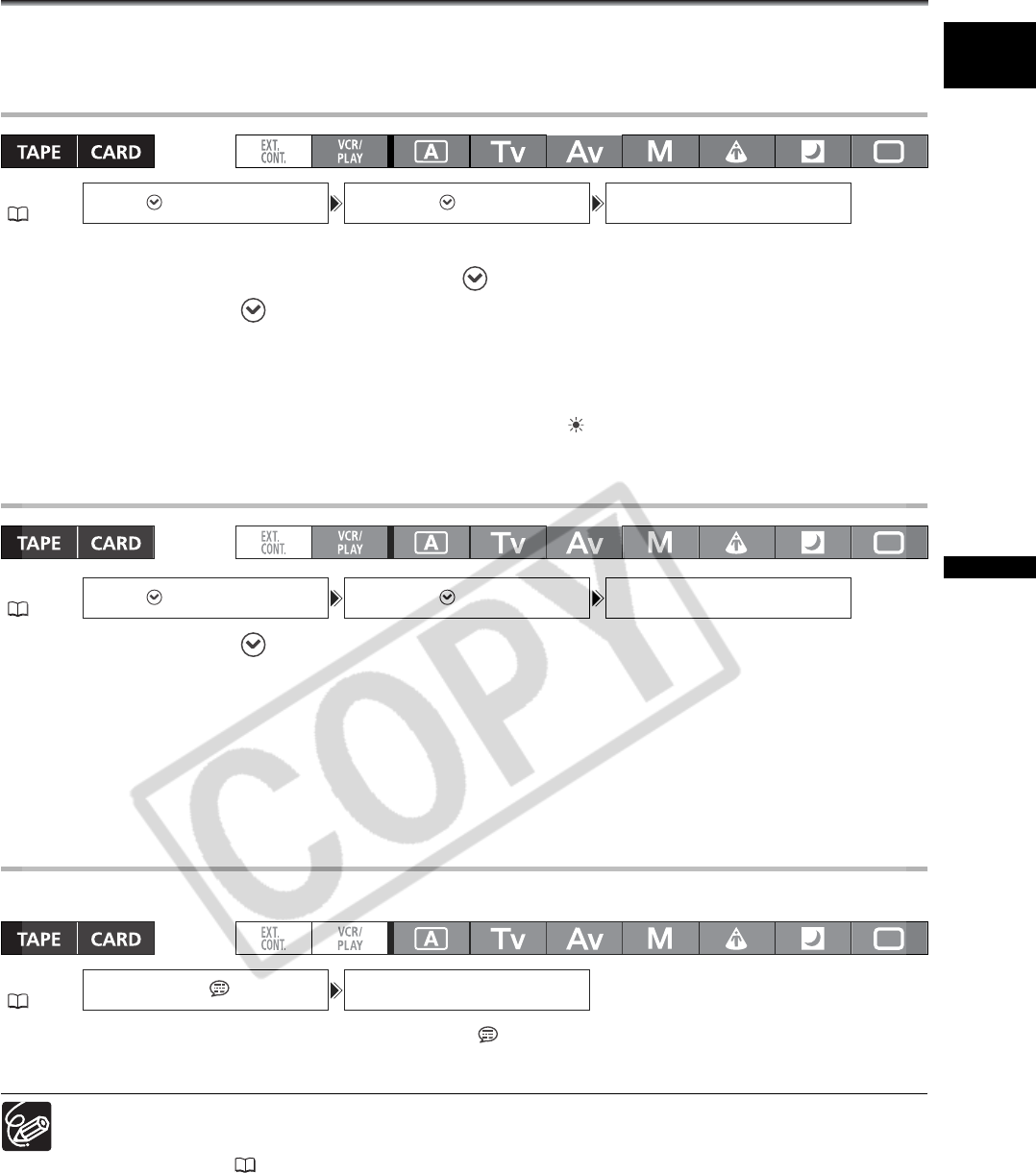
39
Preparations
E
Setting the Time Zone, Date and Time
Set the time zone, date and time when you first start using your camcorder, or if the built-in rechargeable
battery has completely discharged.
Setting the Time Zone/Daylight Saving Time
1. Press the MENU button.
2. Turn the SELECT dial to select [SYSTEM/ ] and press the SET button.
3. Select [D/TIME SET ] and then select [T.ZONE/DST] and press the SET button.
The time zone setting appears. The default setting is Paris.
4. Turn the SELECT dial to select the setting option that represents your time zone and
press the SET button.
To adjust for daylight saving time, select the time zone with the next to the area.
Setting the Date and Time
5. Select [D/TIME SET ] and press the SET button.
The year display starts flashing.
6. Turn the SELECT dial to select the year, and press the SET button.
• The next part of the display starts flashing.
• Set the month, day, hours and minutes in the same way.
7. Press the MENU button to close the menu and to start the clock.
Displaying the Date and Time during Recording
You can display the date and time in the lower left corner of the screen.
Open the menu and select [DISPLAY SETUP/ ]. Select [GUIDE INFO], set it to [D/T
DISPLAY] and close the menu.
If you do not use the camcorder for a period of approximately 3 months, the built-in rechargeable
battery will become totally depleted and the date and time settings will be lost. In that case, recharge
the built-in battery ( 15) and set the time zone, date and time again.
MENU
( 29)
SYSTEM/ D/TIME SET T.ZONE/DST
•••
MENU
( 29)
SYSTEM/ D/TIME SET
D/TIME SET
•••
MENU
( 29)
DISPLAY SETUP/ GUIDE INFO•••OFF