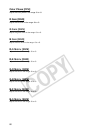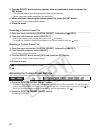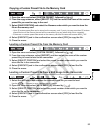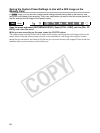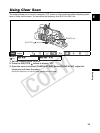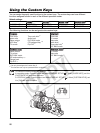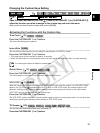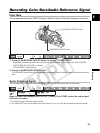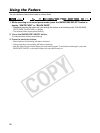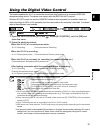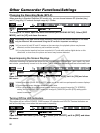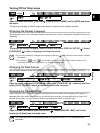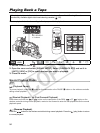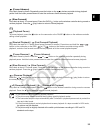88
Time Code Hold
You can press the custom key button to freeze the display of the time code. The time code will continue
running normally even while the time code display is on hold.
Time Code Hold can only be operated with the custom keys.
Press the CUSTOM KEY (1 or 2) button.
• Pressing the custom key button again will reactivate the normal display of the time code.
• While on hold, the time code will be displayed with an next to it and “HOLD” appears on the side panel
display.
• The time code being output from the TC OUT, SDI, LANC and HDV/DV terminals will not be put on hold.
The time code superimposed on the video signal output from the COMPONENT OUT (D-) Terminal or the
Video/S-Video terminals will be put on hold.
• The time code hold will be canceled when you turn the camcorder on/off, change the operation mode
CAMERA/VCR/PLAY or change the position of the TAPE/CARD switch.
Audio Level Indicator ( 63)
Press the CUSTOM KEY (1 or 2) button.
The audio level indicator appears. Press the button again to hide the audio level indicator.
EVF Black & White Mode
Press the CUSTOM KEY (1 or 2) button.
The image on the screen will be shown in black & white (on-screen displays and indicators will still be
displayed in color). Press the button again to return to color display.
Flange Back Adjustment
Press the CUSTOM KEY (1 or 2) button.
The flange back adjustment menu appears.
CP Backward Key
Press the CUSTOM KEY 2 button.
Usually, pressing the CUSTOM PRESET SELECT button will cycle forwards to the following custom preset
file. After activating the Custom Preset Direction, pressing the button will instead cycle backwards to the
preceding custom preset file.
The Custom Preset Direction can only be operated with the custom keys.
Flip EVF
Press the CUSTOM KEY (1 or 2) button.
Activating the function will reverse the displayed image both upside/down and right/left. This affects only the
display and the video signal being output from all terminals will not change. With HDV compatible XL lenses,
the FLIP EVF function will be deactivated while displaying the menu screens.
FLIP EVF can only be operated with the custom keys.
Data Code ( 105)
Press the CUSTOM KEY (1 or 2) button.
The data code appears. Press the button again to hide the data code.
H