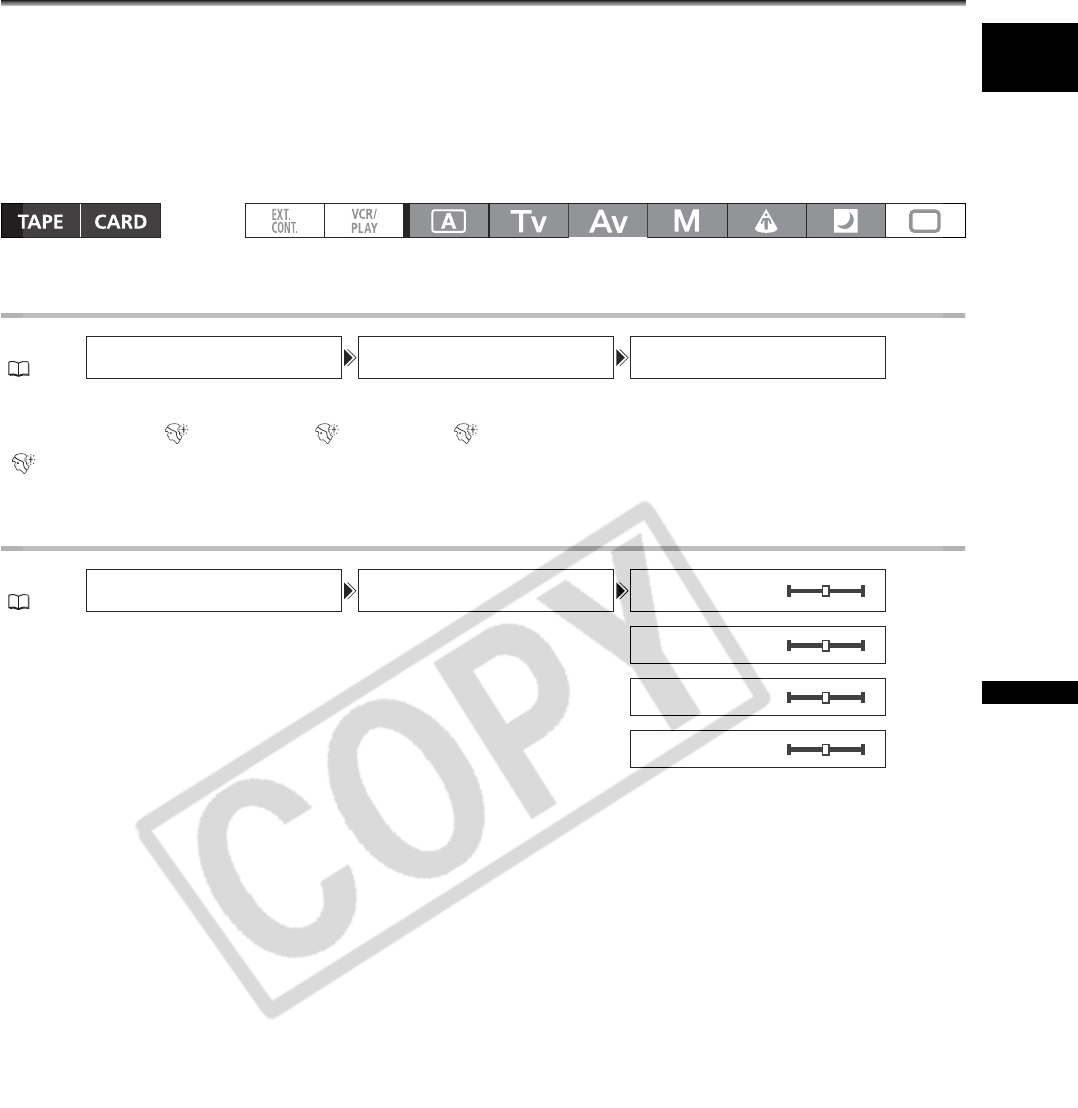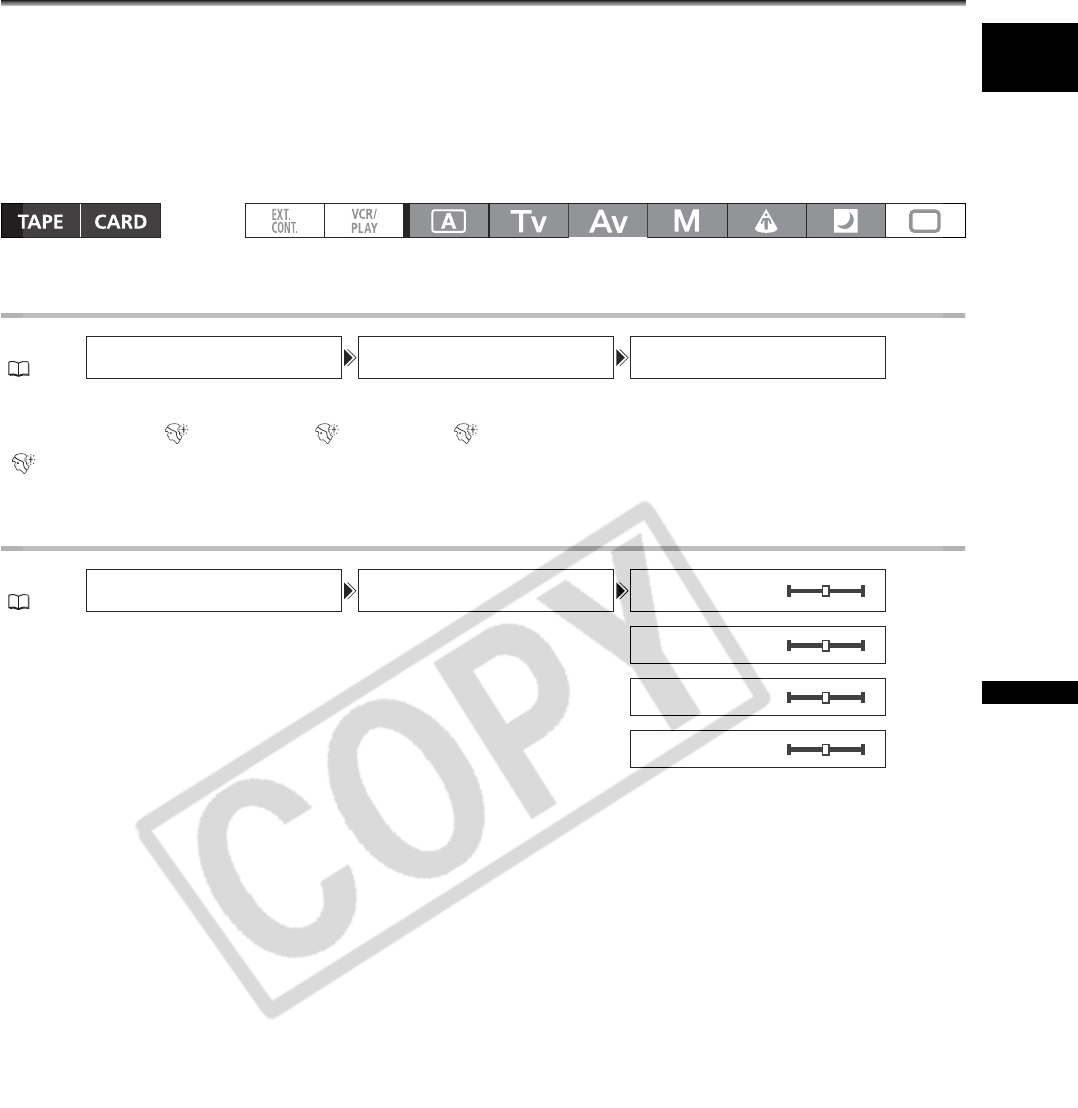
77
Recording
E
Using the Skin Detail Function
With the skin detail function, areas in the picture that have skin-tone characteristics will be detected, and
the details in these areas will be softened in order to conceal skin imperfections. On the viewfinder, those
skin areas will be identified by a zebra pattern alternating with the normal picture (on a connected TV or
computer screen a white pattern will appear instead).
You can adjust the hue, chroma, area and Y level as required, to determine the areas that will be
detected as skin areas.
Activating the Skin Detail Function
Open the menu and select [CAMERA SETUP] and [SKIN D.SET]. Select [SKIN DETAIL],
set it to [HIGH ], [MIDDLE ] or [LOW ] and close the menu.
“ ” appears.
Determining the Skin Area
Open the menu and select [CAMERA SETUP] and [SKIN D.SET]. Select [HUE],
[CHROMA], [AREA] or [Y LEVEL], adjust the levels and close the menu.
• HUE: Adjust the hue for detection of the skin area. Adjusting to [R] detects reddish skin color, and to [G]
detects greenish skin color.
• CHROMA: Adjust the color saturation for detection of the skin area. Adjusting to [+] detects more vivid skin
tones, and to [-] detects paler skin tones.
• AREA: Adjust the color range for detection of the skin area. Adjusting to [+] detects a wide color range, and
to [-] detects a narrow color range.
• Y LEVEL: Adjust the brightness for detection of the skin area. Adjusting to [+] detects brighter skin color,
and to [-] detects darker skin color.
MENU
( 29)
CAMERA SETUP SKIN D.SET SKIN DETAIL
••
MENU
( 29)
CAMERA SETUP SKIN D.SET HUE
•••••••••••••
•••••••••••
•••••••••••••
••••••••••