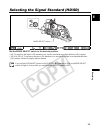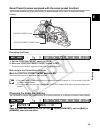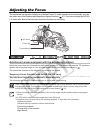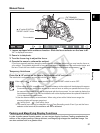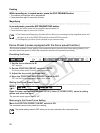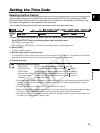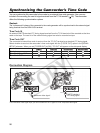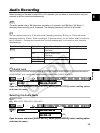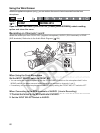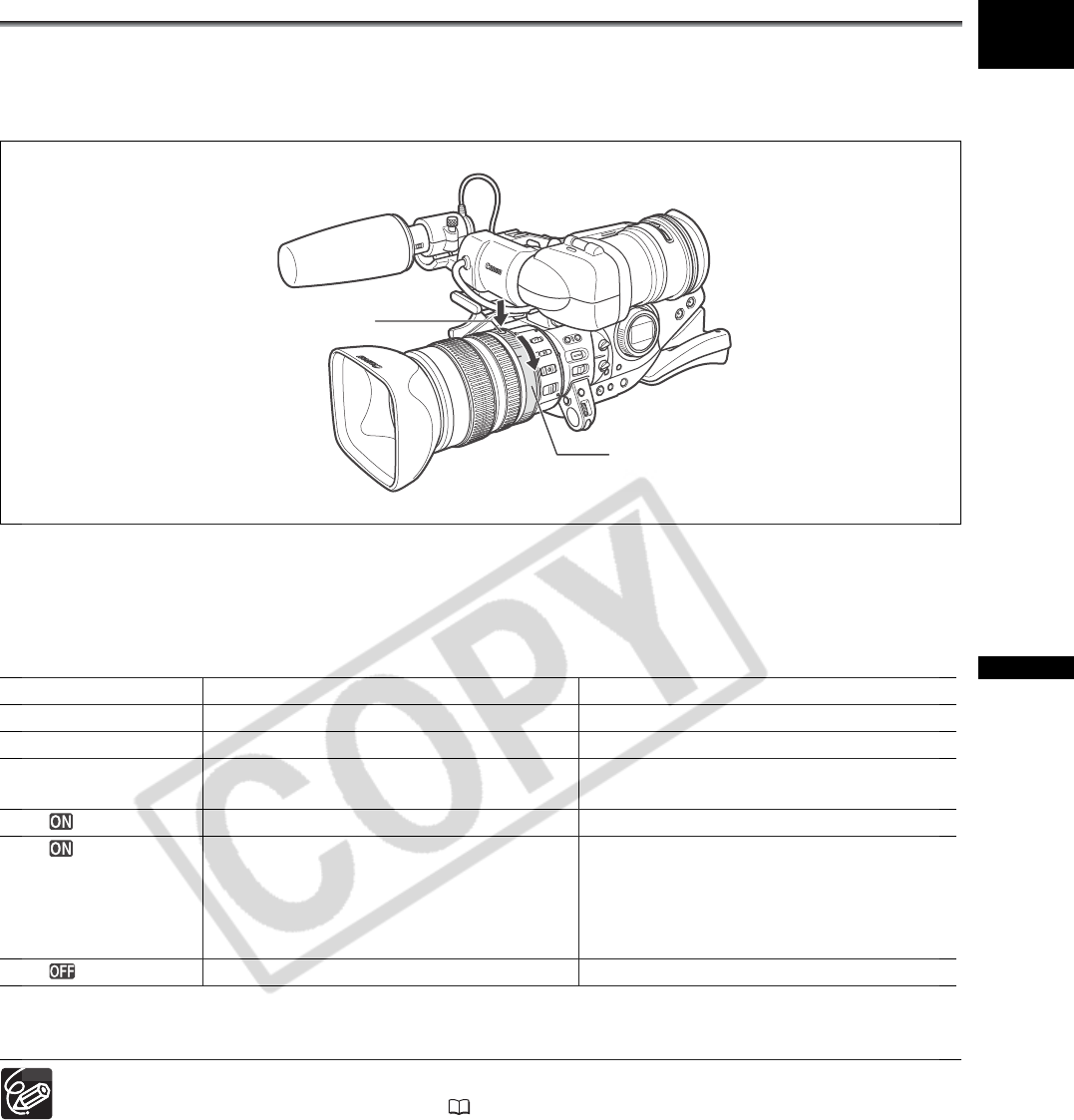
53
Recording
E
Using the ND Filter
(Lenses with Built-in ND Filter)
When recording in bright surroundings, the camcorder will set a small aperture value and the picture
may appear blurred.When you are using a lens with built-in ND filter, turn it on/off according to the screen
display.
With the HD 20x L IS Lens: Press the ND filter unlock button and turn the ND filter
operating ring.
In recording programs other than M Manual and if the gain is not set to automatic, the following displays
appear:
* If you have no external ND filter available, use the Tv mode and set a high shutter speed, or use the Av mode and set a
small aperture value.
Depending on the scene, the color may change when turning the ND filter on/off. In such case, setting
a custom white balance may be effective ( 75).
Screen display What it means What you should do
No display ND filter is not activated -
“ND” ND filter is activated -
“ND” flashes in red Built-in ND filter incorrect setting Turn the ND filter operating ring to select
a suitable setting
“ND ” flashes ND filter required Turn on the ND filter
ND “ ” flashes Lenses with ND filter on/off: External ND
filter required
Lenses with selectable ND filter density:
Higher density or external ND filter
required
Select a higher density built-in ND filter or
attach an external ND filter to the lens*
ND “ ” flashes Built-in ND filter not required Turn off the ND filter
ND filter unlock button
ND filter operating ring