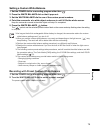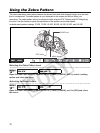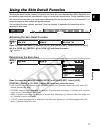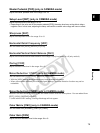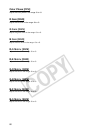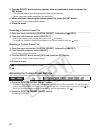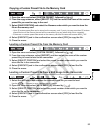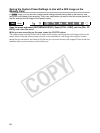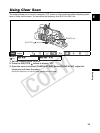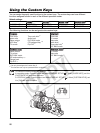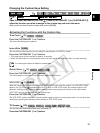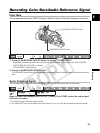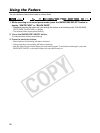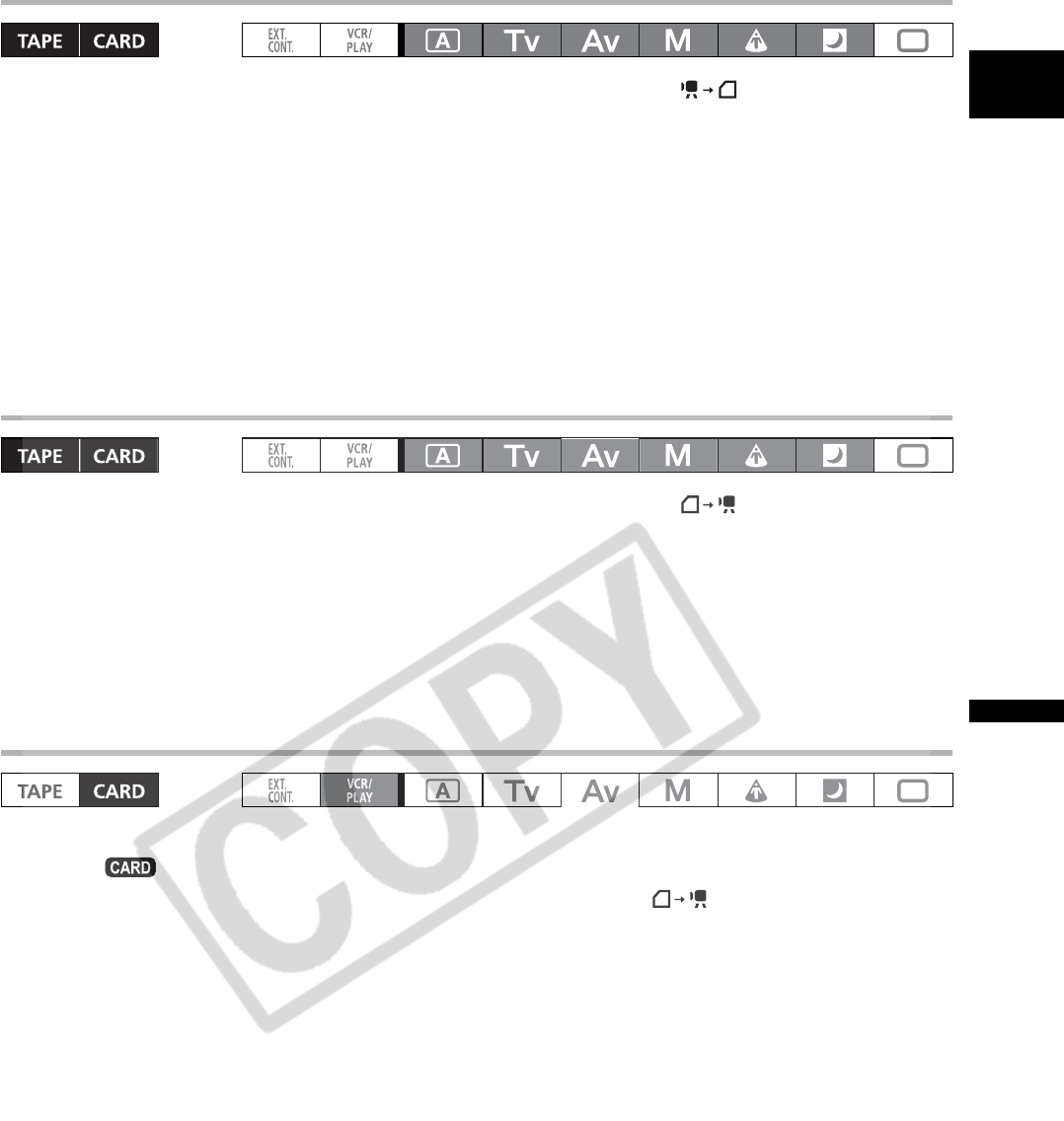
83
Recording
E
Copying a Custom Preset File to the Memory Card
1. Open the menu and select [CUSTOM PRESET], followed by [ ].
2. From the copy submenu, select [SELECT CP] and then select the name of the custom
preset file you want to copy to the card.
3. Select [SAVE POSITION] and select the filename under which you want to store the
file on the memory card.
• Up to 20 custom preset files can be stored on the memory card. If you try to save more than 20 custom
preset filed one of the files on the card will be overwritten (you can select which file to overwrite).
• If there are no custom preset files saved on the memory card the file name will become NEW_FILE.
4. Select [EXECUTE] and in the confirmation screen select [YES] to copy the file.
5. Close the menu.
Loading a Custom Preset File from the Memory Card
1. Open the menu and select [CUSTOM PRESET], followed by [ ].
2. From the copy submenu, select [IMPORT] and then select the name of the custom
preset file you want to load to the camcorder.
3. Select [SELECT POSITION] and select the preset number under which you want to
store the file in the camcorder.
4. Select [EXECUTE] and in the confirmation screen select [YES] to load the file.
5. Close the menu.
Loading a Custom Preset File from a Still Image to the Camcorder
1. Select the still image that contains the custom preset file you want to load.
Use the + / - buttons to move between the still images.
2. Open the menu and select [META DATA CP], followed by [ ].
3. Select [SELECT POSITION] and select the preset number under which you want to
store the file on the camcorder.
4. Select [EXECUTE] and in the confirmation screen select [YES] to load the file.
5. Close the menu.