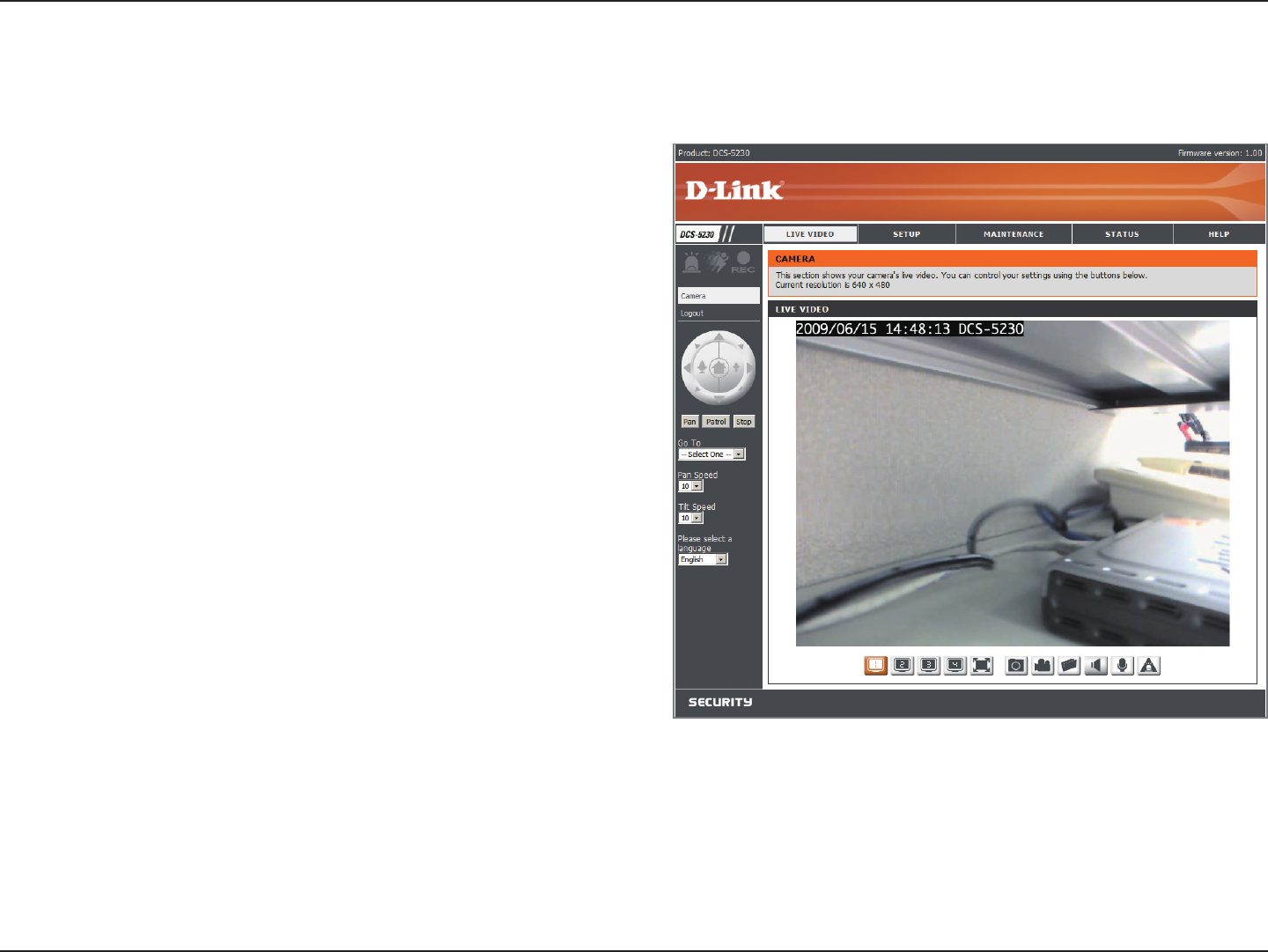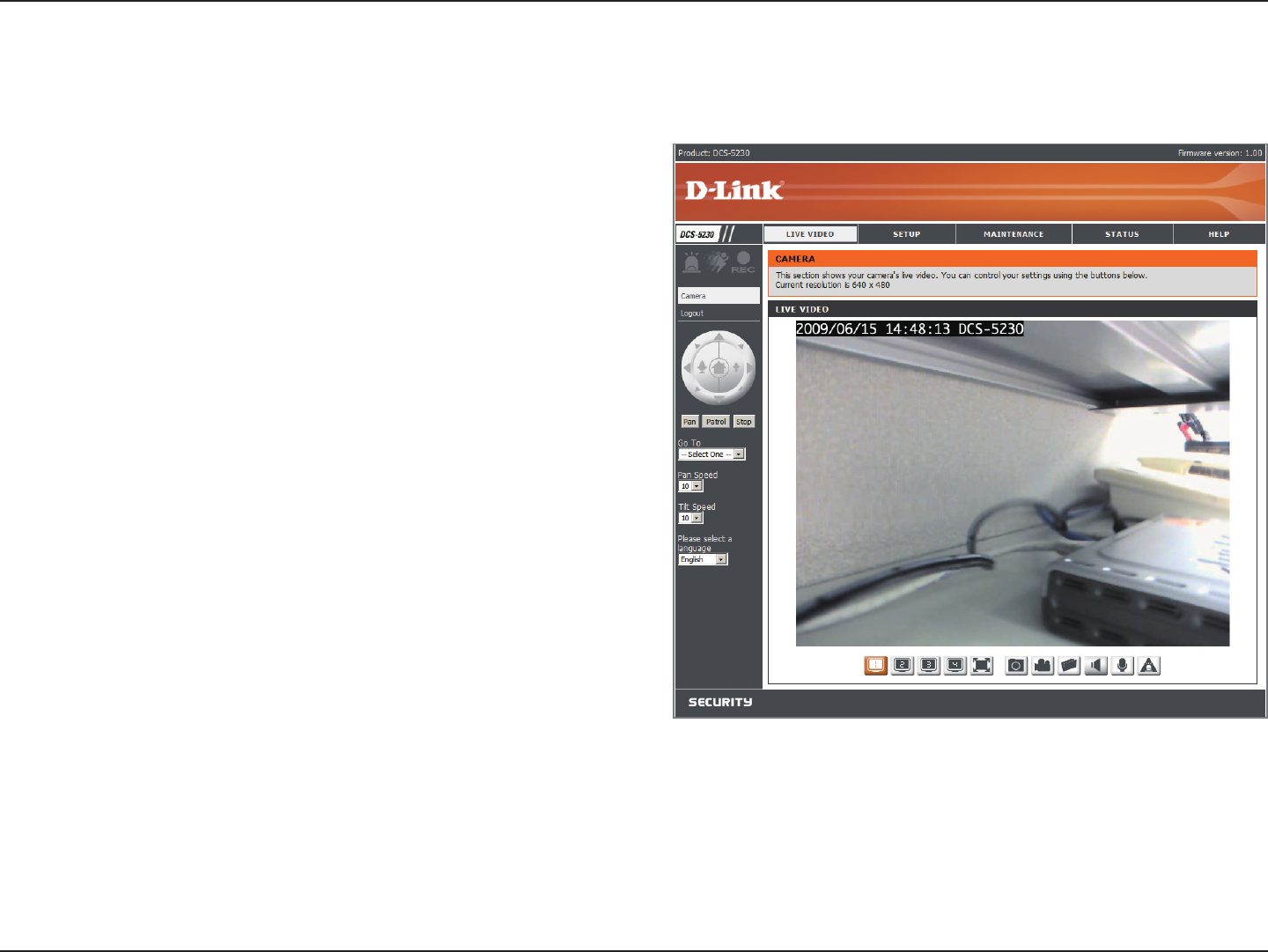
25D-Link DCS-5230 User Manual
Section 3 - Configuration
Click on the Client Setup button to change
settings related to the camera connection.
Click on the Logout button to logout from the
camera server and close the browser.
Use the Pan / Tilt / Zoom Action Pad to
control the camera’s pan or tilt. The large tree
icon controls the zoom in function. The small
tree icon on the right side controls the zoom
out function. The Home button can move the
camera to the preset home position.
Select from the preset drop-down list to
quickly move the camera to the desired
preset position. (Please refer to “camera
control” setup for the preset list function).
This setting can change the camera’s Pan/
Tilt speed.
Press this button and the camera will pan from
left-most position to the right-most position
and then return to its original position.
This will stop pan and patrol.
Click this button to quickly move the camera to the desired patrol setup according to preset positions. (Please
refer to “camera control” setup for the preset list function).
The bottom of this page contains several icons which can be used to control the camera’s main functions.
The live image feed from the DCS-5230 should be visible from the device’s Live Video page on your web browser.
Live Video
Client Setup:
Logout:
P/T/Z Action Pad:
Go To:
Pan/Tilt Speed:
Pan:
Stop:
Patrol: