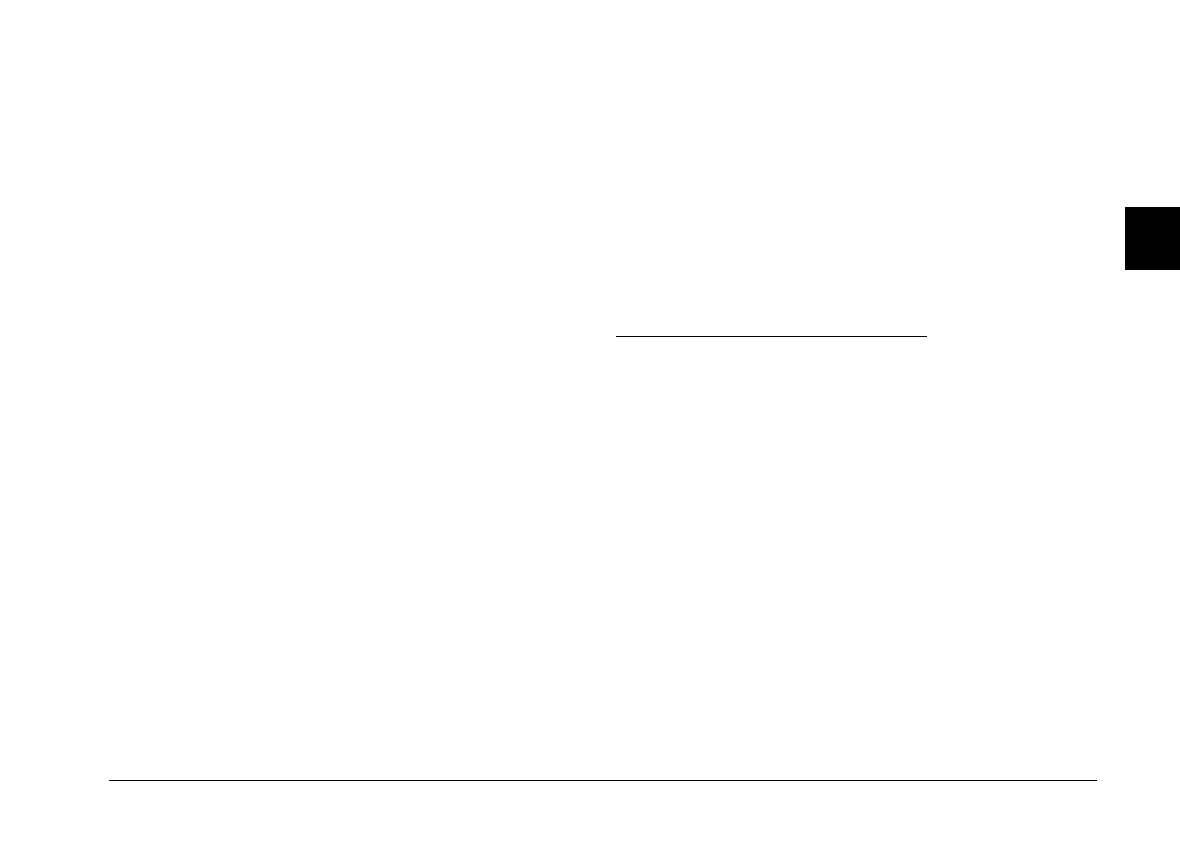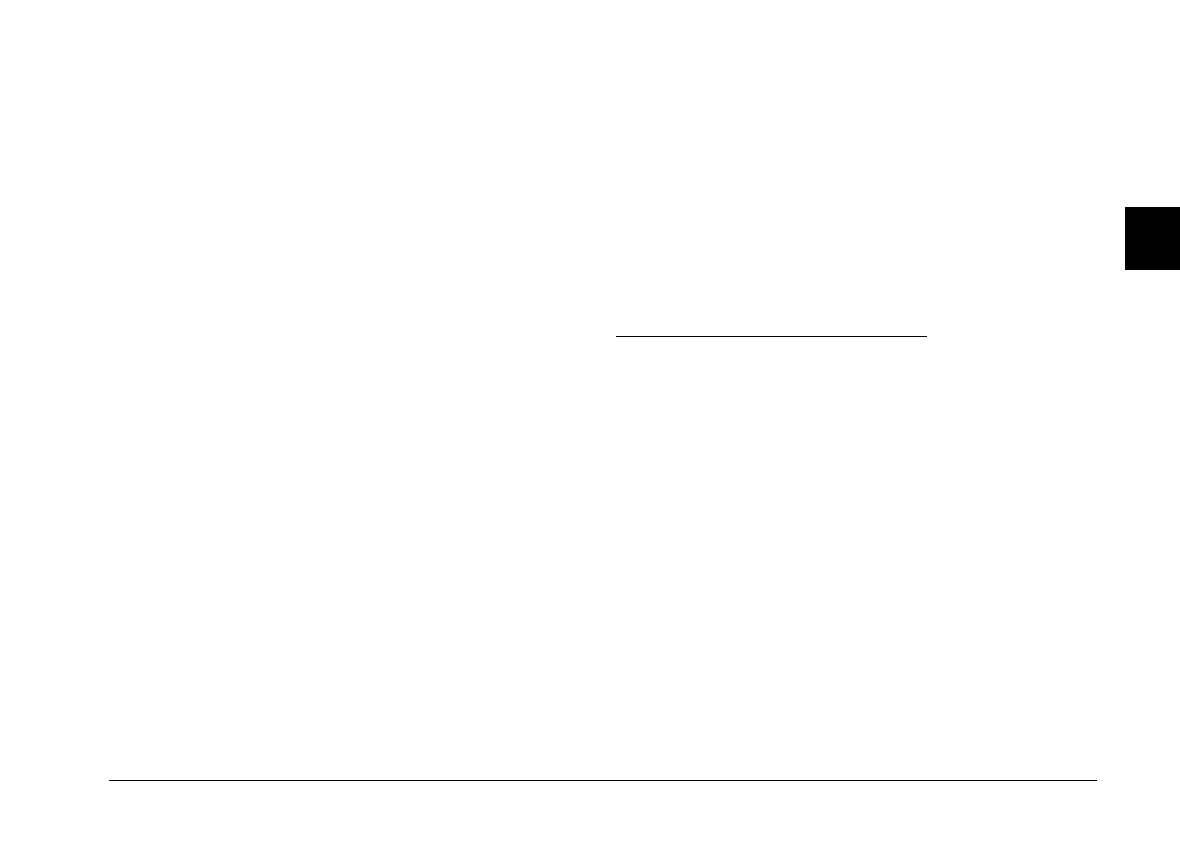
Controls
The Controls menu allows you to see a live preview on
your computer screen, take photos from your computer,
and change some of the camera settings.
Setup
The Setup menu allows you to make the communication
settings needed to connect the computer to the camera.
From this menu you can also make the camera’s internal
time, date, and identification settings.
Getting help
Click
Help
on any of the EPSON Photo!2 menus for help
related to the items on that menu.
Closing EPSON Photo!2
You can close EPSON Photo!2 by clicking Close on any of
the menus.
Getting status and progress information
In addition to the Help and Close buttons, EPSON
Photo!2 displays the status bar and progress meter at all
times no matter which menu is displayed.
Status bar
The status bar tells you what operation EPSON Photo!2
is performing.
Progress meter
The progress meter shows the progress of lengthy
operations, such as downloading images from the
camera.
Using the Camera Menu
When you open EPSON Photo!2, the Camera menu
appears and EPSON Photo!2 starts downloading
thumbnail images of the photos stored in your camera.
The images are downloaded in the order that they were
taken and are displayed in the image selection window.
You can change the downloading order by clicking the
blank thumbnail frames of the photos you want to see
first.
If an optional CompactFlash Card is installed in the
camera, the Camera menu displays the images stored in
the card instead of the images stored in the camera’s
internal memory.
2
R
EPSON Photo!2 Rev.C
A5 size Chapter 2
5/8/98 pass 0
Using EPSON Photo!2
2-7