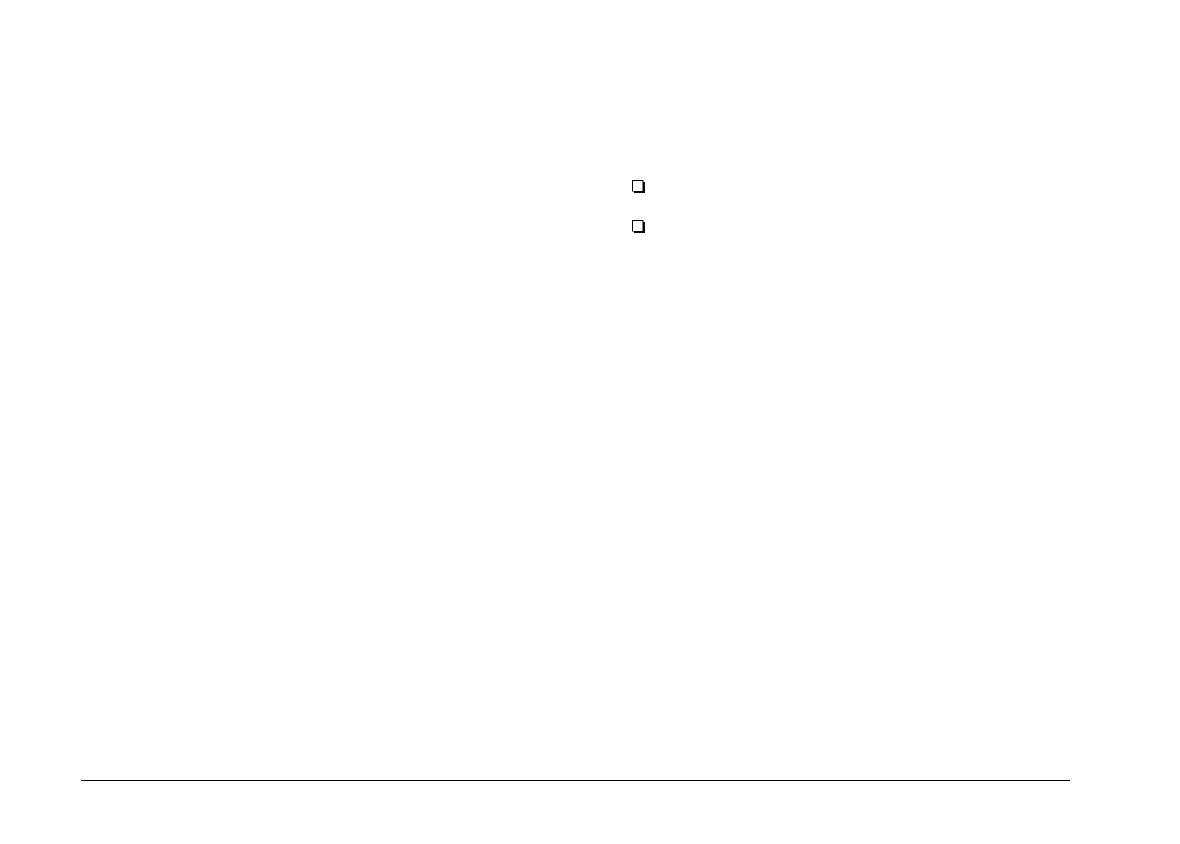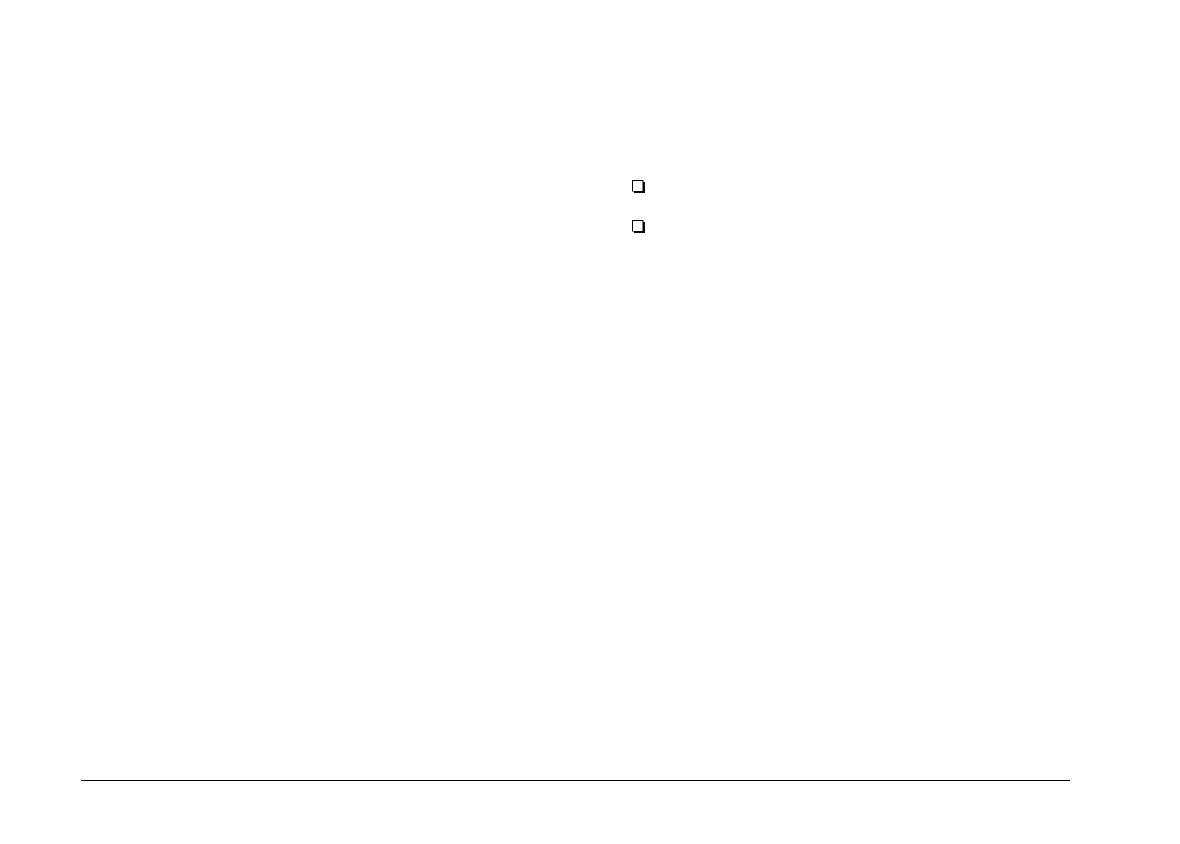
Transferring pictures to your documents
After you select pictures in the image selection window,
you can insert them into your documents. You can use
your pictures in many different types of applications,
such as word processors, presentation programs,
spreadsheets, database managers, page layout and
desktop publishing packages.
To enhance your photos, simply click on the
Enhance
Photo
button before you start transferring. For more
details, see page 2-13.
You can also change the orientation of your photos in
90 degree increments, using the
Rotate Photo
buttons.
For more information, see page 2-14.
If your application supports OLE2 or TWAIN, EPSON
Photo!2 allows you to directly transfer your photos from
your camera to your documents. If your application does
not support OLE2 or TWAIN, you need to save your
photos as JPEG, BMP, or PCX files, and then open them
from your application. On the Macintosh, you can also
save photos as PICT files.
Inserting photos directly into documents
You can use two methods to add pictures directly to your
documents:
Photo transfer button
Drag-and-drop (Windows only)
Transferring pictures with the photo transfer button
You can use this method to transfer pictures to Windows
applications supporting OLE2 (object linking and
embedding), or Windows and Macintosh applications
supporting TWAIN. Some examples of applications
supporting OLE2 are Microsoft Word 6.0 & 7.0 and
WordPerfect
®
6.1. Some examples of applications
supporting TWAIN are HotShots, Photoshop,
PicturePublisher and Photostyler.
If you are not sure whether your application supports
OLE2 or TWAIN, give it a try. If it does not work, you
can always insert the photo by first saving it in EPSON
Photo!2 as a JPEG, BMP, or PCX file and opening it from
your application. On the Macintosh, you can also save
the photo as a PICT file.
Following is a typical procedure for directly transferring
a photo to an OLE2- or TWAIN-compliant application:
1. Start your word processor or other application.
L
EPSON Photo!2 Rev.C
A5 size Chapter 2
5/8/98 pass 0
2-10
Using EPSON Photo!2