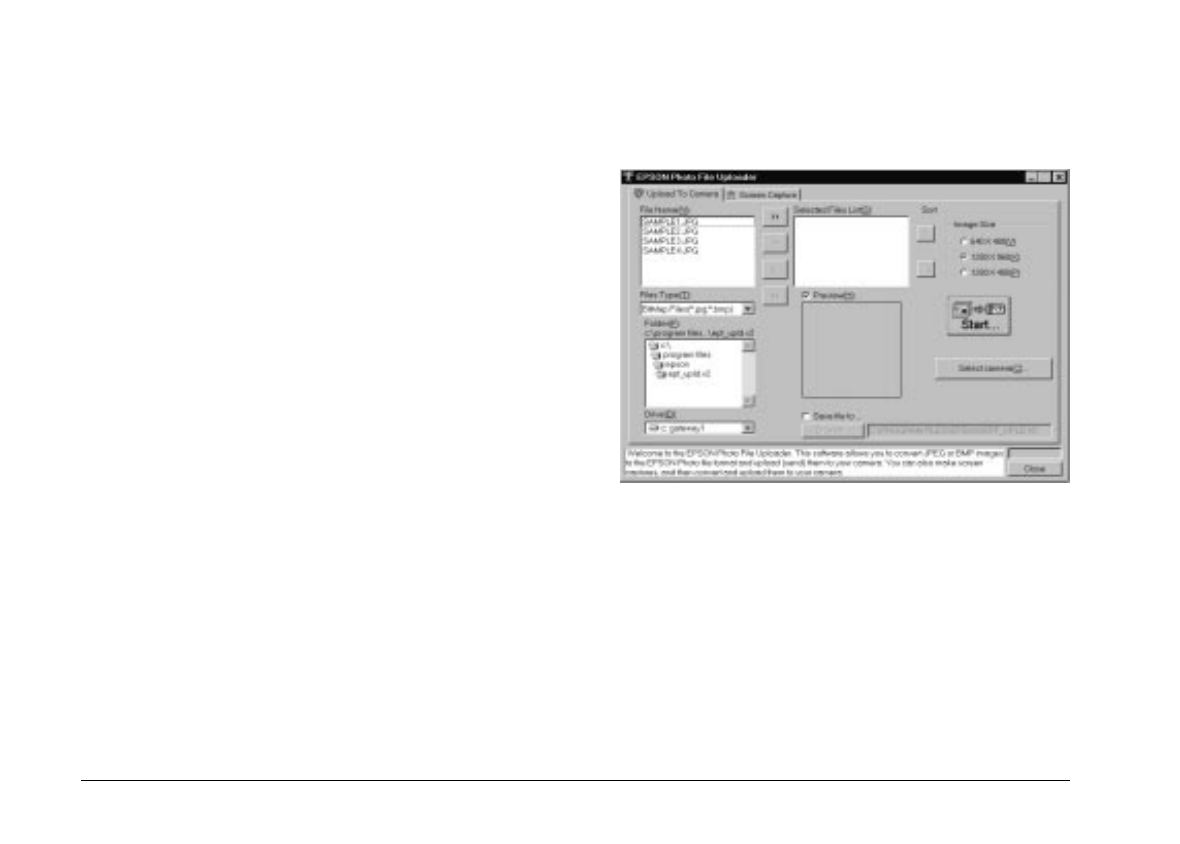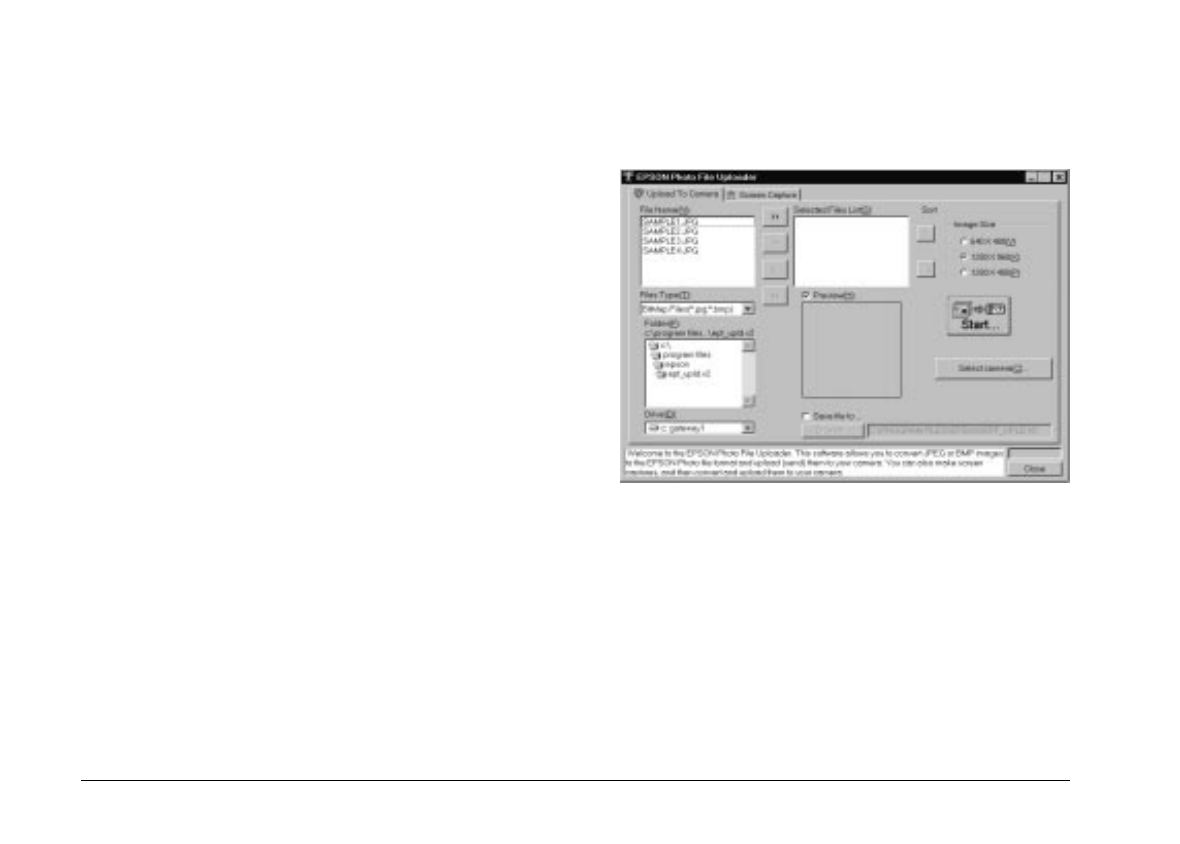
Note:
EPSON Photo File Uploader automatically converts images
from their original size to whichever of these three sizes you
choose.
To use EPSON Photo File Uploader, you need to install
the program in your computer along with the EPSON
Photo!2 software. If you have not yet installed these
programs, do so now, following the instructions on page
1-1.
Uploading images from your PC
Follow these steps to upload images to your camera
from PCs running Windows 3.1x, Windows 95, Windows
98, or Windows NT versions 3.51 or 4.0:
1. Make sure the camera is connected to the computer,
and that both the computer and the camera are
turned on. Also make sure EPSON Photo!2 is not
open and the LCD monitor is turned off.
2. Open your EPSON Photo File Uploader program.
The EPSON Photo File Uploader window appears
with the Upload To Camera menu displayed.
3. Select a file type from the File Type list, and select the
folder containing the images you want to upload
from the Drive list and Folder list. Then double-click
your selected folder. File names appear in the File
Name box.
Note:
To upload images from a network drive, you may need to
map the drive before opening EPSON Photo File Uploader.
L
EPSON Photo!2 Rev.C
A5 size Chapter 3
5/7/98 pass 0
3-2
Using the Uploader Utilities