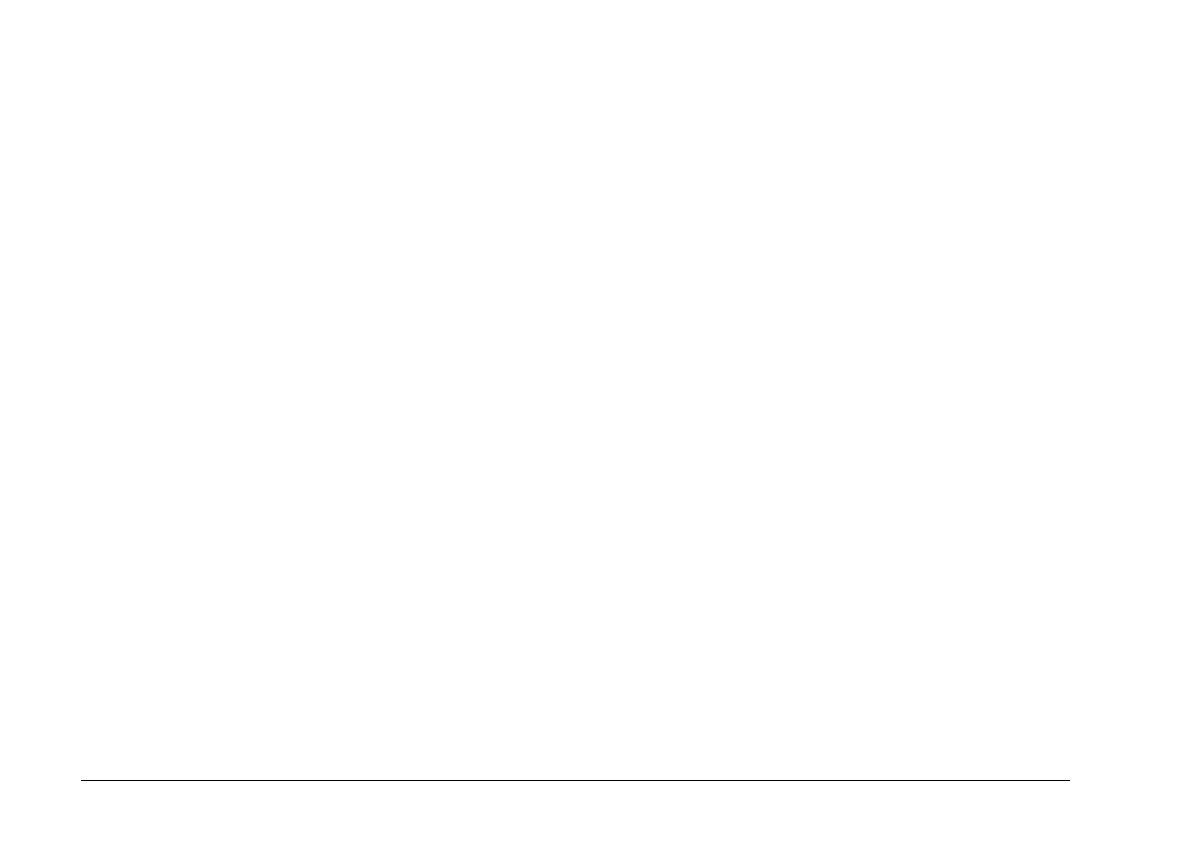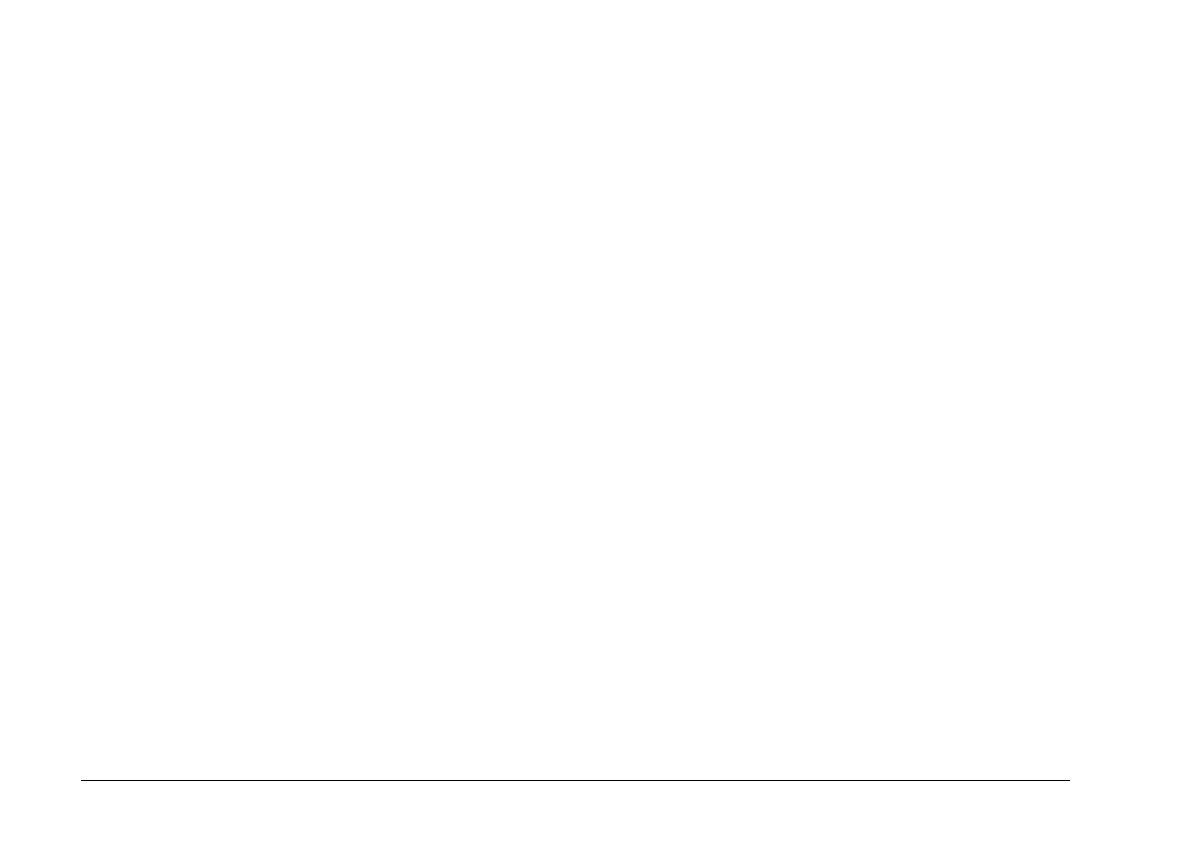
Installing EPSON Photo!2 software
EPSON Photo!2 software lets you transfer your pictures
from the camera to your computer, and place them into
documents. You can also use this software to take
pictures and change camera settings from your computer.
Note:
When you install EPSON Photo!2, the EPSON Program
Uploader utility is also installed automatically.
Follow the steps in this section to install your EPSON
Photo!2 software.
1. Turn on your computer, and insert the camera software
CD shipped with your camera in the CD-ROM drive.
2. For Windows 95, Windows 98, or NT 4.0:
When you insert the CD, an introductory screen
appears on your monitor automatically. Click the
Add Software icon.
For Windows 3.1 or NT 3.5x:
Click the File Manager icon in the Main menu. Then
click the CD-ROM drive icon, and double-click CD
Setup.exe.
3. You will see the list of software in the list box. Click to
check or uncheck the names of the software you want
to install. The checked software will be installed in
your PC. You can see a description of the software in
the online help or the User’s Guide that comes with
your CD-ROM.
4. Click Setup icon. Then follow the instructions on the
screen.
5. When you finish installing EPSON Photo!2, click the
OK button.
After installing EPSON Photo!2, follow the instructions
on the screen to install other software in your PC.
Installing EPSON Photo File Uploader
EPSON Photo File Uploader software lets you convert
digital images to EPSON Photo file format and transfer
them from the computer to your camera. You can then
display the images on the camera’s LCD screen or on a
television monitor.
Follow the steps in this section to install the EPSON
Photo File Uploader software for Windows.
L
EPSON Photo!2 Rev.C
A5 size Chapter 1
5/8/98 pass 1
1-2
Installing the Software