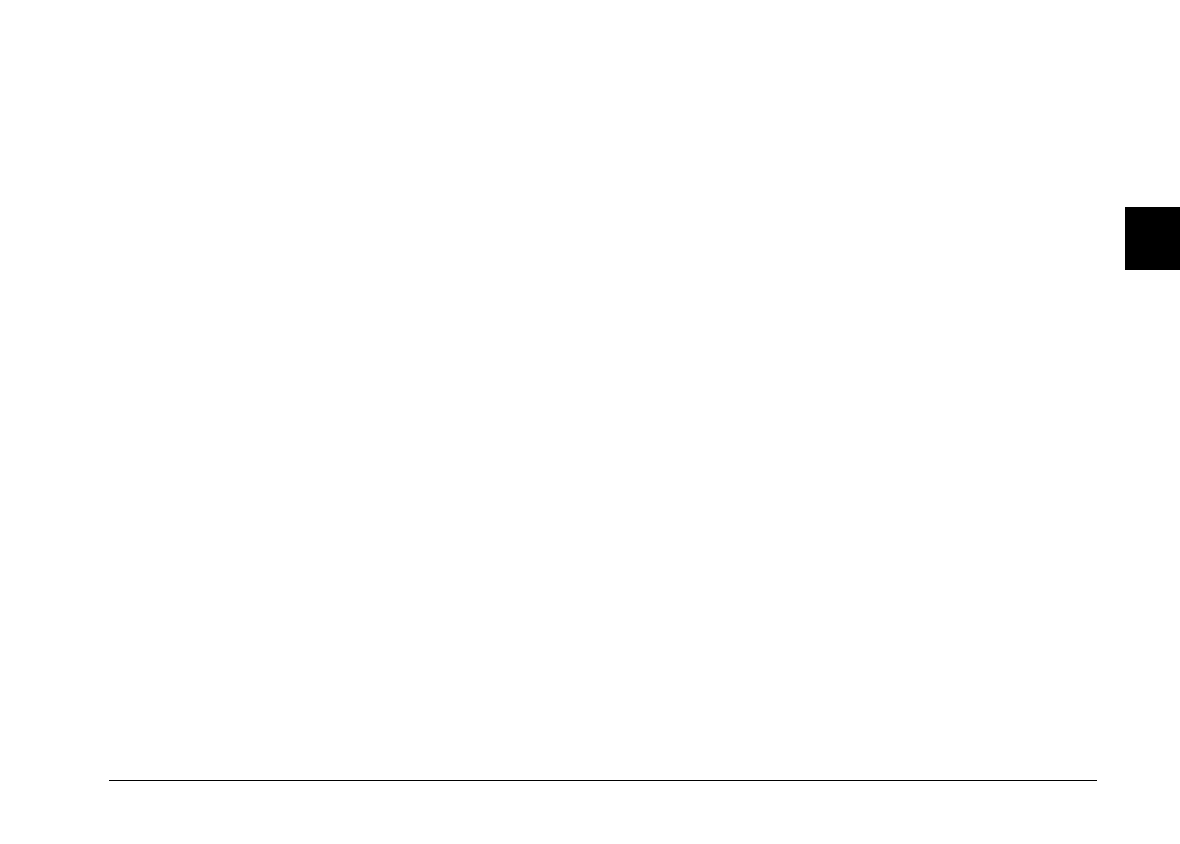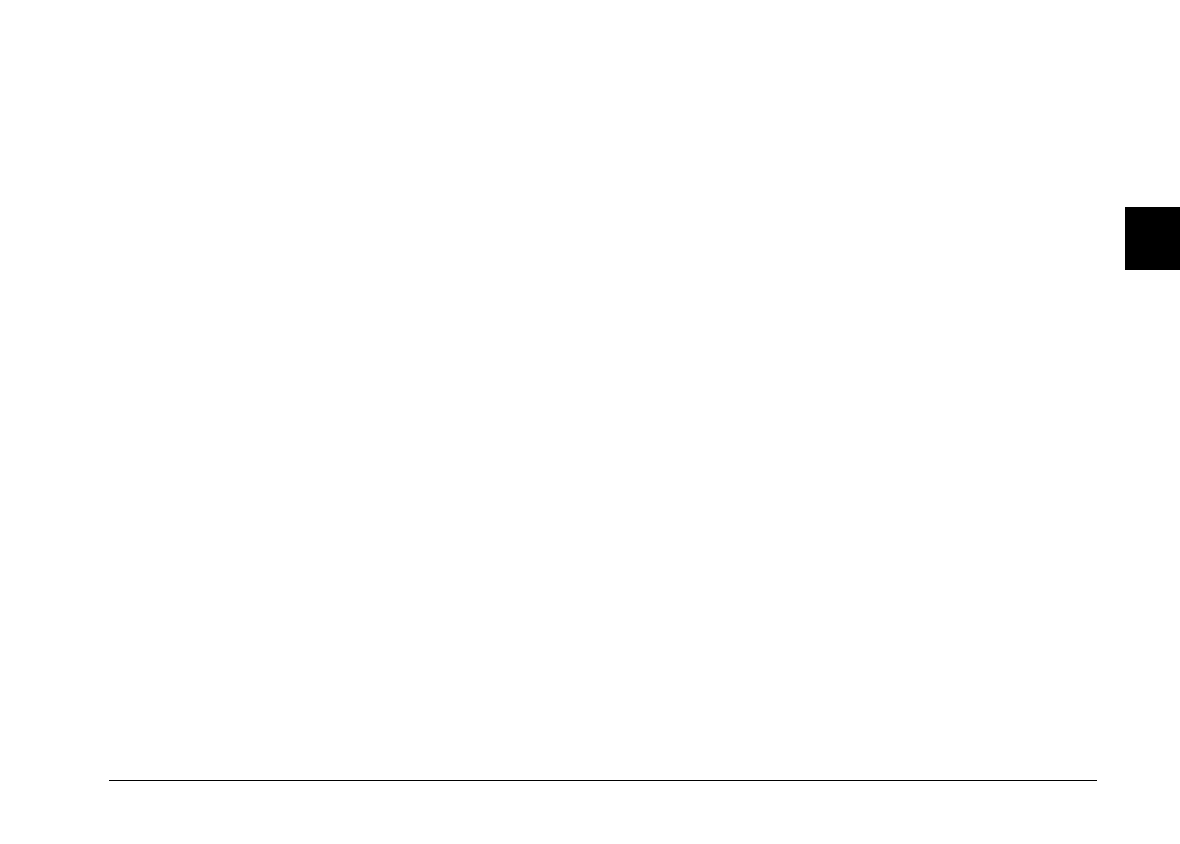
3. Make sure the camera is turned on and the batteries
have enough power.
4. Make sure the serial port used to connect the camera
is enabled and properly configured on your
computer.
5. Click the
Test Connection
button to confirm the
connection between your camera and the computer.
Test Connection button
Click the
Test Connection
button to update information
on the camera’s status and its connection to the
computer. This information appears in the Computer
Connection window.
Port
The Port option allows you to change the communication
port used to connect the camera to the computer. When
Auto is selected, EPSON Photo!2 automatically selects
the port used to connect the camera and the computer.
The port choices for Windows are Auto and any
available COM port, such as COM1, COM2, and so on.
For Macintosh, the choices are Auto, Modem Port, and
Printer Port.
Speed
The Speed option allows you to change the speed at
which EPSON Photo!2 communicates with the camera.
When Auto is selected, EPSON Photo!2 automatically
selects the fastest possible communication speed.
The speed choices for Windows are Auto, 19200, 38400,
57600, 115200, and 230400 bps. (The 230400 bps speed is
only available if you are using Windows 95, Windows 98,
or NT and your PC is equipped with a high-speed serial
port and driver.) For Macintosh, the choices are Auto,
19200, 38400, 57600, 115200, and 230400 bps. (The 115200
and 230400 bps speeds are only available if you are using
System 7.5.3 or higher.)
Changing camera settings
You can see the camera’s internal time and date settings
in the Time and Date fields, and you can change these
settings using the Set Time button. The camera’s internal
identification setting can be changed within the Camera
ID edit box.
2
R
EPSON Photo!2 Rev.C
A5 size Chapter 2
5/8/98 pass 0
Using EPSON Photo!2
2-23