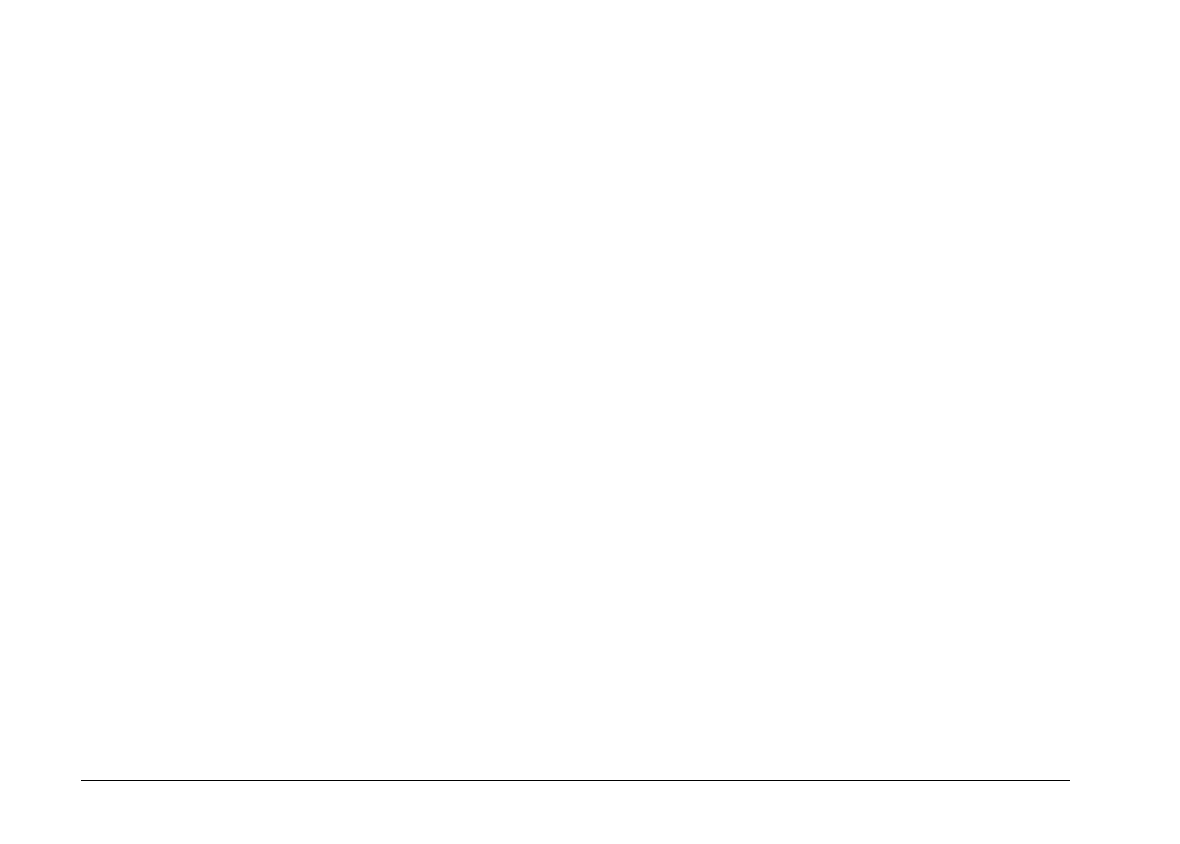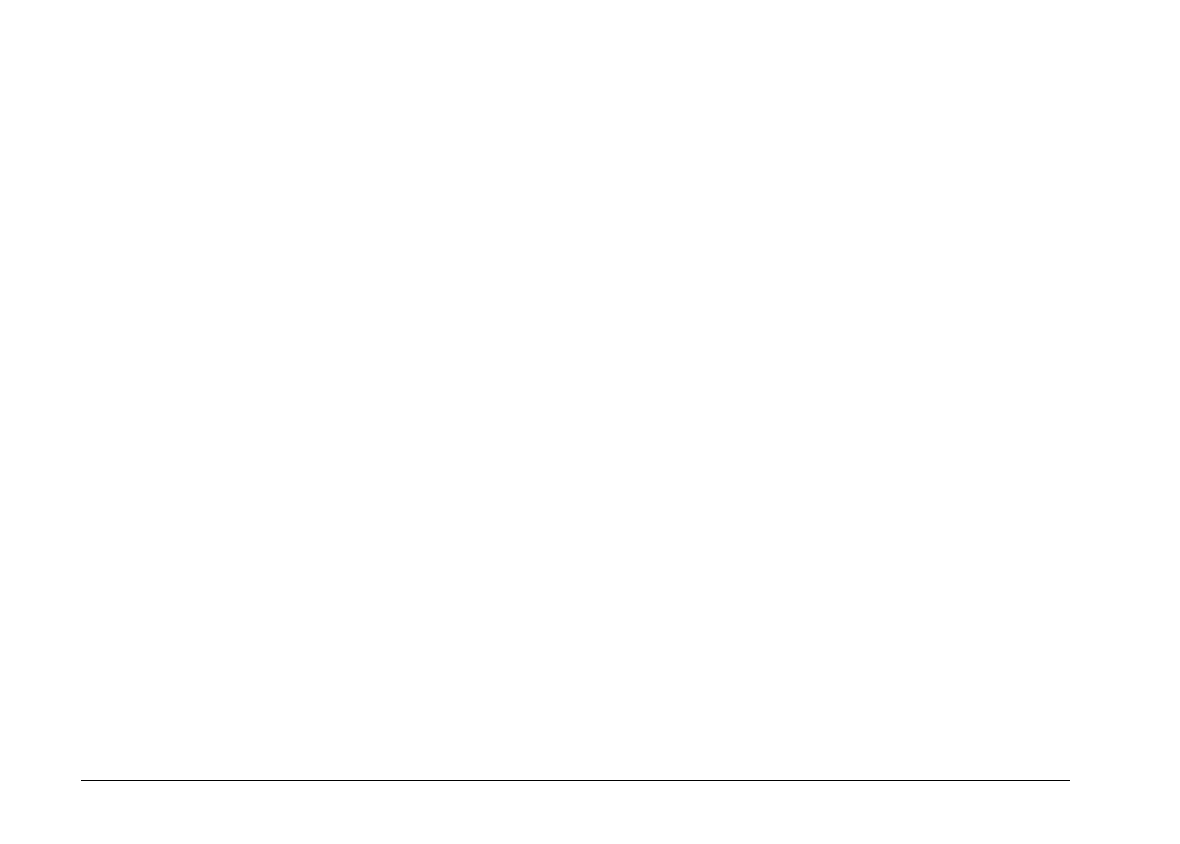
1. Open EPSON Photo!2 by clicking its icon.
2. Select the picture you want to use in the image
selection window.
3. Click the
Export Photos
button. A dialog box appears
in which you can select a folder, specify a file name,
select a file format, and save the photos.
4. Start your application.
5. Open the document or file where you want to use the
picture.
6. Position the cursor where you want to insert the picture.
7. Choose the
Insert Picture
or
Import File
command.
The command may have a different name in your
application. It may appear on the File menu, the
Insert menu, or another menu.
After you choose the command, you see a box where
you can enter the file name of your picture or choose
from a list of files.
8. Enter the file name or use the list to locate and select
your picture.
9. Click
OK
. The picture appears in your document.
File names
When you transfer a picture to your computer using the
Save To Folder
button, EPSON Photo!2 saves it as an
EPSON Photo file in JPEG format, and names it with the
date and order in which it was taken.
When you transfer a picture to your computer using the
Export Photos
button, you can name the file yourself
and save it as a JPEG, BMP, or PCX file. On the
Macintosh you can also choose the PICT file format.
Erasing selected pictures from your
camera
You can use the Camera menu’s Erase Photos button to
erase selected images from your camera, as described
below:
1. Select the images you want to erase.
2. Click the
Erase Photos
button. A dialog box appears
asking you to confirm that you want to erase these
photos.
3. Click
Yes
. The images you selected are erased.
L
EPSON Photo!2 Rev.C
A5 size Chapter 2
5/8/98 pass 0
2-12
Using EPSON Photo!2