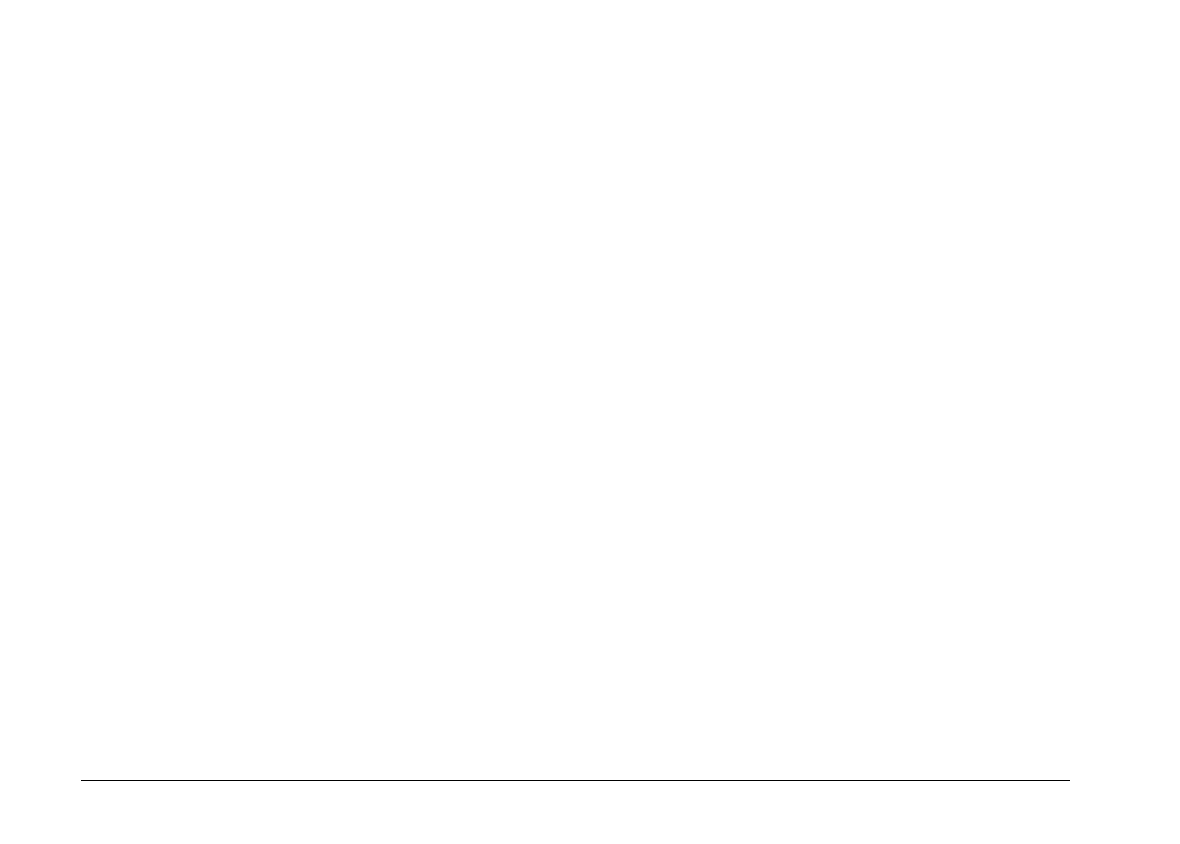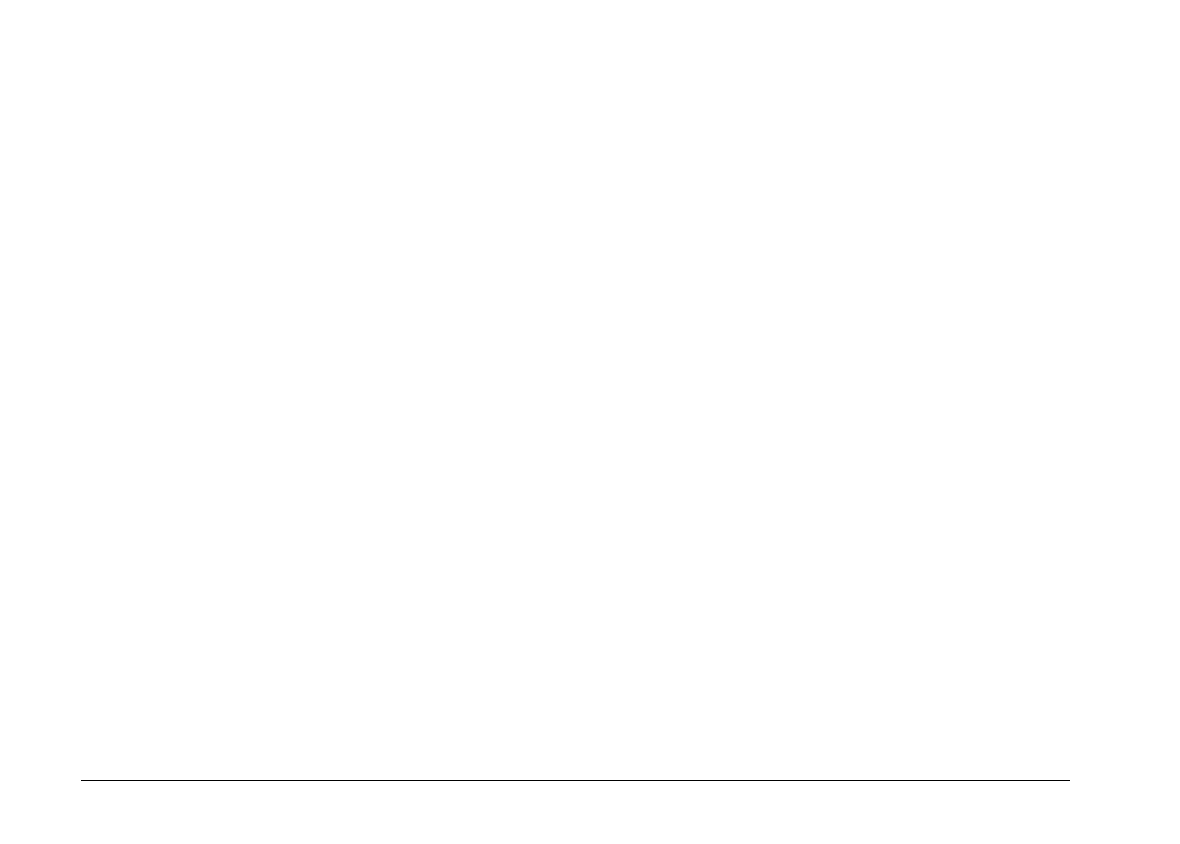
Selecting the flash mode
Use the arrow in the Flash box to select a flash mode
setting:
Off
Automatic
Forced
See your camera’s
User’s Guide
for more details on the
flash modes.
Setting the self timer
Check the
Self Timer
check box to activate the self timer.
See your camera’s
User’s Guide
for more information on
using the self timer.
Selecting macro mode
Check the
Macro
check box to select macro mode.
See your camera’s
User’s Guide
for details on the macro
mode.
Taking pictures from your computer
When the camera is connected to your computer, you can
take pictures and use the camera features through
EPSON Photo!2 software on your computer. The only
control you can use on the camera itself is the power
switch.
When you take pictures from your computer, you can
use the camera’s viewfinder to set up your shot, or you
can see a live preview of the shot on your computer
screen before you capture it. This live preview feature
works somewhat like a video camera, except the image
moves more slowly. See the next section for details on
using the live preview feature.
Displaying a live preview on your screen
Position the camera facing the subject. You may want to
use a tripod to give you maximum flexibility in setting
up your shots. Click the Start button in the Live Preview
box on the Controls menu to display your image in the
Live Preview window. To stop the live preview, click the
Stop
button in the Live Preview box, or select another
menu tab.
L
EPSON Photo!2 Rev.C
A5 size Chapter 2
5/8/98 pass 0
2-20
Using EPSON Photo!2