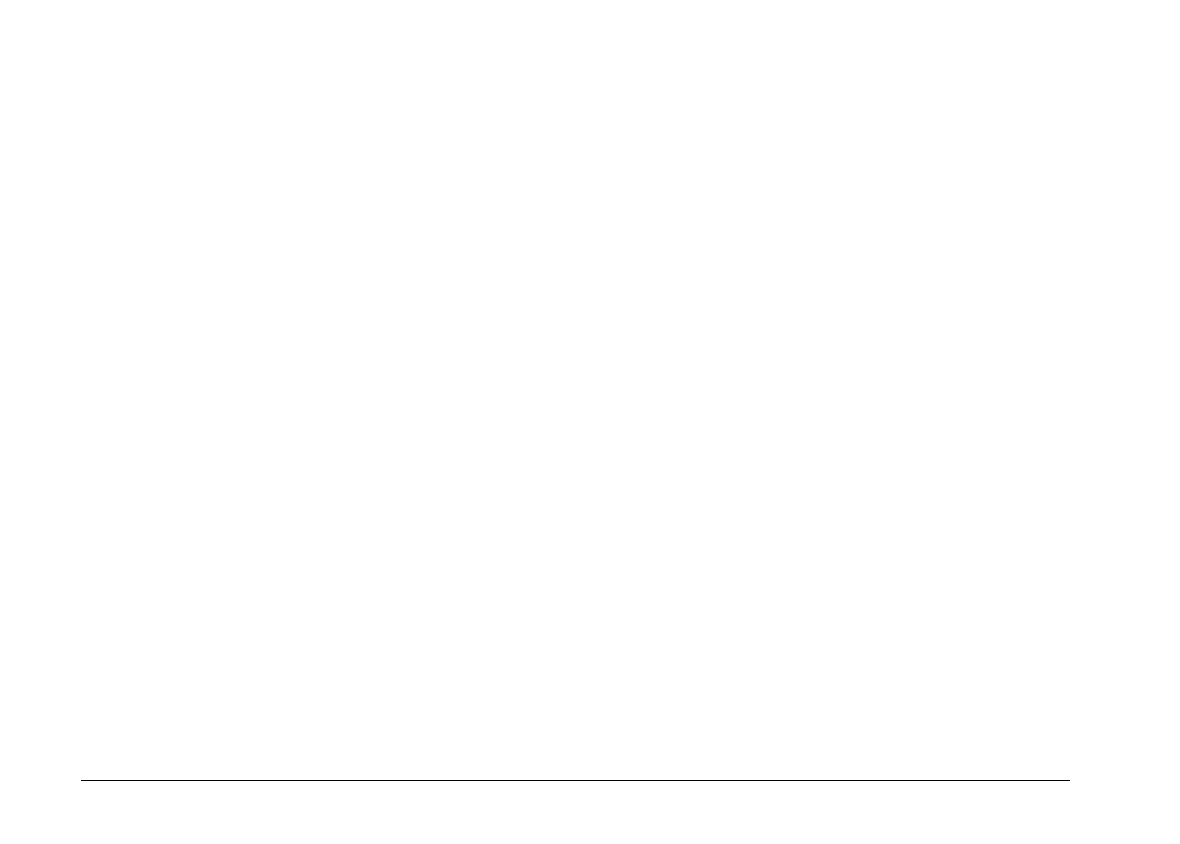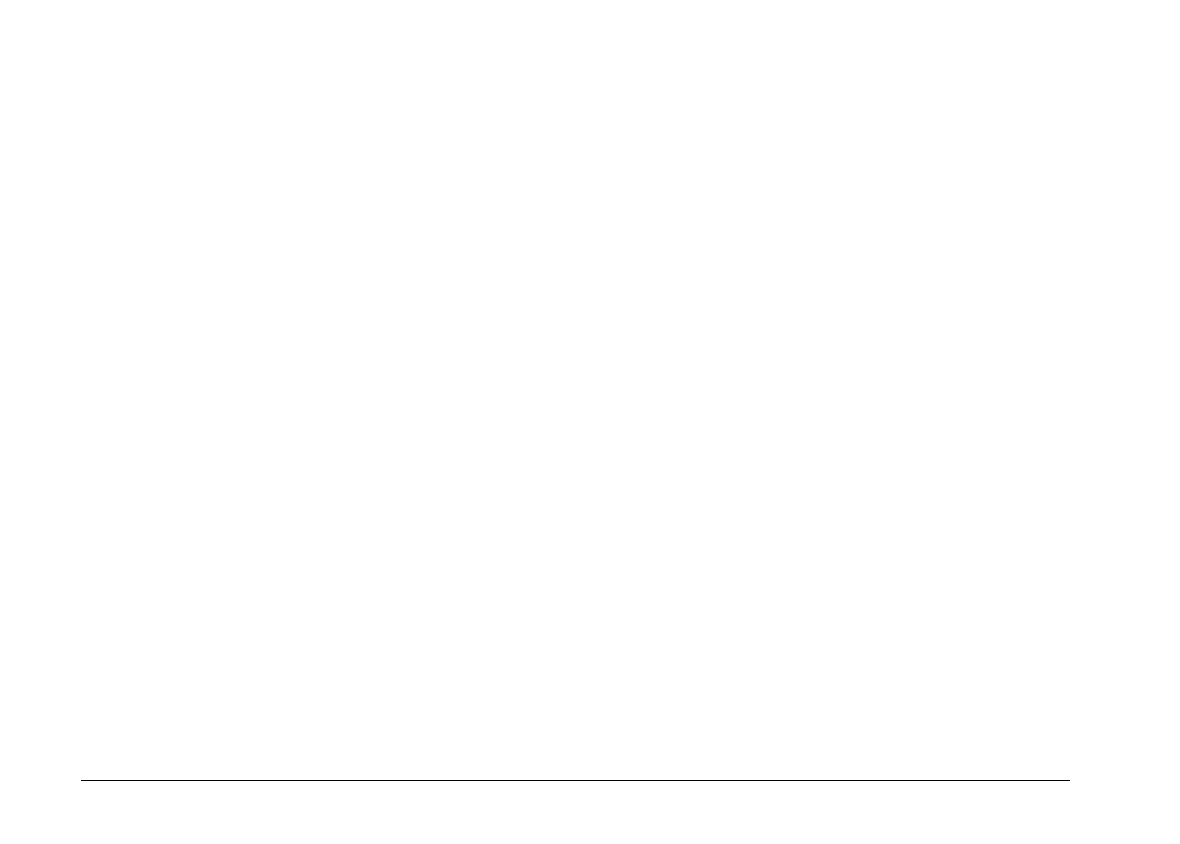
Speed:
The Speed option allows you to change the speed at
which EPSON Photo!2 communicates with the
camera. When Auto is selected, EPSON Photo!2
automatically selects the fastest possible
communication speed.
The speed choices for Windows are Auto, 19200, 38400,
57600, 115200, and 230400 bps. (The 230400 bps speed
is only available if you are using Windows 95,
Windows 98, or NT and your PC is equipped with a
high-speed serial port and driver.) For Macintosh, the
choices are Auto, 19200, 38400, 57600, 115200, and
230400 bps. (The 115200 and 230400 bps speeds are
only available if you are using System 7.5.3 or higher.)
After you make the camera connection, click OK. EPSON
Photo!2 Uploader box appears.
Uploading programs
Follow these steps to upload optional programs to the
camera:
1. Make sure the camera is connected to the computer,
and that both the computer and the camera are
turned on. Also make sure EPSON Photo!2 is not
open and the LCD monitor is turned off.
2. If there are any photos in the camera’s internal
memory, transfer the ones you want to your
computer or to a CompactFlash Card, then erase all
the photos from the camera.
c
Caution:
If any images are left in the camera’s memory
when you upload an optional program, the
camera may not work properly.
3. Click or double-click the EPSON Program Uploader
icon in the EPSON Photo!2 program group or folder.
The EPSON Program Uploader window appears.
Note:
If the camera is not properly connected to the computer, an
error dialog box appears. See the previous section for the
proper connection to the camera.
4. Click Browse to select the folder that contains the
programs you want to upload.
5. Select the programs you want to upload from the
Applications in Folder list.
L
EPSON Photo!2 Rev.C
A5 size Chapter 3
5/7/98 pass 0
3-10
Using the Uploader Utilities