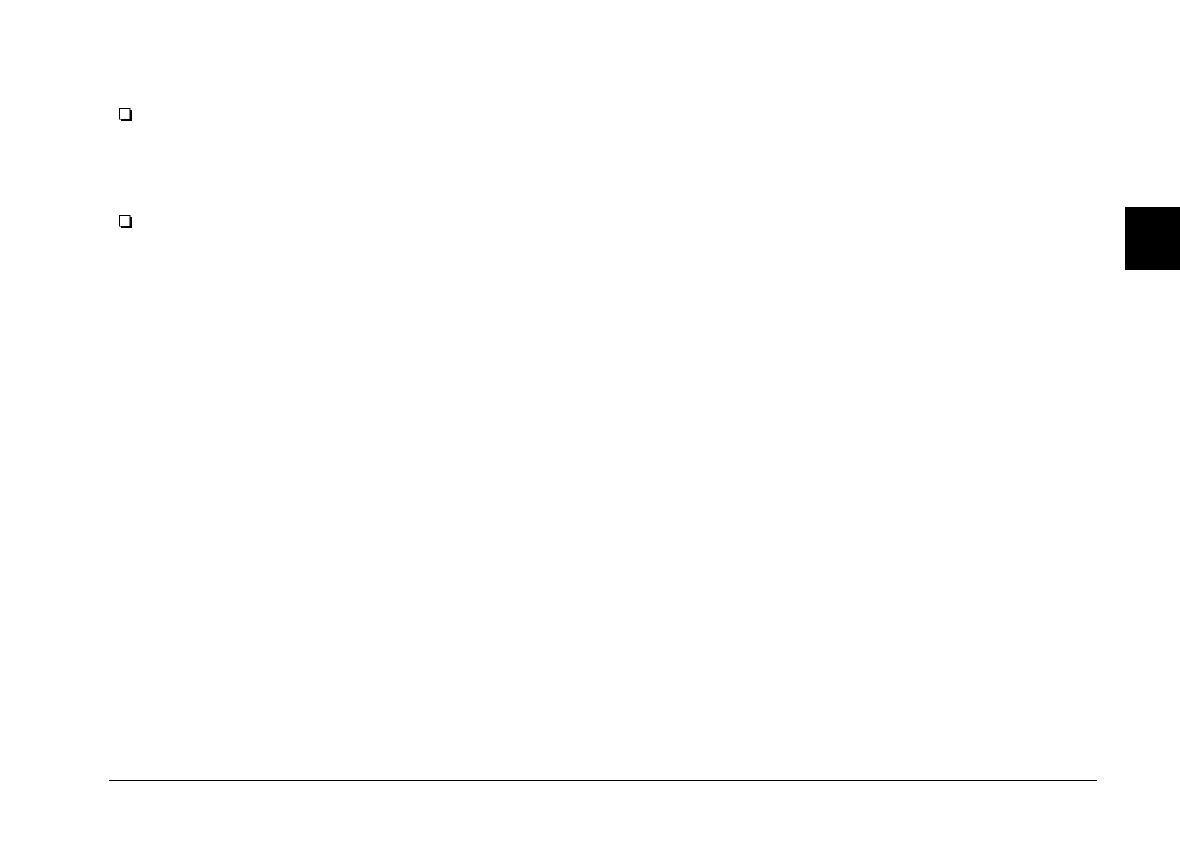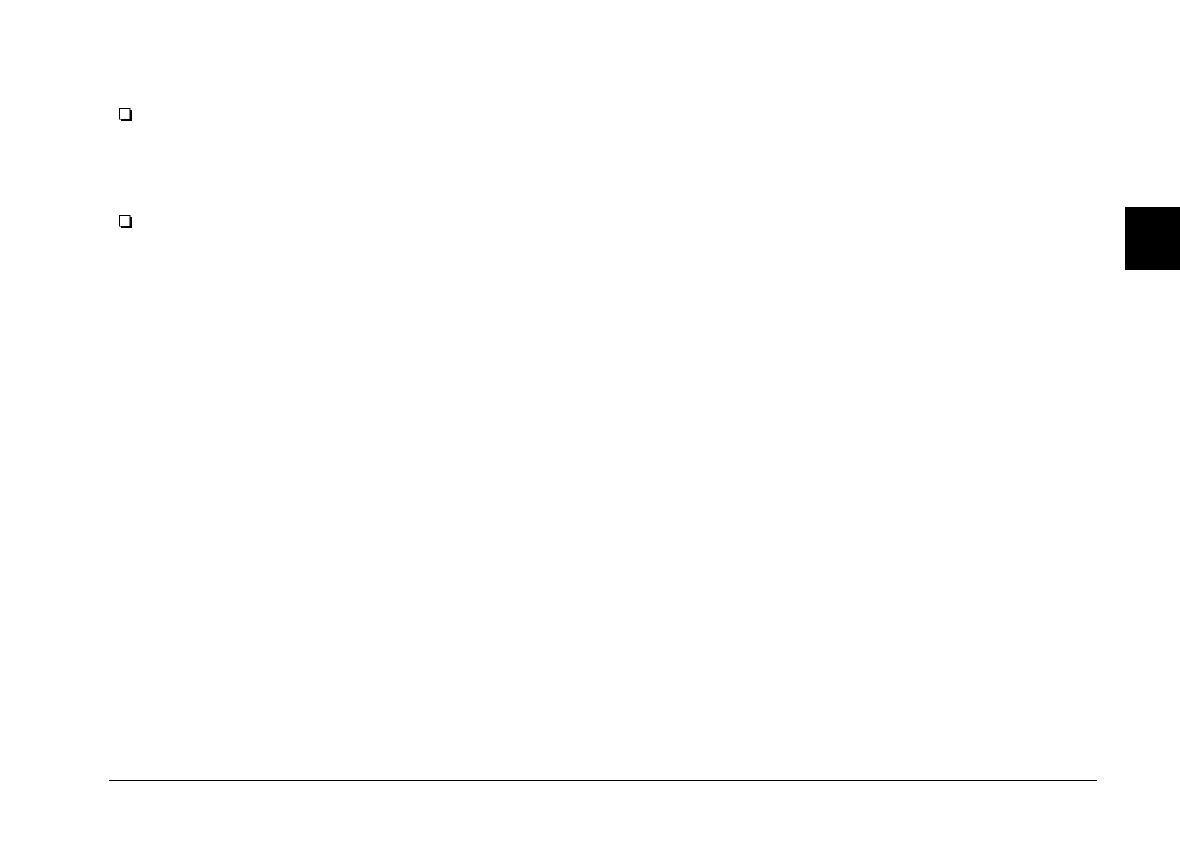
Note:
The live preview feature consumes much battery power, so
use of the optional AC adapter is recommended. See your
camera’s User’s Guide for more information on using the
AC adapter.
You cannot turn off the camera when you are using live
preview. Click the
Stop
button in the Live Preview box
on the Controls menu to turn off the live preview feature,
and then turn off the camera.
Setting the auto-stop timer
EPSON Photo!2 updates the live preview image every
few seconds for the amount of time specified in the
Auto-Stop Timer list. The settings available for the
auto-stop timer are:
30 Seconds
1 Minute (default setting)
3 Minutes
5 Minutes
This feature helps to save battery life.
Activating the shutter
To take a picture from your computer, simply click the
Take a Picture
button on the Controls menu. The status
light beside the viewfinder on your camera flashes red
and the camera beeps. When the light stops flashing and
turns green, the image is saved and you can take another
picture.
Erasing photos
To erase the last picture you took, click the
Erase Last
button.
To erase all the photos in your camera, click the
Erase All
button.
A message appears asking you to confirm you are sure
you want to erase the selected image. Click
Yes
to
execute the erase, or
No
to cancel your job.
2
R
EPSON Photo!2 Rev.C
A5 size Chapter 2
5/8/98 pass 0
Using EPSON Photo!2
2-21