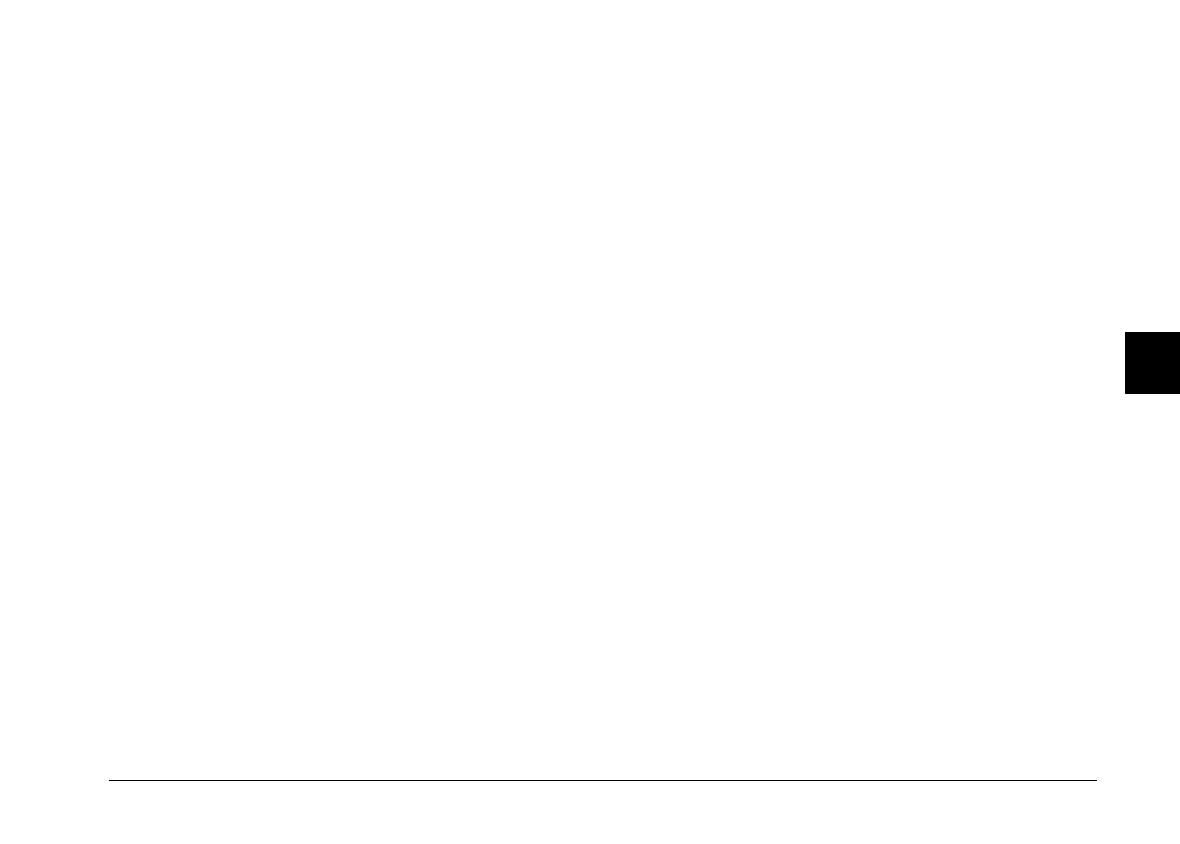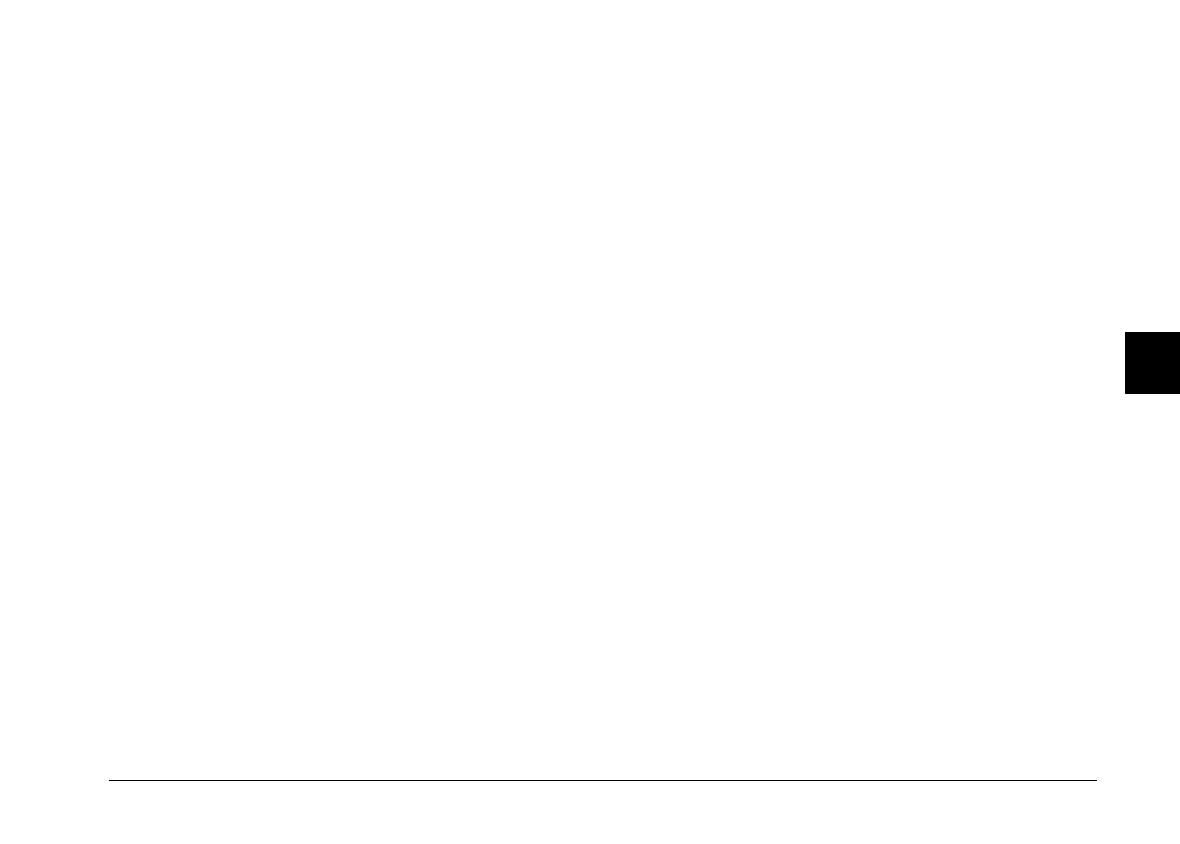
6. Click Upload. EPSON Program Uploader begins
uploading the selected programs.
When the uploading process is finished, the uploaded
programs appear in the Applications in Camera list.
7. Click Close to close the program.
Now you can use the programs in your camera. See your
User’s Guide
for instructions on opening the programs.
Removing programs
Follow these steps to remove optional programs from the
camera:
Note:
You can also remove programs by using the Software menu
in the camera’s LCD monitor menus. See your User’s Guide
for instructions.
1. Make sure the camera is connected to the computer,
and that both the computer and the camera are
turned on. Also make sure EPSON Photo!2 is not
open and the LCD monitor is turned off.
2. Click or double-click the EPSON Program Uploader
icon in the EPSON program group or folder. The
EPSON Program Uploader window appears.
Note:
If the camera is not properly connected to the computer, an
error dialog box appears. See page 3-9 to make proper
connection.
3. Click the programs you want to remove in the
Applications in Camera list.
4. Click Remove. A confirmation message appears.
5. Click OK. The selected programs are removed from
the camera and from the Applications in Camera list.
6. Click Close to close the program.
3
R
EPSON Photo!2 Rev.C
A5 size Chapter 3
5/7/98 pass 0
Using the Uploader Utilities
3-11