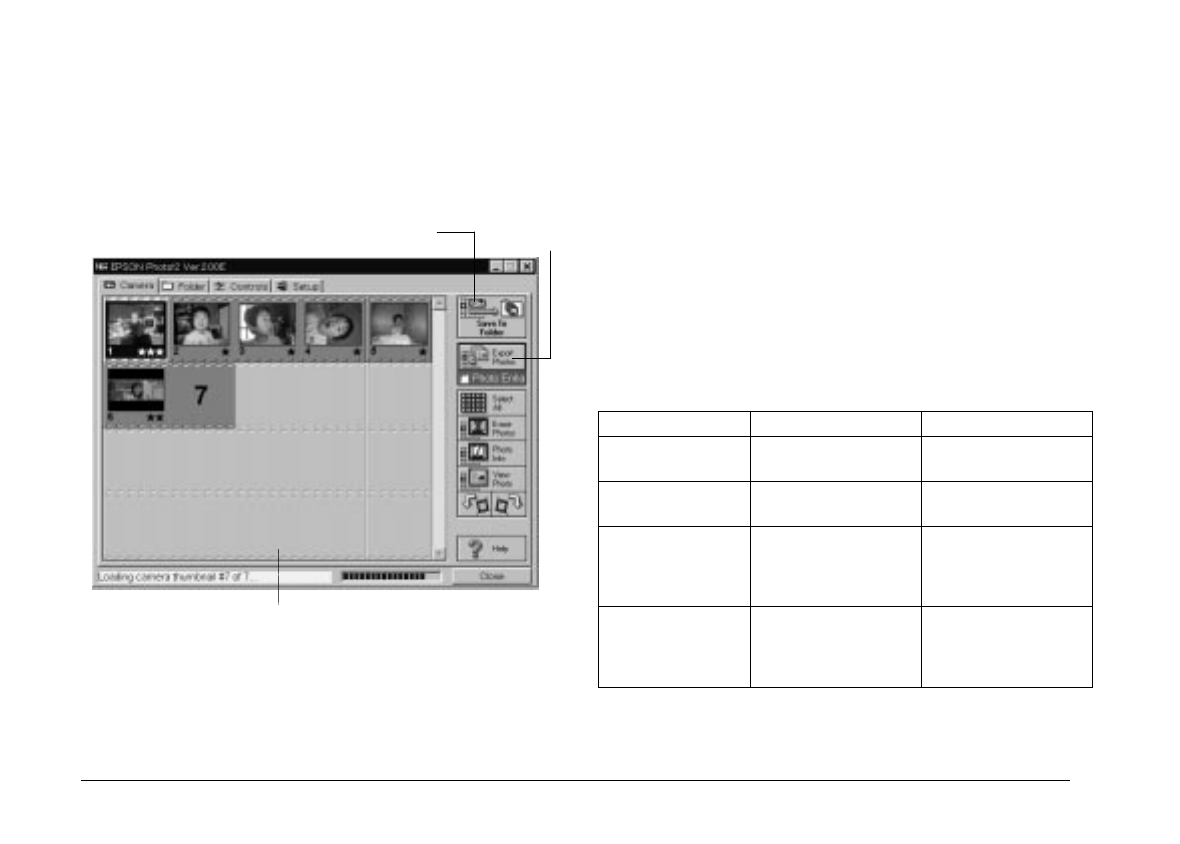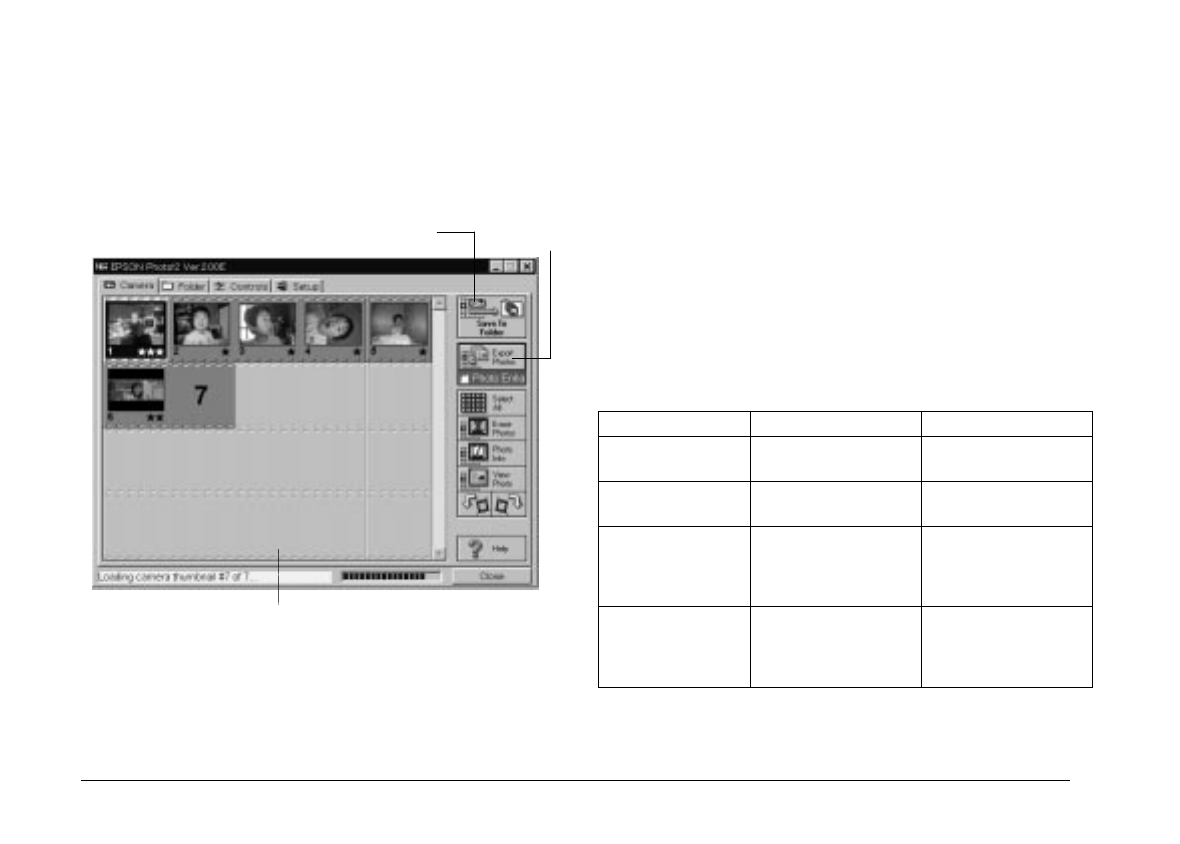
Note:
If you see a message indicating the camera is not connected
properly, check the serial port is working, and confirm the port
settings on your computer using the Setup menu as described
on page 2-22.
Selecting photos
You can use the
Select All
button to select all the photos
in your camera at once, or you can select individual
photos by clicking the thumbnail images in the image
selection window. Blue frames appear around selected
images. You can click the
Select All
button even while
EPSON Photo!2 is still downloading your images, so they
appear in the image selection window pre-selected and
ready to be transferred to your application, or to a folder.
You can select individual photos or groups of photos in a
number of ways depending on your system, as described
in this table:
Windows Macintosh
Selecting a single
thumbnail
Click Click
Selecting multiple
thumbnails
CTRL + click COMMAND + click
Selecting a
continuous range
of thumbnails
Click the first image in
the range. Then SHIFT
+ click the last image
in the range.
Click the first image in
the range. Then SHIFT
+ click the last image
in the range.
Cancelling the
selection of a
single thumbnail in
a selected group
CTRL + click COMMAND + click
photo transfer
button
photo save
button
image selection window
L
EPSON Photo!2 Rev.C
A5 size Chapter 2
5/8/98 pass 0
2-8
Using EPSON Photo!2