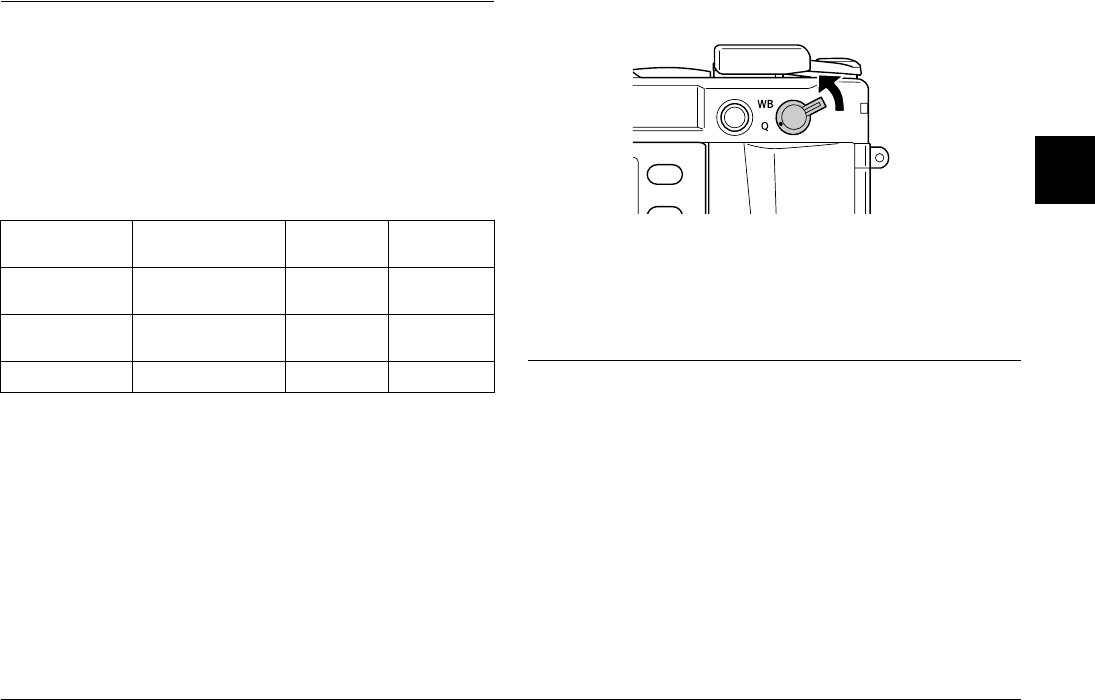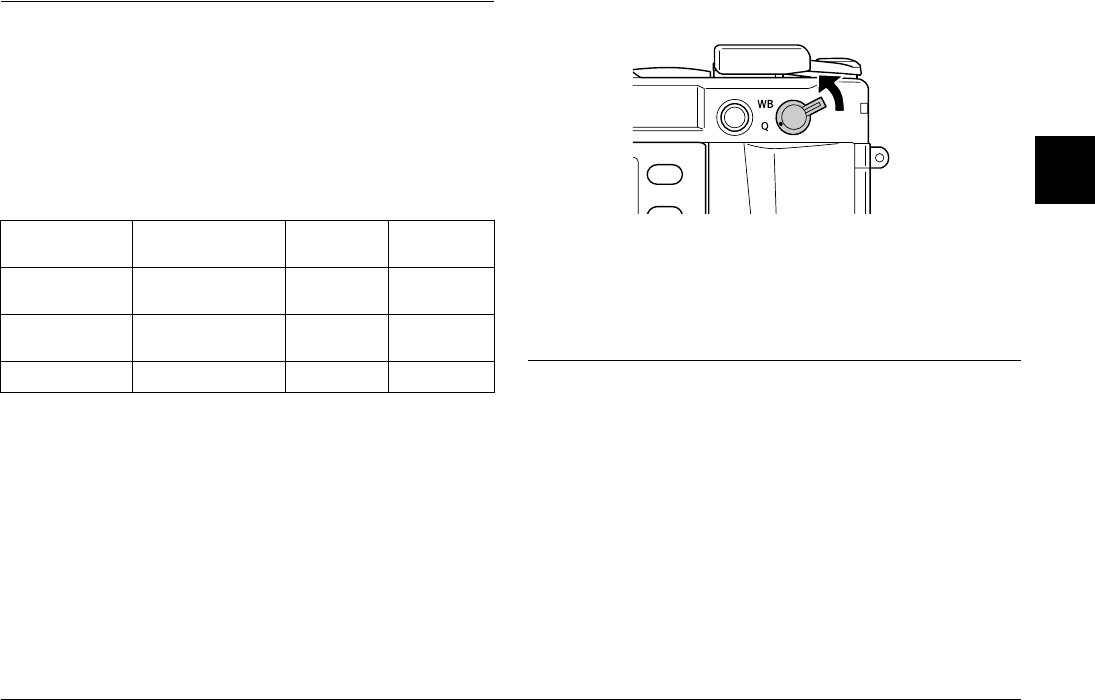
Taking Pictures 24
R4CC960
User’s Guide Rev. G
TAKE.FM A5 size
10/12/04
R
Proof Sign-off:
ABE S. Yamamoto, H. Honda
T. Takahashi
S. Halvorson
2
2
2
2
2
2
2
2
2
2
Setting Photo Quality
Before taking photos using the camera, photo quality (image format,
size, and compression ratio) must be specified. Set photo quality
according to how you plan to use your image data.
Photo quality setting
When taking photos using the camera, images are saved in JPEG or
RAW format. The following table shows image formats and their
compression ratios (RAW format cannot be compressed).
Follow the steps below to set photo quality.
1. Switch the Photo quality/WB lever to the Q position.
2. Rotate the JOG dial to select your desired photo quality.
The selected photo quality is indicated on the status gauge (the
short needle on the right-side of the gauge). For details, see “About
the Status Gauge” on page 23.
3. Return the Photo quality/WB lever to the center position.
Setting White Balance
The white balance function adjusts the camera for different kinds of
lighting. It makes white look the same color in any situation. The
camera has two white balance modes: automatic and manual. In
manual mode you can adjust the setting to suit the subject and
environment. Follow the steps below to adjust white balance manually.
Image format and
size
Compression ratio Status gauge
setting
Average file
size
2240 × 1488
(JPEG)
1/4 (unchangeable) N about 1.5MB
3008 × 2000
(JPEG)
1/4 (unchangeable) H about 3MB
CCD-RAW - R about 10MB