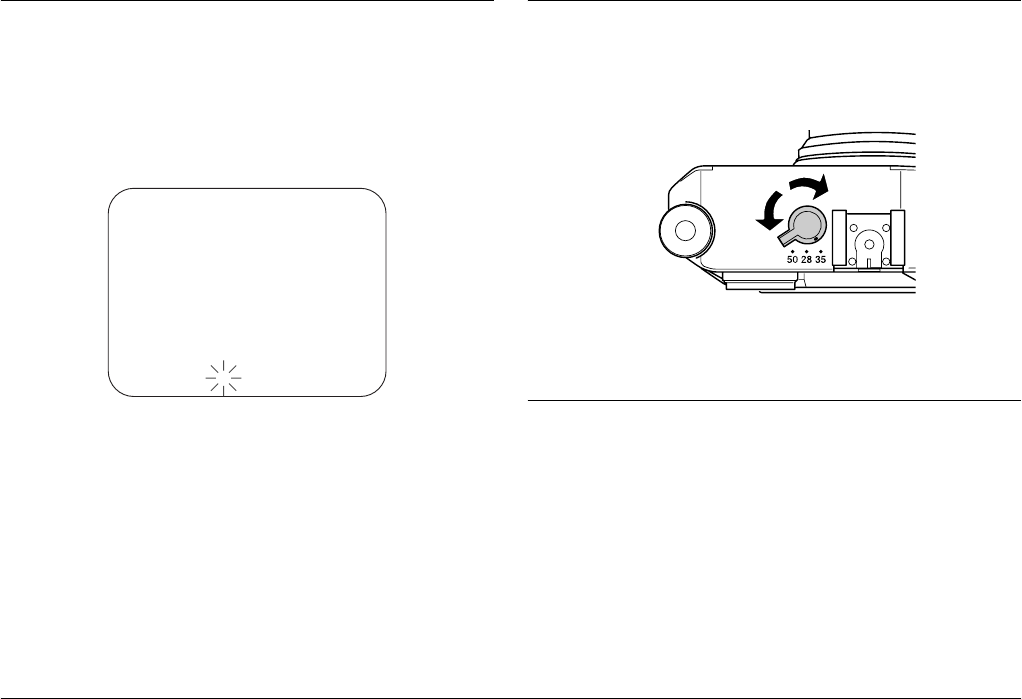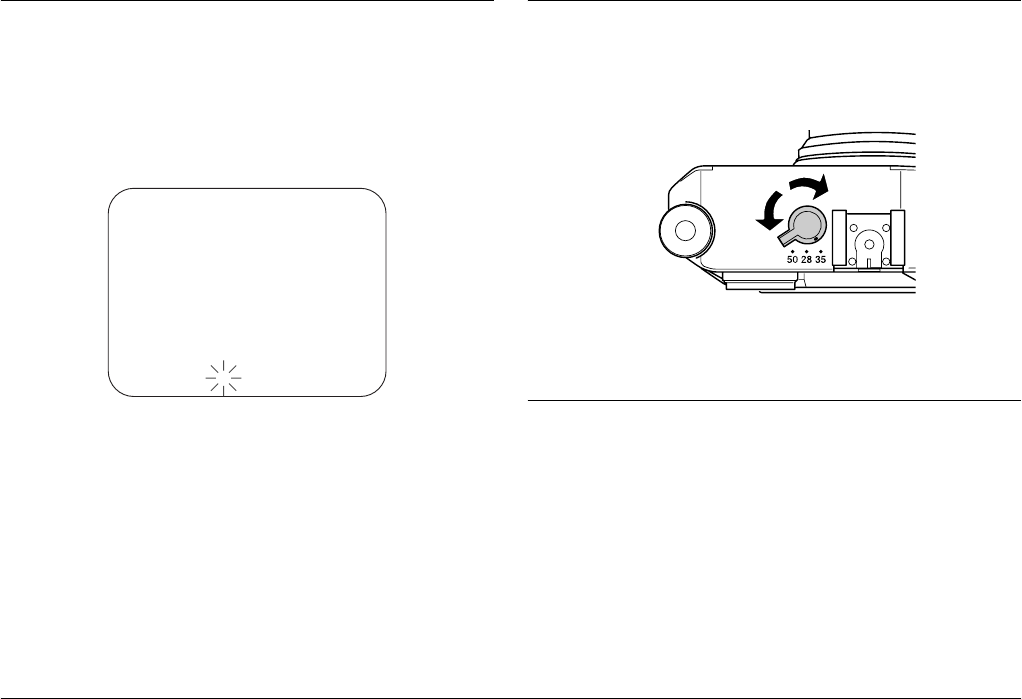
29 Taking Pictures
L
Proof Sign-off:
ABE S. Yamamoto, H. Honda
T. Takahashi
S. Halvorson
R4CC960
User’s Guide Rev. G
TAKE.FM A5 size
10/12/04
Manually Locking the Aperture Setting
To lock the aperture manually, follow the steps below.
1. Pull back on and release the shutter charge lever.
2. Rotate the aperture ring to the desired value.
3. Press the shutter button halfway. Both the optimal shutter speed
(optimal exposure) and current shutter speed are displayed in the
viewfinder. (The optimal shutter speed is the flashing number.)
4. Rotate the shutter speed dial to the optimal shutter speed value.
5. Focus on the subject.
6. Press the shutter button all the way down to take a photo.
Note:
You can also set the aperture automatically. For details, see “Setting Auto
Exposure (Aperture)” on page 26.
Selecting a Frame
You can select 28 mm, 35 mm, and 50 mm frames. Turn the frame
selector lever to the frame appropriate for the focal length of the lens
you’re using. The parallax is automatically corrected.
The frame setting is displayed in the viewfinder.
Selecting Color or Monochrome Photos
You can specify color or monochrome photos. The default setting is
Color. When you select Monochrome, you can add a color filter effect
in the Monochrome Filter screen.
1. Use the JOG dial to select Color setting in the Camera Settings
menu, and press the ENTER button. The Color Setting screen is
displayed. For details on using the menu, see “Camera Settings
menu” on page 41.
DUMMY
25060