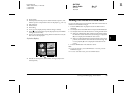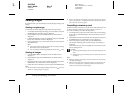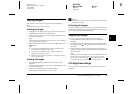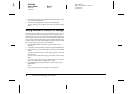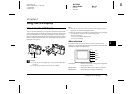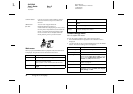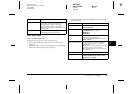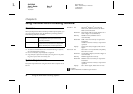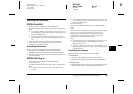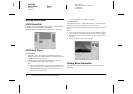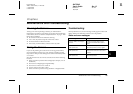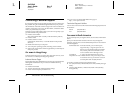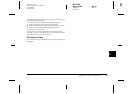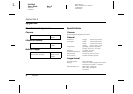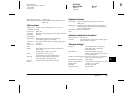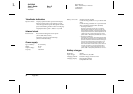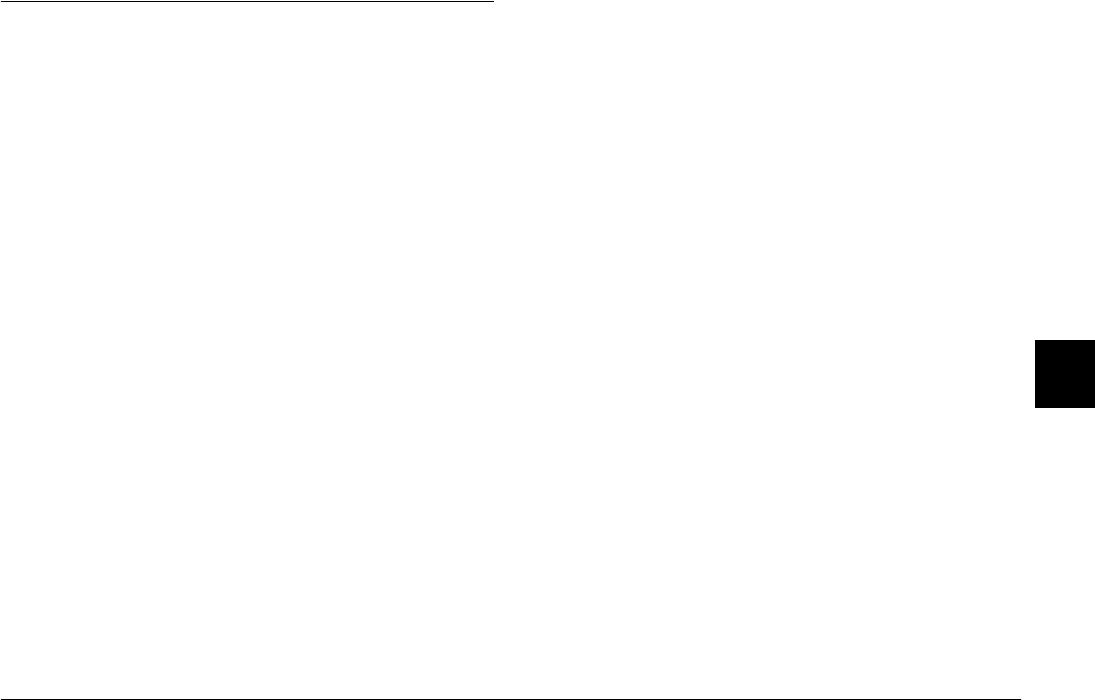
Using the RAW Data Processing Software 44
R4CC960
User’s Guide Rev. G
SOFT.FM A5 size
10/12/04
R
Proof Sign-off:
ABE S. Yamamoto, H. Honda
T. Takahashi
S. Halvorson
5
5
5
5
5
5
5
5
5
5
Installing the Software
EPSON PhotoRAW
1. Insert the software CD-ROM into the CD-ROM drive.
The EPSON Installer Program dialog box appears automatically.
Note:
❏ If the EPSON Installation Program dialog box does not appear, click
the CD-ROM icon, and then select Open from the File menu. Then
double-click EPSETUP. EXE.
❏ When the authentication dialog box for assigning administrator
privileges appears, enter the user name and password, and then click
OK.
2. Follow the on-screen instructions until all of the software is
installed. When a message appears to inform you that the
installation is complete, click Finish.
Uninstalling the software
Perform one of the following to uninstall EPSON PhotoRAW.
❏ Click Start, point to Settings, and select Control Panel,
Add/Remove Programs, and then click EPSON PhotoRAW.
❏ Click Start, point to Programs, and select EPSON PhotoRAW, and
then click Uninstall.
EPSON RAW Plug-In
1. Insert the software CD-ROM into the CD-ROM drive.
For Windows users:
The EPSON Installer Program dialog box appears automatically.
Note:
❏ To install the EPSON RAW Plug-In, you need administrator
privileges.
❏ If the EPSON Installation Program dialog box does not appear, click
the CD-ROM icon, and then select Open from the File menu. Then
double-click EPSETUP. EXE.
For Macintosh users:
Double-click Ins EPSON RAW Plug-In icon inside the EPSON
folder.
Note:
When the authentication dialog box for assigning administrator privileges
appears, enter the user name and password, and then click OK.
2. Follow the on-screen instructions until all of the software is
installed. When a message appears to inform you that the
installation is complete, click Finish or Quit.
Note:
❏ The EPSON RAW Plug-In is automatically installed in the plug-in
folder of Adobe Photoshop 7, Adobe Photoshop CS, or Adobe
Photoshop Elements 2.0.
❏ If the plug-in folder of Adobe Photoshop 7, Adobe Photoshop CS, or
Adobe Photoshop Elements 2.0 is not detected automatically, specify
the folder manually.
Uninstalling the software
Follow the steps below to uninstall EPSON PhotoRAW.
For Windows
Click Start, point to Settings, and select Control Panel,
Add/Remove Programs, and then click EPSON RAW Plug-In.
For Macintosh
Delete the EPSON folder in the plug-in folder of Adobe Photoshop
7, Adobe Photoshop CS, or Adobe Photoshop Elements 2.0.