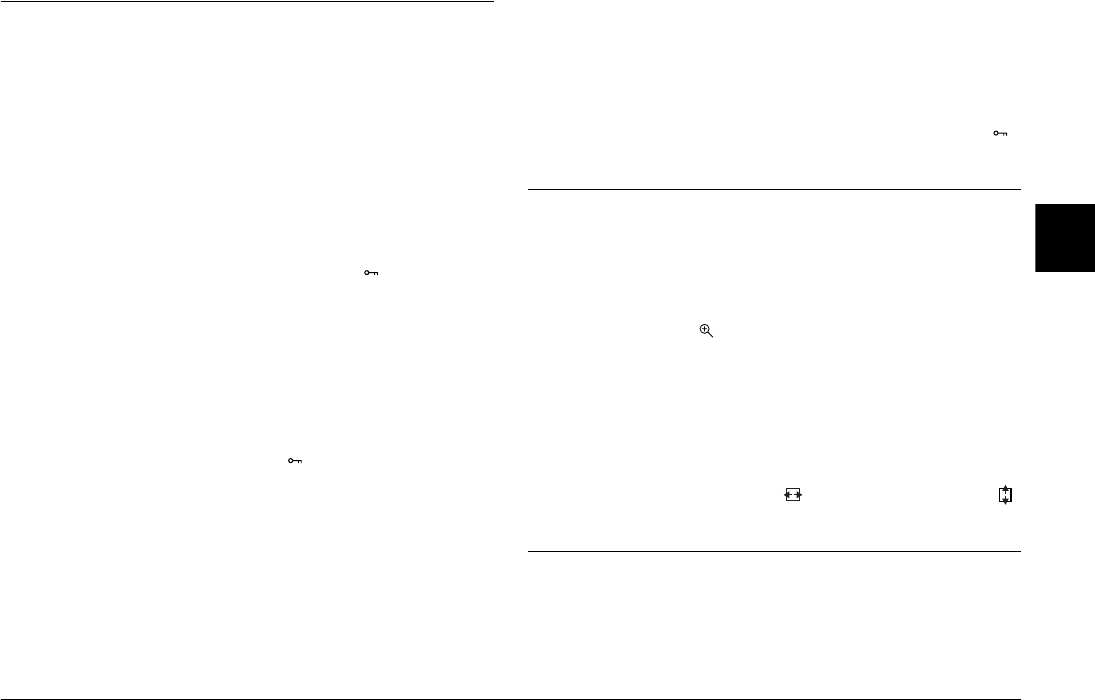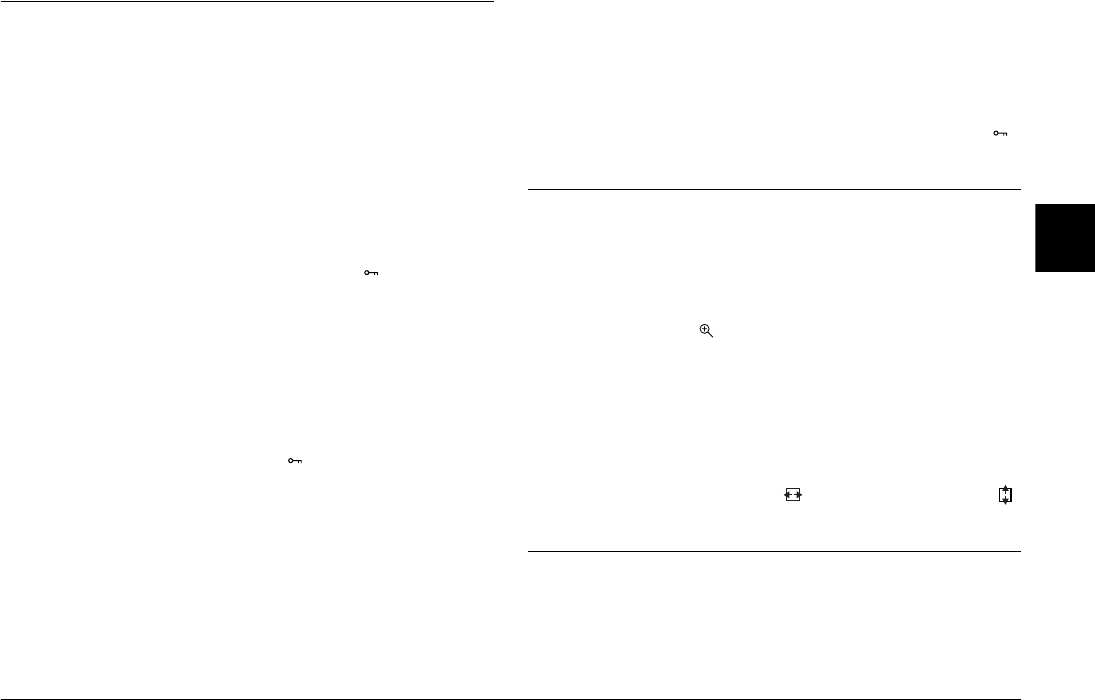
Viewing and Managing Your Photos 38
R4CC960
User’s Guide Rev. G
VIEW.FM A5 size
10/12/04
R
Proof Sign-off:
ABE S. Yamamoto, H. Honda
T. Takahashi
S. Halvorson
3
3
3
3
3
3
3
3
3
3
Locking Images
This function is used to protect images from accidental deletion.
Note:
After locking images, they become read only.
Locking an image
1. In playback mode, display the image you want to lock and press
the MENU button. The Main menu is displayed.
2. Use the JOG dial to select Lock, and press the ENTER button. The
Lock menu is displayed.
Note:
If the selected image has already been locked, the lock ( ) icon is displayed
in the top right corner of the image.
3. Raise the JOG dial, then select Lock/Unlock 1 image and press the
ENTER button.
Note:
❏ If you want to lock additional images, rotate the JOG dial in the
unraised position to display the next image.
❏ The menu item “Lock/Unlock 1 image” changes depending on
whether the selected image is locked.
❏ When the image is locked, the lock ( ) icon is displayed in the top
right corner of the image.
Locking all images
1. Press the MENU button in playback mode. The Main menu is
displayed.
2. Use the JOG dial to select Lock, then press the ENTER button. The
Lock menu is displayed.
3. Select Lock all images and press the ENTER button.
All the images in the SD memory card are locked.
c
Caution:
When you format an SD memory card, all the data on the card is erased,
including locked images.
Unlocking all images
To unlock all images in the SD memory card, raise the JOG dial and
select Unlock all images, then press the ENTER button. The lock ( )
icon no longer appears on unlocked images.
Magnifying Images
You can zoom in on an image displayed in the LCD display.
1. Press the MENU button in playback mode. The Main menu is
displayed.
2. Use the JOG dial to select Magnify, then press the ENTER button.
The Magnify mode( ) icon is displayed on the top left corner of
the screen.
3. Rotate the JOG dial (unraised position) clockwise to enlarge an
image. To reduce an image, rotate the JOG dial (unraised position)
counterclockwise.
Note:
Rotate the JOG dial (raised position) and press the ENTER button to switch
the direction from vertical to horizontal, or vice versa. The current
direction setting is indicated by the (holizontal direction) icon or
(vertical direction) icon in the bottom left corner of the screen.
LCD Brightness Settings
You can select 8 levels of brightness for the LCD display. (default
setting is 5).