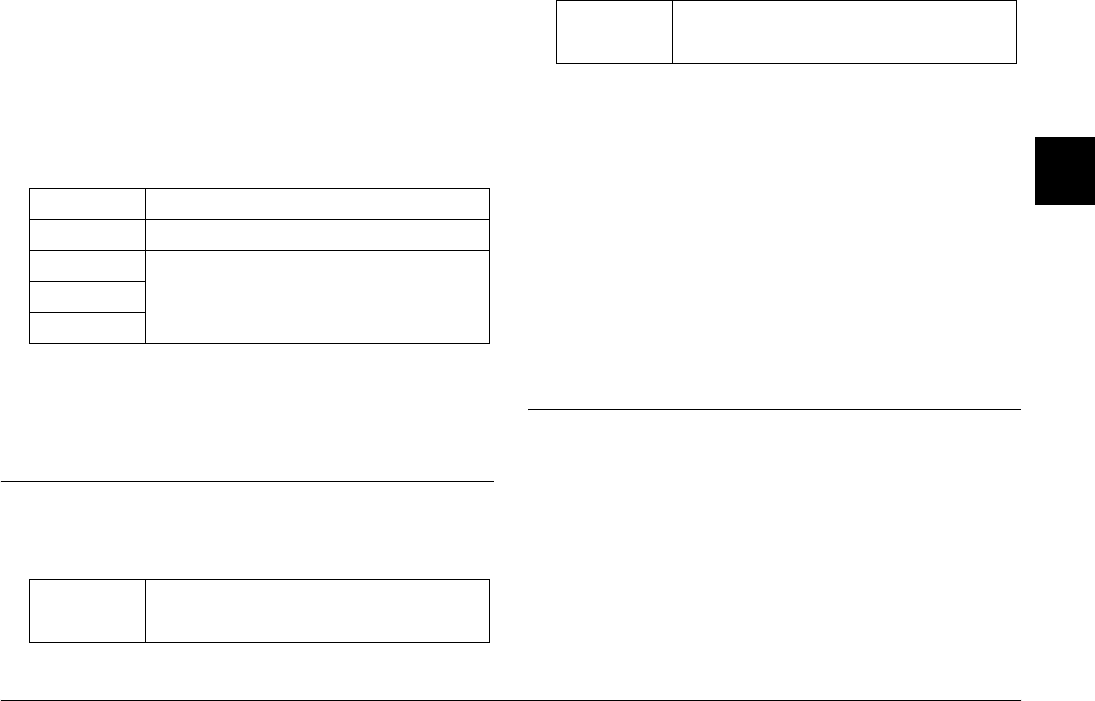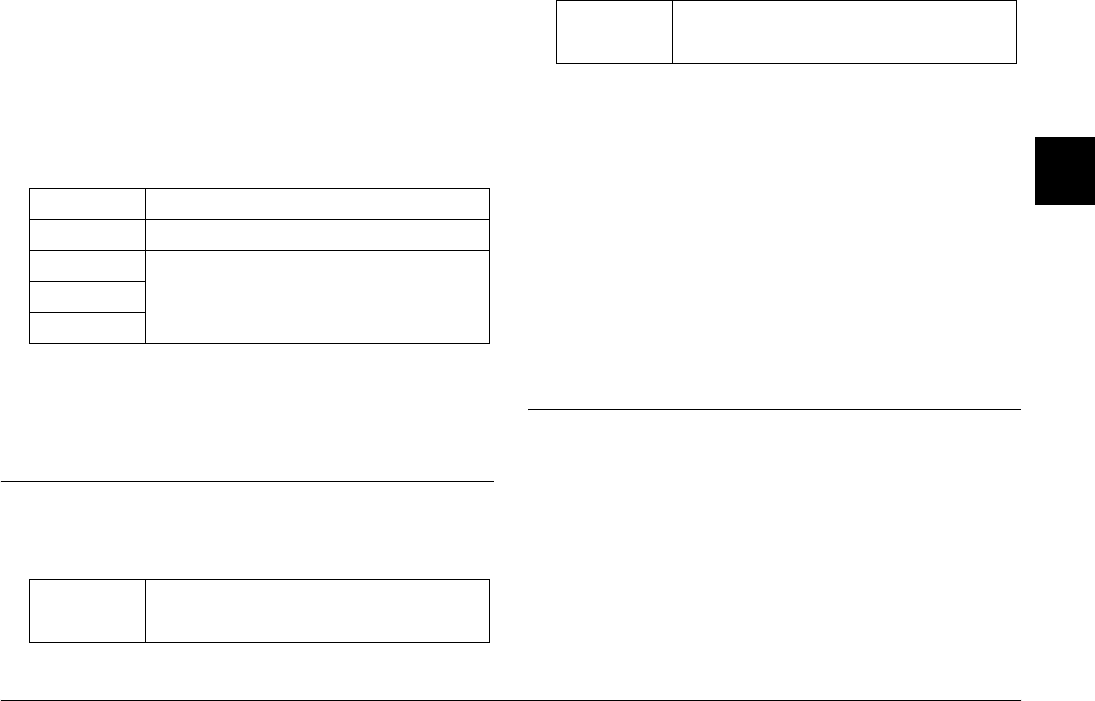
Taking Pictures 30
R4CC960
User’s Guide Rev. G
TAKE.FM A5 size
10/12/04
R
Proof Sign-off:
ABE S. Yamamoto, H. Honda
T. Takahashi
S. Halvorson
2
2
2
2
2
2
2
2
2
2
2. Select Color or Monochrome.
If you want color photos, use the JOG dial to select Color and press
the ENTER button. The color setting is saved and the screen returns
to the Camera Settings menu.
If you want black and white photos, use the JOG dial to select
Monochrome and press the MENU button. The Monochrome
Filter screen is displayed. Proceed to step 3.
3. Select one of the following monochrome filters using the JOG dial,
and press the ENTER button.
The setting is saved and the screen returns to the Camera Settings
menu.
Note:
When you select a monochrome filter, you can take monochrome
photos with a color filter effect.
Selecting Image Settings
You can select settings for the following image types: Standard, Film1,
Film2, or Film3.
To make Film1, Film2, or Film3 settings, follow the steps below.
1. Use the JOG dial to select Film Setting in the Camera Settings menu,
and press the ENTER button. The Film Setting screen is displayed.
For details on using the menu, see “Camera Settings menu” on page
41.
2. Select your desired image type (Film1, Film2, or Film3) and press
the MENU button. The menu for your selection is displayed.
3. Use the JOG dial to select the setting(s) you want and press the
ENTER button. You can select Edge Enhance, Saturation, Tint,
Contrast, and NR (Noise Reduction) for each film type.
4. Use the JOG dial to select Lo, Me, or Hi, then press the ENTER button.
5. Repeat step 3 and 4 to make additional changes.
6. When you’re done, select Finish and press the ENTER button.
The new values are saved, and the screen returns to the Camera
Settings menu.
Using the Flash Function
An optional flash can be used when taking photos under poor lighting
situations.
1. Install an optional flash in the camera’s accessory shoe or X contact.
2. Pull back on and release the shutter charge lever.
3. Set the shutter speed to 1/125 or less.
4. Focus on the subject and identify the length between the camera
lens and the subject.
5. Set the corresponding aperture value from the length and aperture
list. See the documentation for your flash for details.
6. Rotate the aperture ring to select the desired value.
Standard No color filter is selected.
Green Suitable for portraits.
Yellow Suitable for landscape photos. The color contrast
is enhanced in the order of Yellow, Orange, and
Red.
Orange
Red
Standard Values for Edge Enhance, Saturation, Tint, and
Contrast, are set to Me (Medium), and NR (Noise
Reduction) is set to Lo (Low) by default.
Film1 to Film3 You can set your desired value for Edge
Enhance, Saturation, Tint, Contrast, and NR
(Noise Reduction) using the JOG dial.