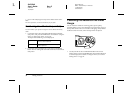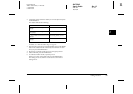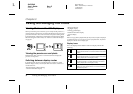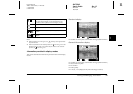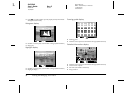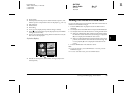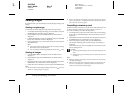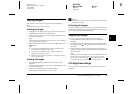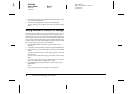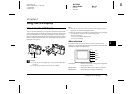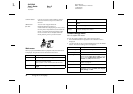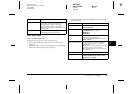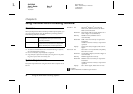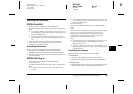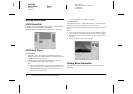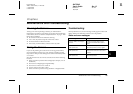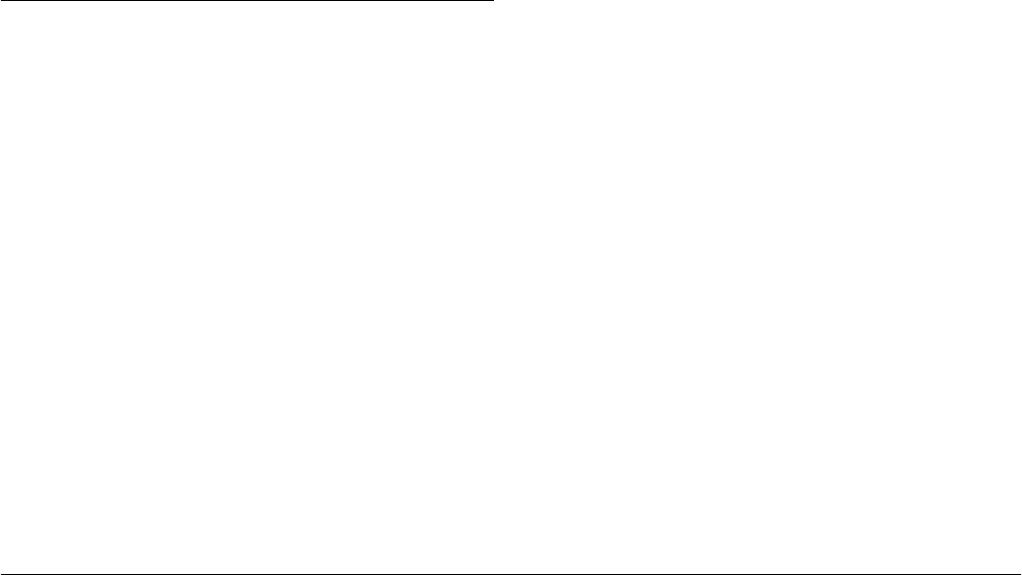
39 Viewing and Managing Your Photos
L
Proof Sign-off:
ABE S. Yamamoto, H. Honda
T. Takahashi
S. Halvorson
R4CC960
User’s Guide Rev. G
VIEW.FM A5 size
10/12/04
1. Use the JOG dial to select LCD Brightness in the Basic Setup menu,
then press the ENTER button.
2. Select the desired brightness and press the ENTER button.
The new setting is saved, and the screen returns to the Basic Setup
menu.
Setting Number of Prints (DPOF Setting)
You can specify the number of prints for each photo you print. You can
also specify the information to be included when you print a photo.
This information is saved in a Digital Print Order Format (DPOF) file
on the camera’s memory card. You can print with DPOF settings when
using a printer and application that support the DPOF standard. Also,
in some countries you will find digital photo labs that support DPOF
and can print using the settings in your DPOF file.
1. Press the MENU button in playback mode. The Main menu is
displayed.
2. Use the JOG dial to select Print Order, then press the ENTER button.
3. Select Set DPOF for one or Set DPOF for all and press the ENTER
button.
To specify the DPOF for the currently displayed image, select Set
DPOF for one.
To confirm the current DPOF setting, select View current DPOF.
Note:
If you want to apply DPOF settings to additional images, rotate the JOG
dial in the unraised position to display the next image.
4. Use the JOG dial to specify the number of prints and press the
ENTER button.
Note:
The number of prints cannot be specified for CCD-RAW data.