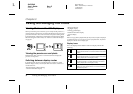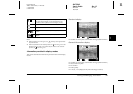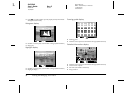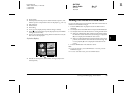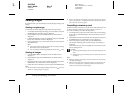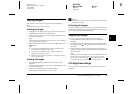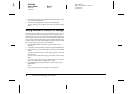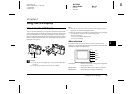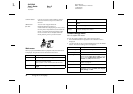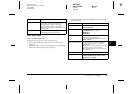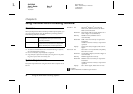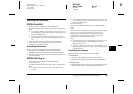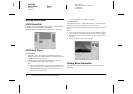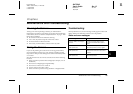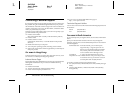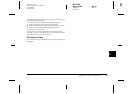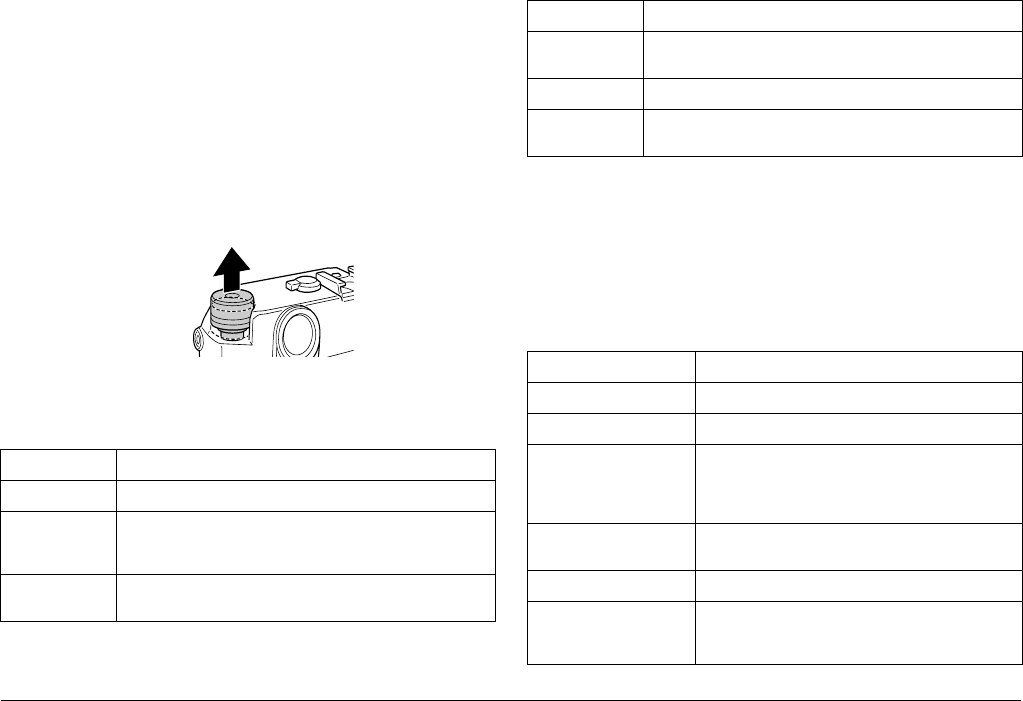
41 Using the LCD Display
L
Proof Sign-off:
ABE S. Yamamoto, H. Honda
T. Takahashi
S. Halvorson
R4CC960
User’s Guide Rev. G
LCD.FM A5 size
10/12/04
Main menu
When you press the MENU button in playback mode, the Main menu
is displayed. All operations can be started from this menu.
Camera Settings menu
How to open the menu
To open the Camera Settings menu, follow the steps below.
1. Press the MENU button in playback mode. The Main menu is
displayed.
2. Use the JOG dial to select Camera Settings and press the ENTER
button. The Camera Settings menu is displayed.
CANCEL button: Used to exit a menu without making changes.
The screen returns to the previous menu or
function.
USER button: Accesses user-assigned functions.
JOG dial: Rotate the JOG dial clockwise or
counterclockwise to display the previous or next
menu or photo. The JOG dial is used in either the
raised or unraised position, depending on the
menu or function. To use the JOG dial in the
raised position, pull it up as shown below.
Function Description
Delete Delete 1 image or Delete all images
Magnify Max 9.4 times (for JPEG images with 3008 × 2000 pixels)
Max 2 times (for RAW images)
Display position can be moved (vertical/horizontal).
Lock Lock/Unlock 1 image, Lock all images or Unlock all
images
Print Order Set DPOF for one, Set DPOF for all (0 - 99), or View current
DPOF.
Slide Show Play photo images in a slide show.
Camera
Settings
Displays the Camera Settings menu. For details, see
"Camera Settings menu" below.
Function Description
Current Settings Displays current settings.
Color Setting Color or Monochrome
Film Setting Available from Film1, Film2, Film3, or Standard.
When selecting Film1, Film2, or Film3, you can
set a value for Edge Enhance, Saturation, Tint,
Contrast, and NR (Noise Reduction).
Basic Setup Displays the Basic Setup menu. See “Basic Setup
menu” on page 42.
Format SD Card Quick Format or Full Format
Assign USER Button Assigns a function to the USER button.
Available functions are Delete, Lock, Magnify,
Print, Settings, and Film.
Function Description