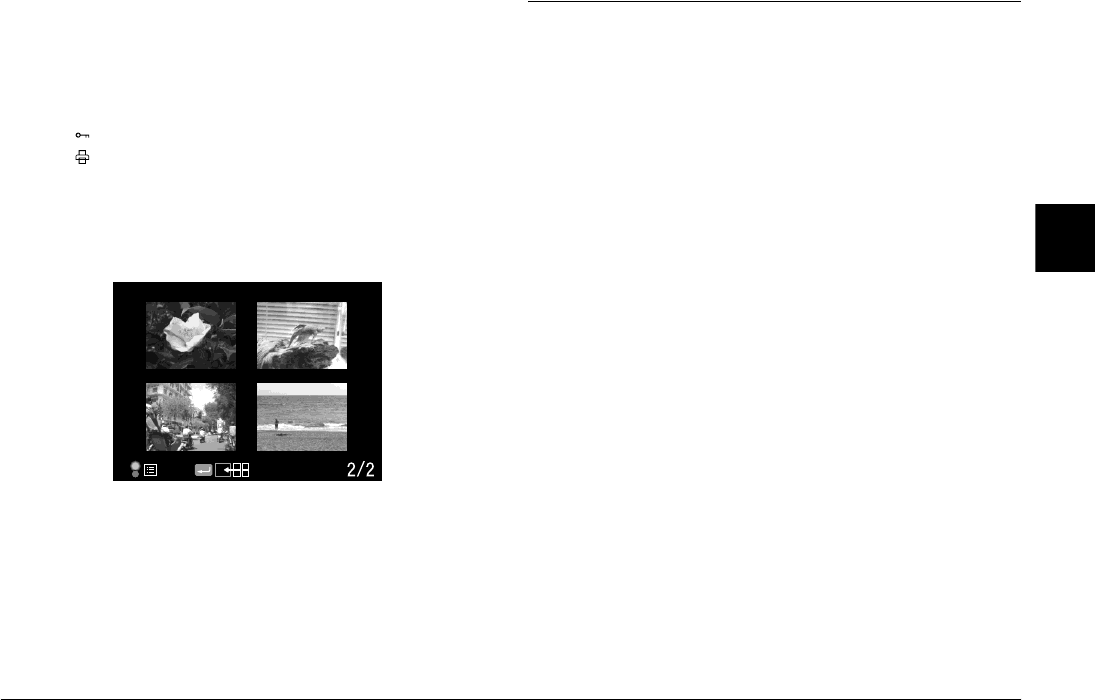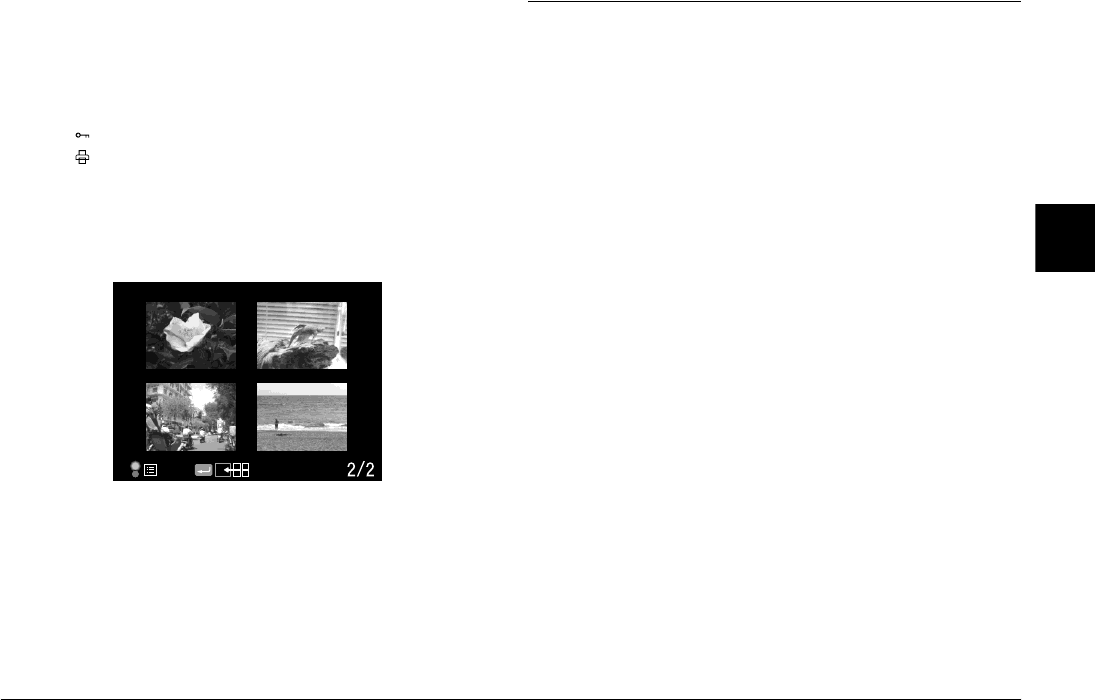
Viewing and Managing Your Photos 36
R4CC960
User’s Guide Rev. G
VIEW.FM A5 size
10/12/04
R
Proof Sign-off:
ABE S. Yamamoto, H. Honda
T. Takahashi
S. Halvorson
3
3
3
3
3
3
3
3
3
3
❏ Photo quality
❏ Shutter speed (when the picture is taken with auto exposure, “AE”
and the exposure compensation value are displayed. e.g., AE+1.3)
❏ ISO sensitivity
❏ White balance
❏ Film setting
❏ Lock ( ) icon (displayed only when the image is locked)
❏ Print ( ) icon with number of prints (displayed only when DPOF
settings have been made)
❏ Color (color/monochrome) setting. When monochrome is set, the
filter color is also displayed.
4-photo display
❏ Number of current photo/total number of images (only for the
selected photo)
Viewing Your Photos in a Slide Show
You can play back images in an automatic slide show with an interval
of about 3 seconds between images.
1. Press the MENU button in playback mode. The Main menu is
displayed.
2. Use the JOG dial to select Slide Show and press the ENTER button.
3. Use the JOG dial to select the direction for viewing the slide show.
❏ When you rotate the JOG dial clockwise in the raised position,
the slide show starts with the first stored image. The playback
(r) icon is displayed in the bottom of the screen.
❏ When you rotate the JOG dial counterclockwise in the raised
position, the slide show starts with the last stored image. The
reverse playback (l) icon is displayed in the bottom of the
screen.
4. Press the ENTER button. The slide show starts.
Note:
❏ To stop the slide show, press the ENTER button. To restart, press the
ENTER button again.
❏ To return to the Main menu, press the CANCEL button.