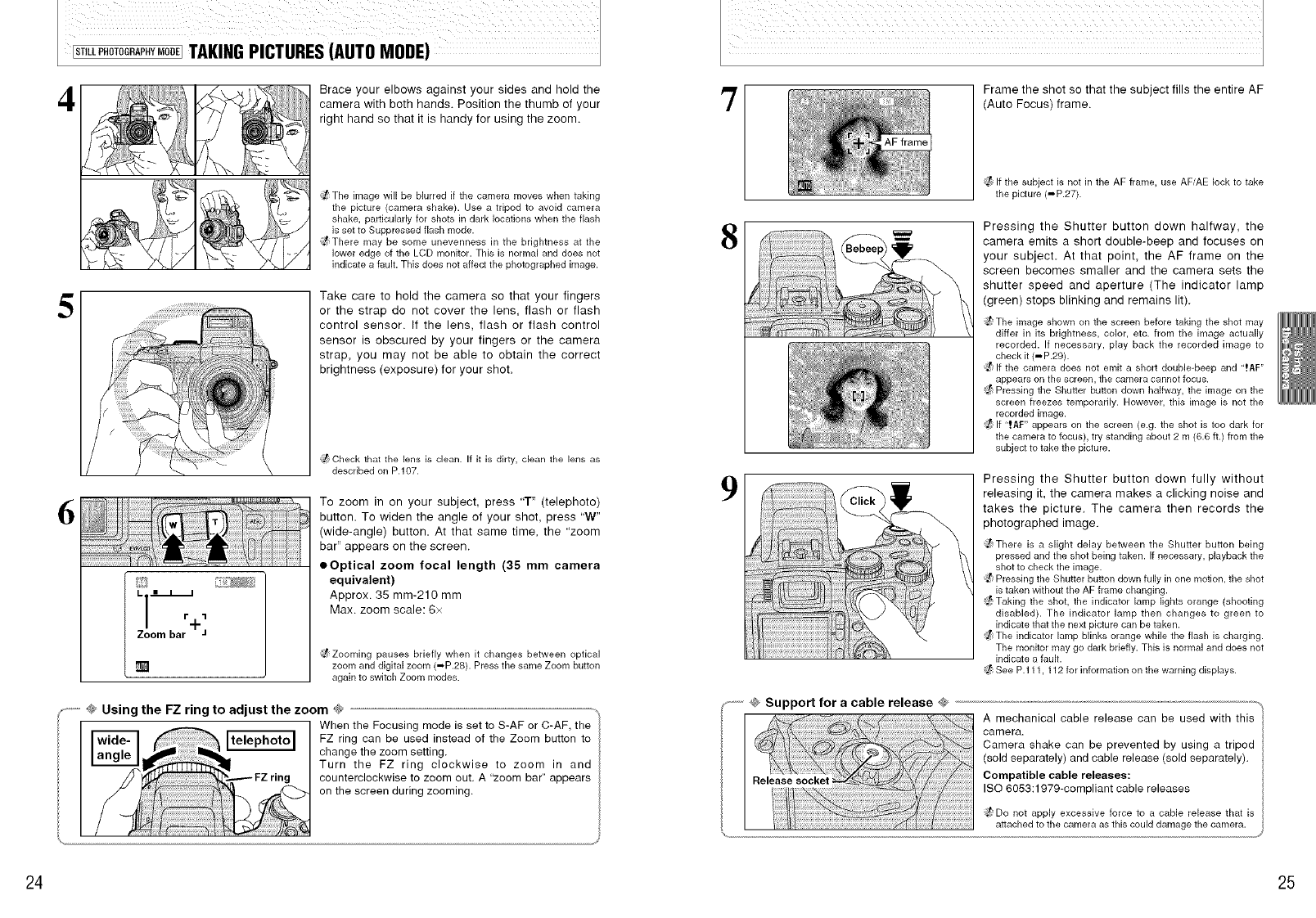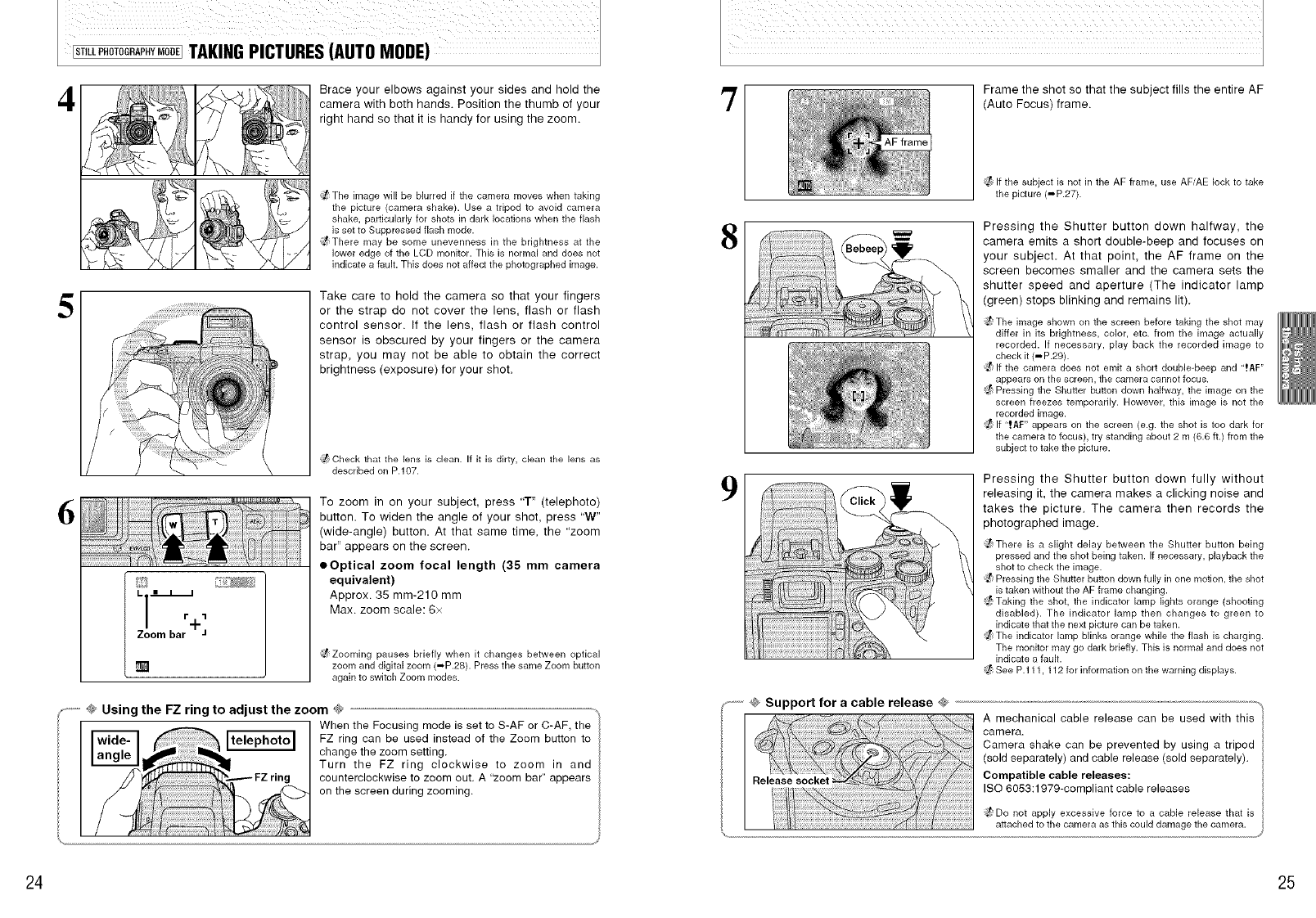
4
Brace your elbows against your sides and hold the
camera with both hands, Position the thumb of your
right hand so that it is handy for using the zoom.
;t The image will be blurred if the camera moves when taking
the picture (camera shake). Use a tripod to avoid camera
shake, particularly for shots in dark locations when the flash
is set to Suppressed flash mode.
_There may be some unevenness in the brightness at the
lower edge of the LCD monitor. This is normal and does not
indicate a fault. This does not affect the photographed image.
5
Take care to hold the camera so that your fingers
or the strap do not cover the lens, flash or flash
control sensor. If the lens, flash or flash control
sensor is obscured by your fingers or the camera
strap you may not be able to obtain the correct
brightness (exposure) for your shot.
_ Check that the lens [s clean. If it is dirty, clean the lens as
described on P.107.
6
Zoom bar J
To zoom in on your subject, press '3"" (telephoto)
button. To widen the angle of your shot, press "W"
(wide-angle) button. At that same time, the "zoom
bar" appears on the screen.
eOptical zoom focal length (35 mm camera
equivalent)
Approx. 35 mm-210 mm
Max. zoom scale: 6x
_;t Zooming pauses briefly when it changes between optical
zoom and digital zoom (_P.28). Press the same Zoom button
again to switch Zoom modes.
-,,-,----@ Using the FZ ring to adjust the zoom @
When the Focusing mode is set to S-AF or C-AF, the
FZ ring can be used instead of the Zoom button to
change the zoom setting.
Turn the FZ ring clockwise to zoom in and
counterclockwise to zoom out. A "zoom bar" appears
on the screen during zooming.
7
Frame the shot so that the subject fills the entire AF
(Auto Focus) frame.
If the subject is not in the AF frame, use AF/AE lock to take
the picture (_P.27).
8
Pressing the Shutter button down halfway, the
camera emits a short double-beep and focuses on
your subject. At that point the AF frame on the
screen becomes smaller and the camera sets the
shutter speed and aperture (The indicator lamp
(green) stops blinking and remains lit).
_;t The image shown on the screen before taking the shot may
differ in its brightness, color, etc. from the image actually
recorded. If necessary, play back the recorded image to
check it (-P.29).
_t If the camera does not emit a short double-beep and ".tAF"
appears on the screen, the camera cannot focus.
;t Pressing the Shutter button down halfway, the image on the
screen freezes temporarily. However, this image is not the
recorded image.
_;t If "!AF" appears on the screen (e.g. the shot is too dark for
the camera to focus), try standing about 2 m (6.6 ft.) from the
subject to take the picture.
9
Pressing the Shutter button down fully without
releasing it, the camera makes a clicking noise and
takes the picture. The camera then records the
photographed image.
_] There is a slight delay between the Shutter button being
pressed and the shot being taken. If necessary, playback the
shot to check the image.
_t Pressing the Shutter button down fully in one motion, the shot
is taken without the AF frame changing.
;Z Taking the shot, the indicator lamp lights orange (shooting
disabled). The indicator lamp then changes to green to
indicate that the next picture can be taken.
_;t The indicator lamp blinks orange while the flash is charging.
The monitor may go dark briefly. This is normal and does not
indicate a fault.
;t See P.111, 112 for information on the warning displays.
...........@ Support for a cable release @
A mechanical cable release can be used with this
camera.
Camera shake can be prevented by using a tripod
(sold separately) and cable release (sold separately).
Compatible cable releases:
ISO 6053:1979-compliant cable releases
_;t;Do not apply excessive force to a cable release that is
attached to the camera as this could damage the camera.
24 25