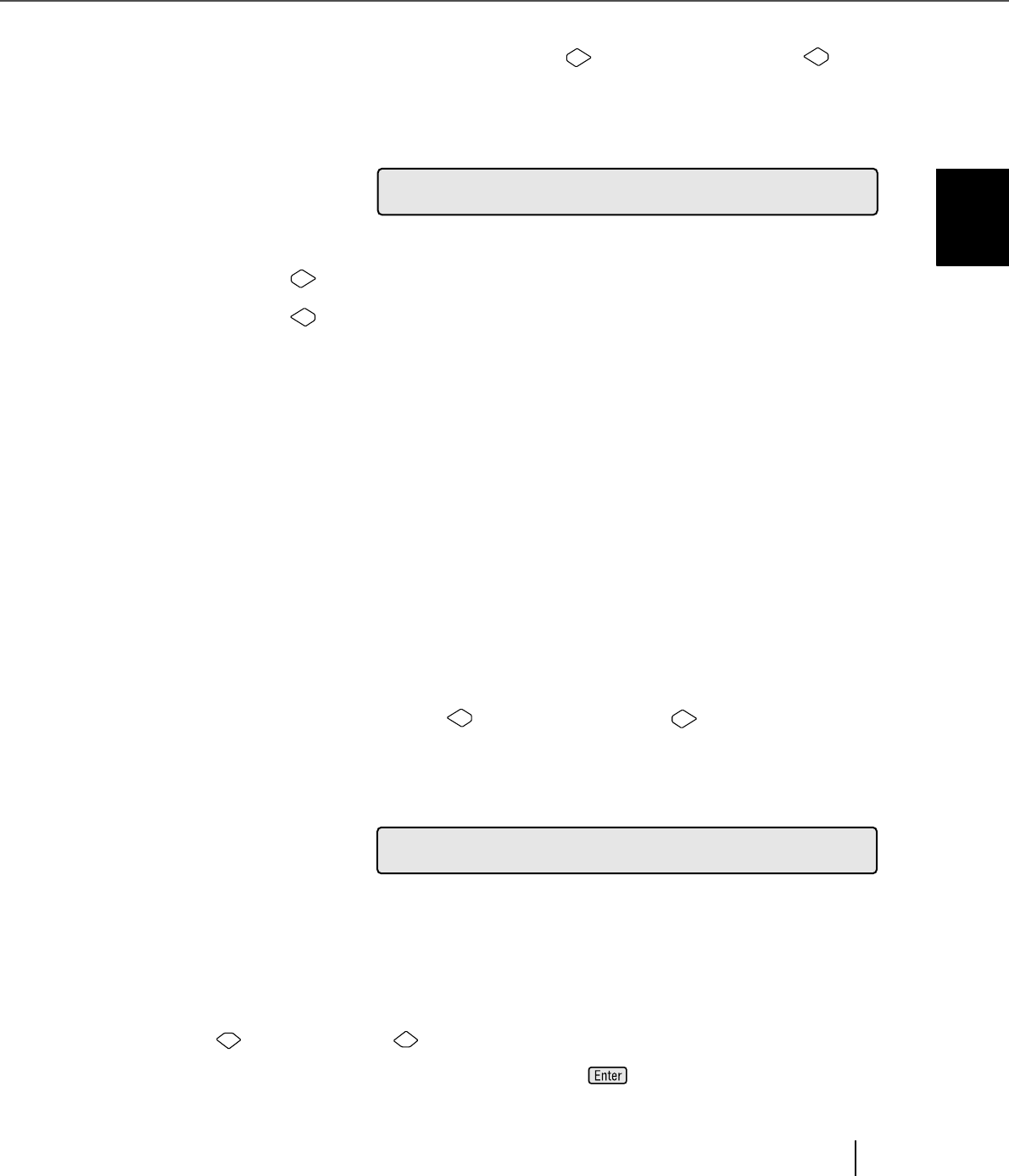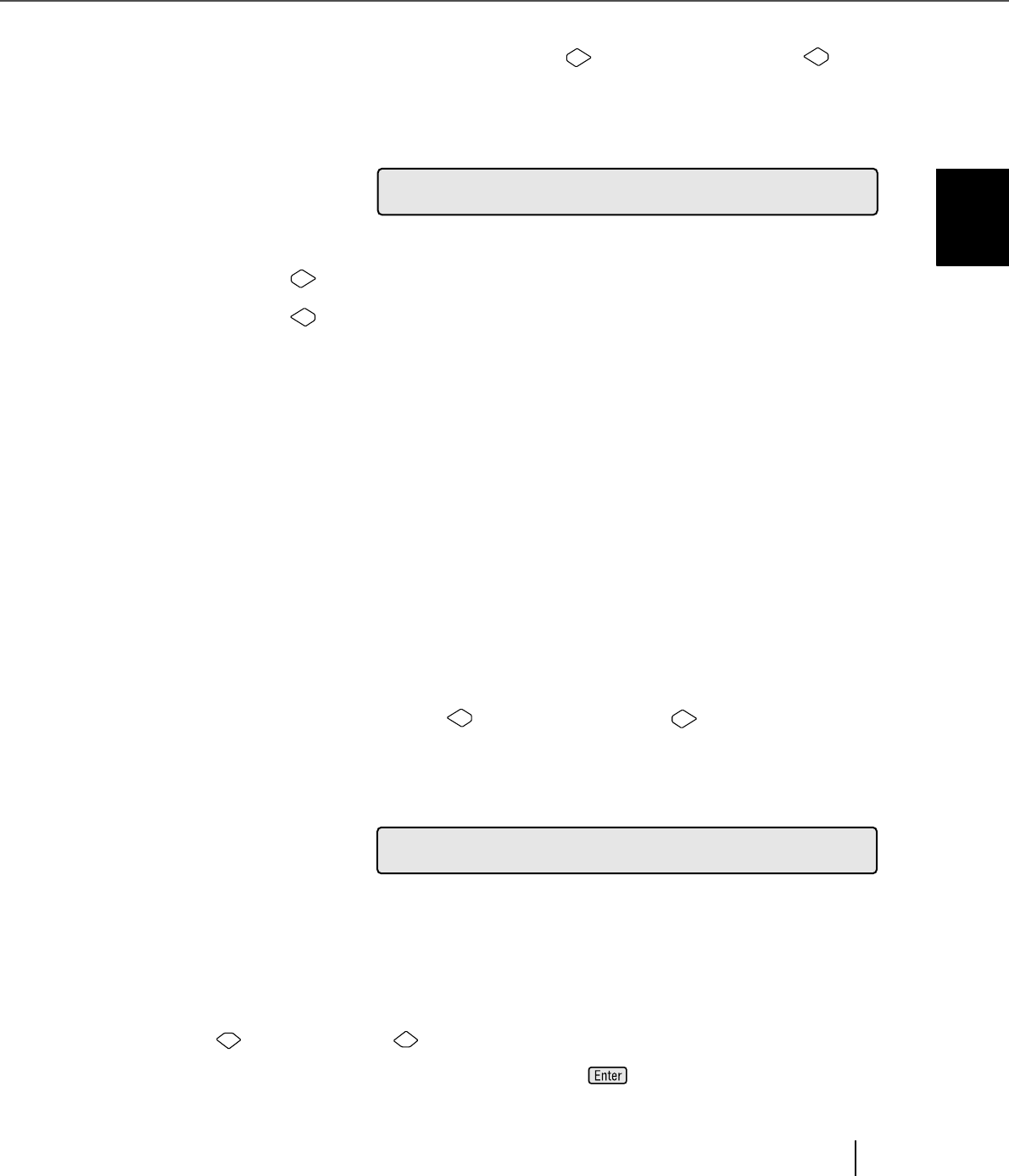
7-21
7.3 Setup Mode Details
7
OPERATOR PANEL MENUS
3) At <Screen 4-1> you can enable or disable the Double-feed detection or
configure the detection modes by pressing (Right arrow button) or (Left
arrow button).
<Screen4-1>
By pressing (Right arrow button), the selection moves from (1) to (3).
By pressing (Left arrow button), the selection moves from (3) to (1).
4) At <Screen 4-2> you can set the detection range for Double-feed by checking
document overlapping. Press (Left arrow button) or (Right arrow button)
to set the start and end positions for the detection.
<Screen 4-2>
Press (Next button) or (Previous button) to increase/decrease the value of
the selected item. To enable the settings, press (Enter button).
(1) [Off] is blinking: Document overlapping is not checked.
(2) [On] and [1] are blinking: Document overlapping is checked for the
range set at step 4). This mode is used
for preventing mis-detection when
scanning documents that are pasted
photos, etc.
(3) [On] and [2: Full] are blinking: Document overlapping is checked for the
whole area of the documents.(Default
setting)
(1) [Top] is blinking: The start position for the detection is set.
(2) [L] is blinking: The detection is range set.
n
r
1
s
U
1
al
0
4!o
->
-
t
n
i
c
=Of f / O / 2:
F
u
l
l
0
L
a
S
2
rU
0
4!n
-
S
Top: : 10
0
m
m
ge