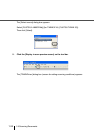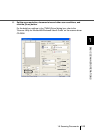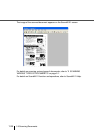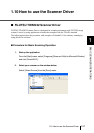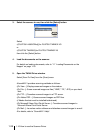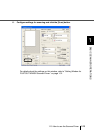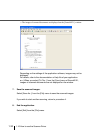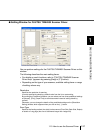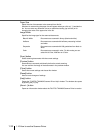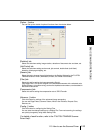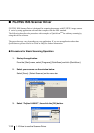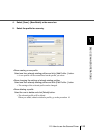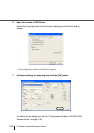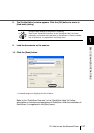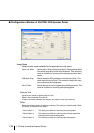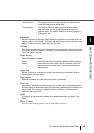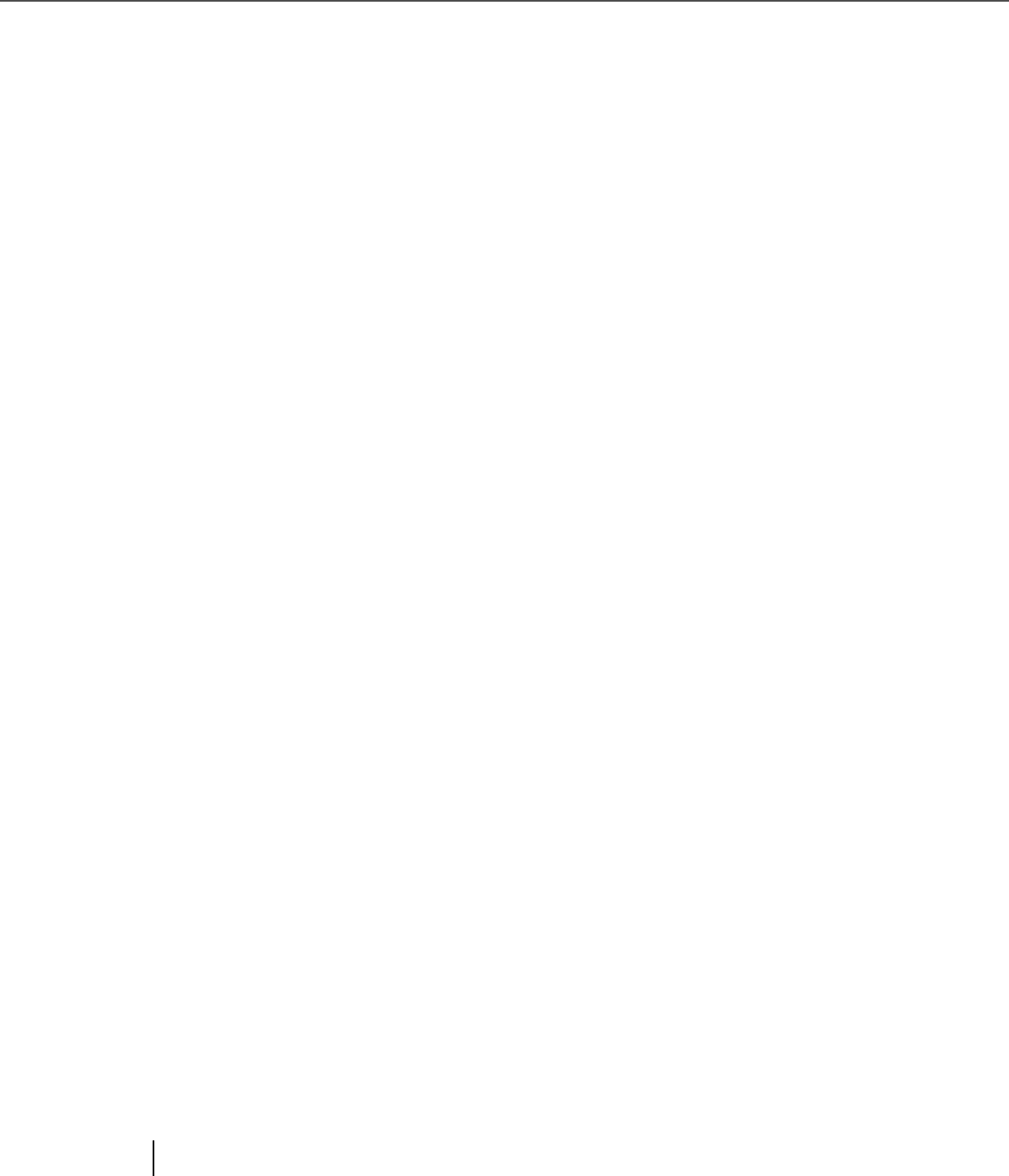
1-32
1.10 How to use the Scanner Driver
Paper Size
Select the size of documents to be scanned from this list.
Windows for customizing the paper size will appear when you click on [...] besides the
list. You can save any document size as a customized setting (up to three) or for
changing the order of the paper size in the list.
Image Mode
Specifies the image type for the scanned documents.
[Scan] button
Starts scanning documents with the current settings.
[Preview] button
Documents are scanned preliminarily before the actual scanning.
You can confirm the image of the documents in the preview window.
[Close] button
Saves the current settings and closes this window.
[Reset] button
Used to undo changes of settings.
[Help] button
Opens the "FUJITSU TWAIN32 Scanner Driver Help" window. The window also opens
by pushing the [F1] key.
[About...] button
Opens an information window about the FUJITSU TWAIN32 Scanner Driver's version.
Black & White Documents are scanned in binary (black and white).
Halftone Documents are scanned with halftone processing in black
and white.
Grayscale Documents are scanned with 256 gradations from black to
white.
Color Documents are scanned in color. For this mode, you can
select 24 bit Color, 256Color or 8 Color.