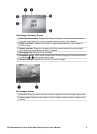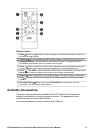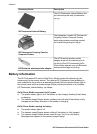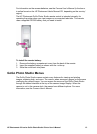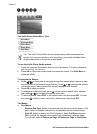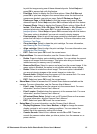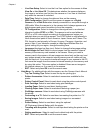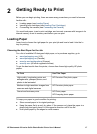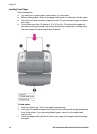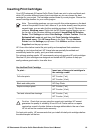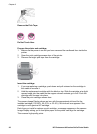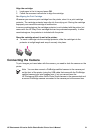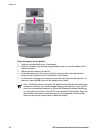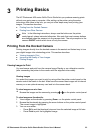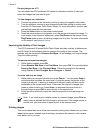2
Getting Ready to Print
Before you can begin printing, there are some easy procedures you need to become
familiar with:
● Loading paper (see Loading Paper)
● Inserting print cartridges (see Inserting Print Cartridges)
● Connecting the camera (see Connecting the Camera)
You must load paper, insert a print cartridge, and connect a camera with images in its
internal memory or on its memory card before you can print.
Loading Paper
Learn how to choose the right paper for your print job and how to load it into the In
tray for printing.
Choosing the Best Paper for the Job
For a list of available HP-designed inkjet paper, or to purchase supplies, go to:
● www.hpshopping.com (U.S.)
● www.hpshopping.ca (Canada)
● www.hp.com/eur/hpoptions (Europe)
● www.hp.com (All other regions/countries)
To get the best results from the printer, choose from these high-quality HP photo
papers.
To Print
Use This Paper
High-quality, long-lasting prints and
enlargements, passport photos, and
photos to be laminated
HP Premium Plus photo paper
Medium-to-high-resolution images from
scanners and digital cameras
HP Premium photo paper
Casual and business prints HP Photo paper
HP Everyday photo paper
To keep your paper in good condition for printing:
● Store unused paper in its original package.
● Keep the paper flat in a cool, dry place. If the corners curl, place the paper in a
plastic bag and gently bend it in the opposite direction until it lies flat.
● Hold photo paper by the edges to avoid smears.
HP Photosmart 420 series GoGo Photo Studio Printer User's Manual 17