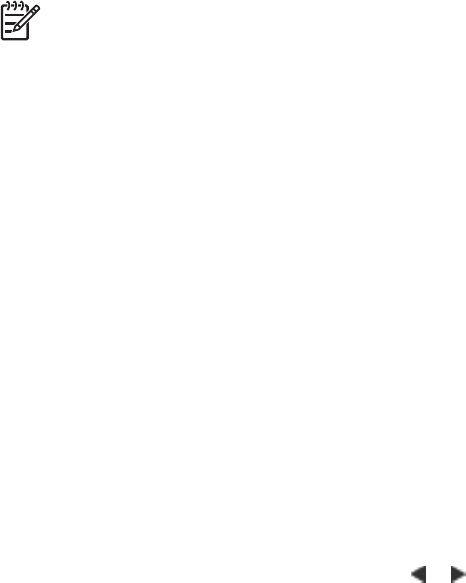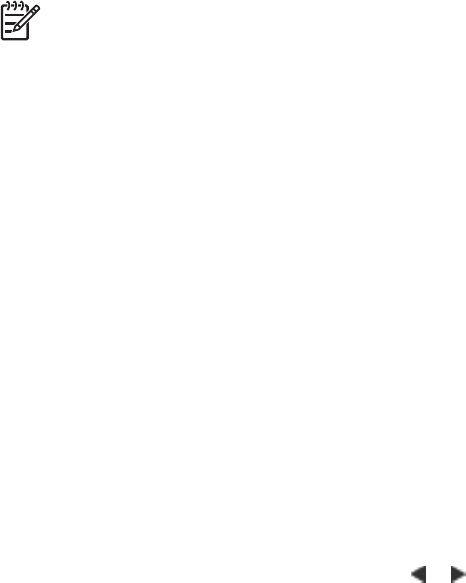
3
Printing Basics
The HP Photosmart 420 series GoGo Photo Studio lets you produce amazing prints
without even going near a computer. After setting up the printer using the setup
instructions that came in the box, you are just a few steps away from printing your
images. This section describes:
● Printing from the Docked Camera
● Printing from Other Devices
Note In the following instructions, always use the buttons on the printer
control panel, unless instructed otherwise. Also note that most camera buttons
are disabled when the camera is in the camera dock. The only exception is the
camera ON/OFF switch which turns off only the camera.
Printing from the Docked Camera
Printing images directly from the docked camera is the easiest and fastest way to turn
your digital images into outstanding prints. This section describes:
● Viewing Images to Print
● Improving the Quality of Your Images
● Printing Images
Viewing Images to Print
You can browse and print from the camera Image Display or on a television monitor
(after connecting the printer to the monitor with the supplied video cable).
Viewing images
You select the images you want to print by using either the printer control panel or the
remote control that came in the box. Make sure the camera has images on its internal
memory or on an optional memory card and is in the camera dock.
To view images one at a time:
➔
Browse the images on the camera by pressing
or on the printer control panel.
To view images as thumbnails:
1. View images as thumbnails by pressing Zoom - on the printer control panel.
2. Browse the thumbnails by pressing the arrow buttons on the printer control panel.
The current image is highlighted.
3. You can now either:
– Press OK to exit the thumbnail view and view the selected image at full size.
– Press Print to print the highlighted image.
HP Photosmart 420 series GoGo Photo Studio Printer User's Manual 23