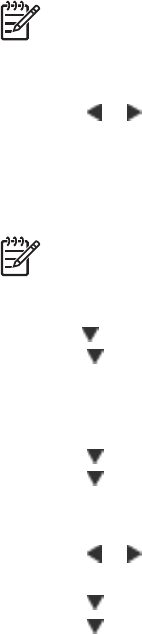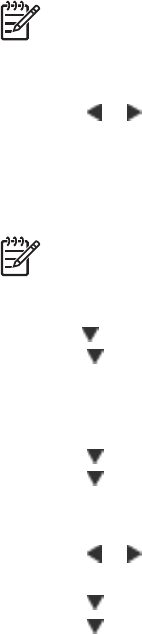
Note Do not undock the camera while printing. If you undock the camera
while printing, all print jobs are cancelled.
To print the current image:
1. Press
or to browse to the image you want to print.
2. Press Print once for each copy of the current image you want to print. Press
Cancel to cancel the current print job.
To print only new images:
Note New images are images taken since the last time the camera was
docked.
1. Press OK to display the Print Menu.
2. Press
to select Print New, then press OK.
3. Press
to select a page layout, then press OK.
To print all images:
1. Press OK to display the Print Menu.
2. Press
to select Print All, then press OK.
3. Press
to select a page layout, then press OK.
To print passport photos:
1. Press
or to navigate to the image you want to print as a passport photo.
2. Press OK to display the Print Menu.
3. Press
to select Passport Photo, then press OK.
4. Press
to select one of the following passport photo sizes:
– 2 x 2 inches
– 35 x 45 mm
– 25.4 x 36.4 mm
– 36.4 x 50.8 mm
– 45 x 55 mm
5. Press OK. The current image is displayed with a crop box showing the portion of
the image that will be used when printing.
6. Press the arrow buttons to move the crop box around the image, as needed. The
crop box shows the portion of the image that will print. Press the Zoom buttons to
increase or decrease the zoom level.
7. Press Print. The current image is printed as many times as will fit on one sheet of
the photo paper loaded in the printer.
Printing from Other Devices
Use the printer with other devices and to share images with friends and family. You
can print from:
● Computers (see Computer)
● PictBridge-certified digital cameras (see PictBridge-certified Camera)
● Devices with Bluetooth wireless technology (see Bluetooth Wireless Devices)
HP Photosmart 420 series GoGo Photo Studio Printer User's Manual 25