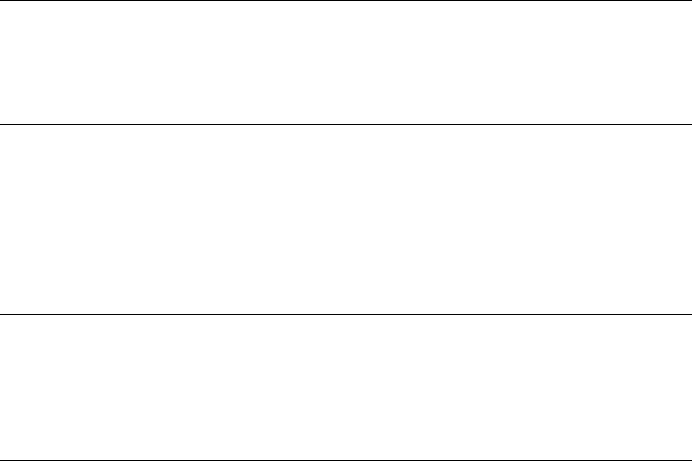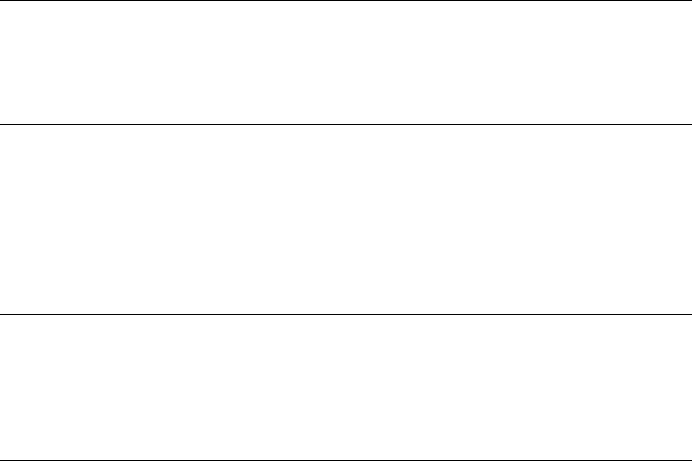
The following error messages may appear on the camera Image Display when the
camera is docked on top of the printer. Follow the instructions to resolve the problem.
Error message: Open output door or clear paper jam, then press OK.
Solution To clear a paper jam, try the following:
● If the paper came part way through the front of the printer, gently pull the
paper towards you to remove it.
● If the paper did not come part way through the front of the printer, try
removing it from the back of the printer:
– Remove the paper from the In tray, then pull down on the In tray to open
it fully to a horizontal position.
– Gently pull the jammed paper to remove it from the back of the printer.
– Lift the In tray up until it snaps back into paper-loading position.
● If you cannot grasp the edge of the jammed paper to remove it, try the
following:
– Turn off the printer.
– If the optional HP Photosmart Internal Battery is not installed in the
printer, unplug the printer power cord. Wait about 10 seconds, then plug
the power cord back in.
– If the optional HP Photosmart Internal Battery is installed in the printer,
unplug the printer power cord, if it is plugged in. Open the battery
compartment cover and remove the battery. Wait about 10 seconds,
then reinstall the battery. If desired, plug in the power cord.
– Turn on the printer. The printer checks for paper in the paper path and
will automatically eject the jammed paper.
● Press OK to continue.
Error message: Print cartridge is not compatible. Use appropriate cartridge.
Solution Replace the print cartridge with one that is compatible with the printer.
For more information, see Inserting Print Cartridges.
Error message: Already connected to a camera.
Solution You are attempting to connect a camera to the camera port while the
GoGo Photo Studio camera is in the camera dock, or you are trying to dock the
camera when a second PictBridge-certified camera is already connected through
the camera port. Only one camera can be connected at a time. To connect a
different camera, first remove any camera connected or docked already.
Error message: Check computer connection.
Solution You have done something that requires the GoGo Photo Studio to be
connected to a computer. Make sure the printer is connected to the printer with a
USB cable.
HP Photosmart 420 series GoGo Photo Studio Printer User's Manual 45