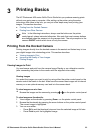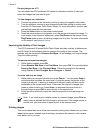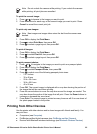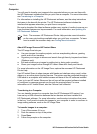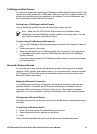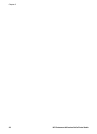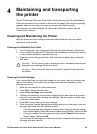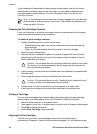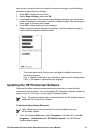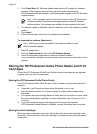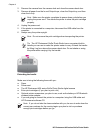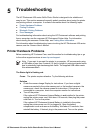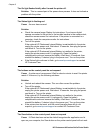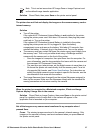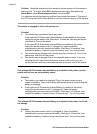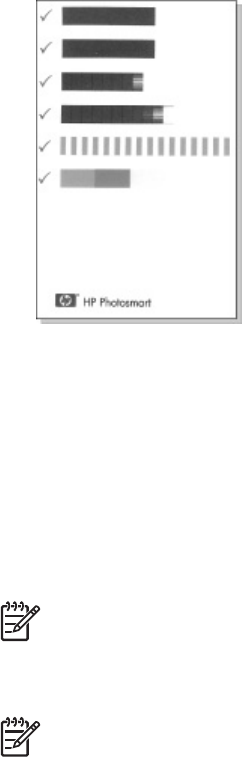
does not print correctly when you installed a new print cartridge, use the following
procedure to align the print cartridge.
1. Press OK to display the menu tabs.
2. Select Align cartridge, then press OK.
3. A message appears on the camera Image Display reminding you to load plain
paper. Load paper so the printer can print a calibration page. Use plain paper or
index cards to conserve photo paper.
4. Press OK to begin aligning the print cartridge.
When the printer finishes aligning the cartridge, it prints an alignment page to
confirm that the alignment was successful.
– The check marks verify that the print cartridge is installed correctly and
functioning properly.
– If an “x” appears to the left of any of the bars, align the print cartridge again.
If the “x” still appears, replace the print cartridge.
Updating the HP Photosmart Software
Download the latest software update periodically to ensure you have the latest
features and improvements. You can download HP Photosmart software updates by
going to www.hp.com/support or by using HP Software Update.
Note The software update that you download from the HP website does not
update the HP Image Zone software.
To download the software (Windows):
Note Make sure you are connected to the Internet before you use
HP Software Update.
1. From the Windows Start menu, select Programs (in Windows XP, select All
Programs) > Hewlett-Packard > HP Software Update. The HP Software
Update window opens.
HP Photosmart 420 series GoGo Photo Studio Printer User's Manual 31