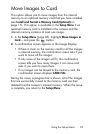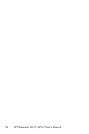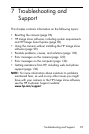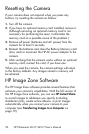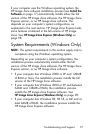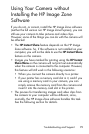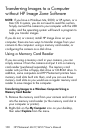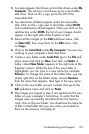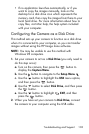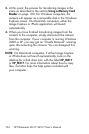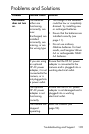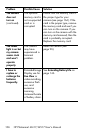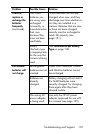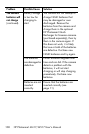101
Troubleshooting and Support
3. A screen appears that shows a list of disk drives under My
Computer. The memory card shows up as a removable
disk drive. Click on the + sign just to the left of the
removable disk.
4. Two directories (folders) appear under the removable
disk. Click on the + sign next to the folder called DCIM,
and a subdirectory should appear. When you click on the
subdirectory under DCIM, the list of your images should
appear on the right side of the Explorer screen.
5. Select all the images (in the Edit pull-down menu, click
on Select All), then copy them (in the Edit menu, click
on Copy).
6. Click on the Local Disk under My Computer. You are now
working in your computer's hard disk drive.
7. Create a new folder under Local Disk (go to the File pull-
down menu and click on New, then click on Folder. A
folder called New Folder appears in the right side of the
Explorer screen). While the text of this new folder is
highlighted, you can type in a new name (for example,
Pictures). To change the name of the folder later, you can
simply right-click on the folder name, choose Rename
from the menu that appears, then type in the new name.
8. Click on the new folder you just created, then go to the
Edit pull-down menu and click on Paste.
9. The images you copied in step 5 are pasted into this new
folder on your computer's hard drive. To verify that the
images were successfully transferred from the memory
card, click on the new folder. You should see the same list
of files in that folder that you saw when you looked at
them on the memory card (step 4).