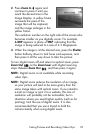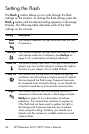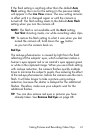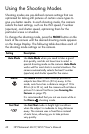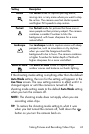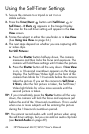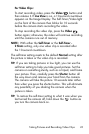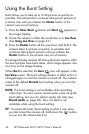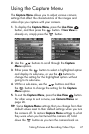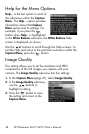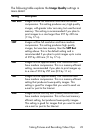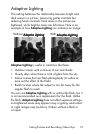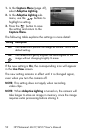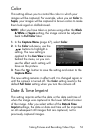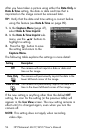47
Taking Pictures and Recording Video Clips
Using the Capture Menu
The Capture Menu allows you to adjust various camera
settings that affect the characteristics of the images and
video clips you capture with your camera.
1. To display the Capture Menu, press the Live View
button, and then press the button. If Live View is
already on, simply press the button.
2. Use the buttons to scroll through the Capture
Menu options.
3. Either press the button to select a highlighted option
and display its sub-menu, or use the buttons to
change the setting for the highlighted option without
going to its sub-menu.
4. Within a sub-menu, use the buttons and then
the button to change the setting for the Capture
Menu option.
5. To exit the Capture Menu, press the Live View button.
For other ways to exit a menu, see Camera Menus on
page 26.
TIP: Some Capture Menu settings that you change from their
default values reset to their default settings when you turn
the camera off. To restore Capture Menu settings to what
they were when you last turned the camera off, hold
down the button as you turn the camera back on.