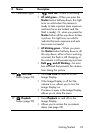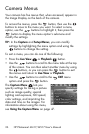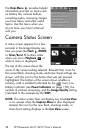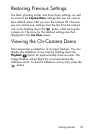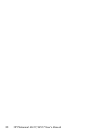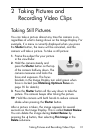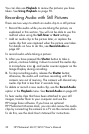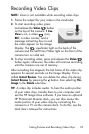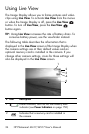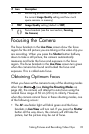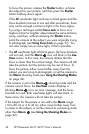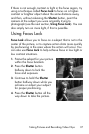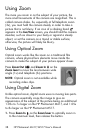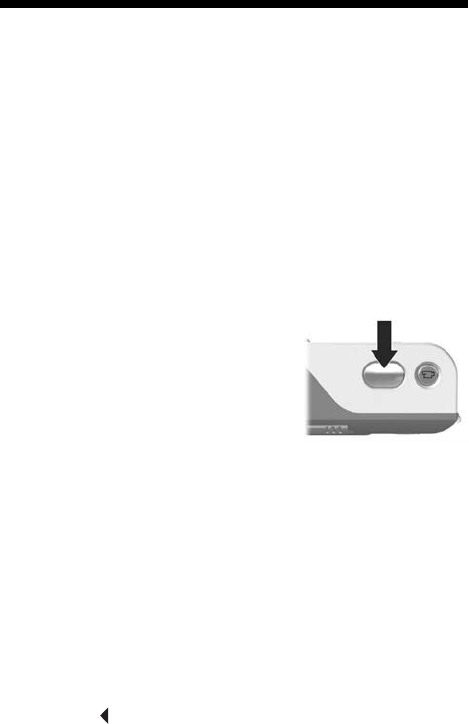
31
Taking Pictures and Recording Video Clips
2 Taking Pictures and
Recording Video Clips
Taking Still Pictures
You can take a picture almost any time the camera is on,
regardless of what is being shown on the Image Display. For
example, if a menu is currently displayed when you press
the Shutter button, the menu will be canceled, and the
camera will take a picture. To take a still picture:
1. Frame the subject for your picture
in the viewfinder.
2. Hold the camera steady and
press the Shutter button on the top
of the camera halfway down. The
camera measures and locks the
focus and exposure. The focus
brackets in the Image Display turn solid green when
focus is locked (see Obtaining Optimum Focus on
page 35 for details).
3. Press the Shutter button all the way down to take the
picture. The camera beeps after taking the picture.
TIP: Hold the camera with both hands to reduce camera
shake when pressing the Shutter button.
After a picture is taken, the image appears for several
seconds on the Image Display. This is called Instant Review.
You can delete the image during Instant Review by
pressing the button, then selecting This Image in the
Delete sub-menu.