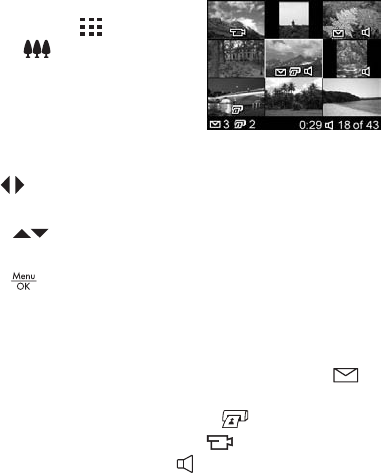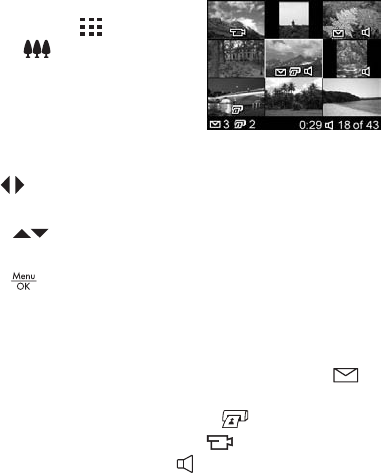
63
Reviewing Images and Video Clips
Viewing Thumbnails
Thumbnail view allows you to view the still images you have
taken and the first frames of the video clips you have
recorded, arranged in a matrix of nine thumbnail images
and video clip frames per screen.
1. While in Playback (page 59),
press Thumbnails (same as
Zoom Out ) on the Zoom
lever. A Thumbnail view of up to
nine images and video clip
frames appears on the Image
Display. A yellow border
surrounds the current image or video clip frame.
2. Use the buttons to scroll horizontally to the previous or
next thumbnail.
3. Press the buttons to scroll vertically to the thumbnail
directly above or below the current thumbnail.
4. Press the button to exit Thumbnail view and return to
Playback. The current image or video clip (that was in the
yellow border in Thumbnail view) is displayed in full view
on the Image Display again.
At the bottom of each thumbnail, an HP Instant Share
icon signifies that the still image is selected for one or more
HP Instant Share destinations, a printer icon signifies
that it is selected for printing, a video icon signifies that
this is a video clip, and an audio icon signifies that an
audio clip is attached to this still image.