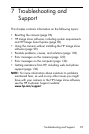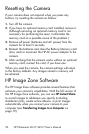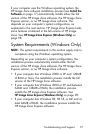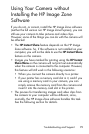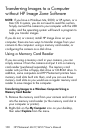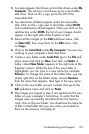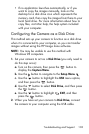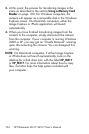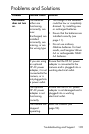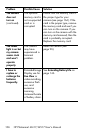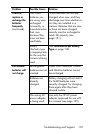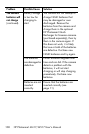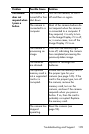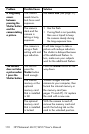103
Troubleshooting and Support
• If no application launches automatically, or if you
want to copy the images manually, look on the
desktop for a disk drive icon which represents the
memory card, then copy the images from there to your
local hard drive. For more information about how to
copy files, visit Mac help, the help system included
with your computer.
Configuring the Camera as a Disk Drive
This method sets up your camera to function as a disk drive
when it is connected to your computer, so you can transfer
images without using the HP
Image Zone software.
NOTE: You may be unable to use this method with
Windows 98 computers.
1. Set your camera to act as a Disk Drive (you only need to
do this step once):
a. Turn on the camera, then press the button to
display the Capture Menu.
b. Use the button to navigate to the Setup Menu .
c. Use the button to highlight the USB menu option,
and then press the button.
d. Use the button to select Disk Drive, and then press
the button.
e. Use the button to highlight EXIT, and then
press the button.
2. When you have set your camera to Disk Drive, connect
the camera to your computer using the USB cable.