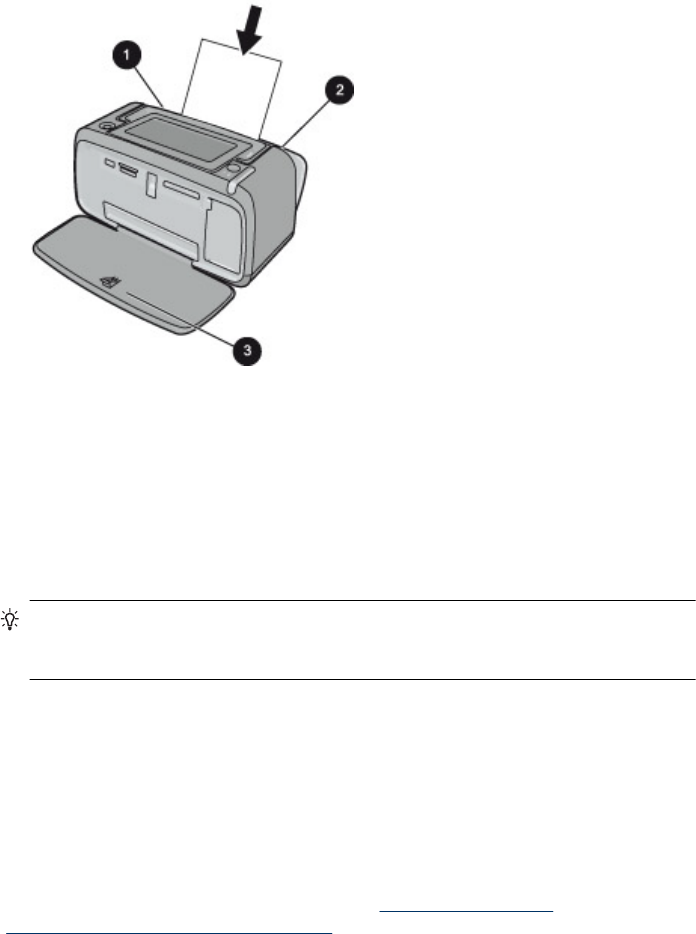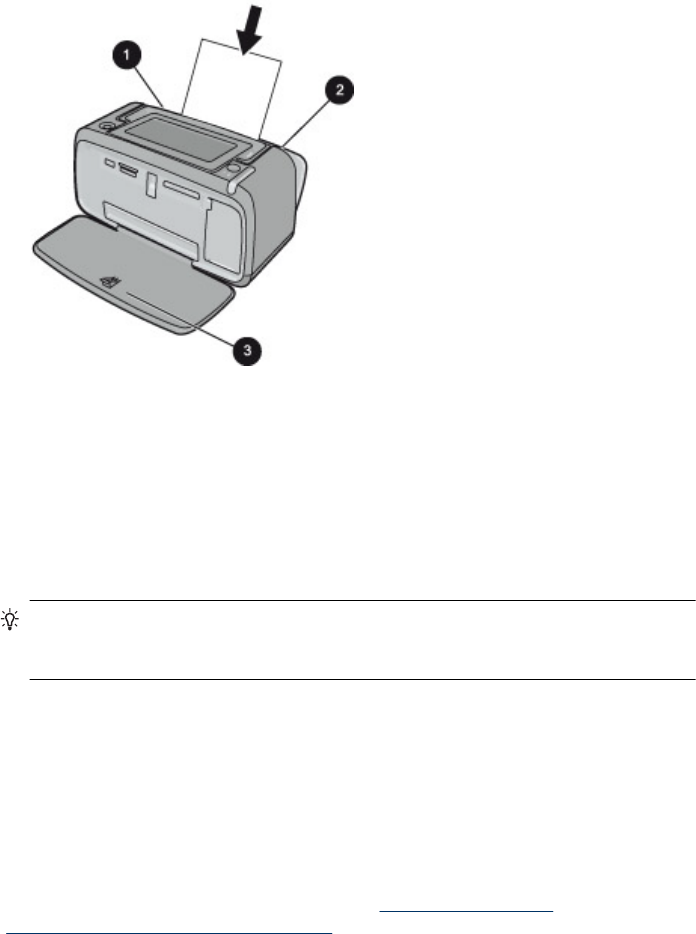
To load paper
1. Open the output tray. The input tray opens automatically.
2. Load up to 20 sheets of photo paper with the print side or glossy side facing the front
of the printer. If you are using tabbed paper, load the paper so tab feeds in last. When
loading, slide the paper to the left side of the input tray and push the paper down firmly
until it stops.
3. Adjust the paper-width guide to fit close to the edge of the paper without bending the
paper.
To change the paper type
TIP: If you are printing on a paper type other than the recommended HP Advanced
Photo Paper, be sure to change the paper type setting to improve the results. Best
quality can be achieved with HP Advanced Photo Paper only.
1. Touch the Menu icon on the quick touch frame to open the printer menus.
2. Scroll to and touch Preferences.
3. Touch Paper type, and then touch the desired paper type to select it.
• HP Advanced Photo Paper (default)
• HP Premium Photo Paper
• Other, Plain
• Other, Photo
If you are printing from a computer, change the paper type and other printer settings in
the print dialog box. For more information, see “
Print from a computer” on page 39 and
“
Change the print settings for the print job” on page 43.
You can select from a greater number of paper sizes when you print from a computer
than when you print without a computer. When you print without a computer, the printer
senses the paper size being used.
Chapter 3
20 Paper basics